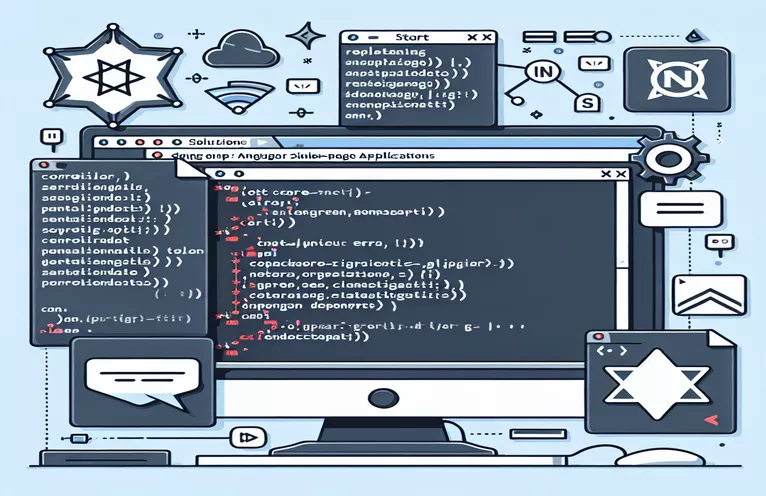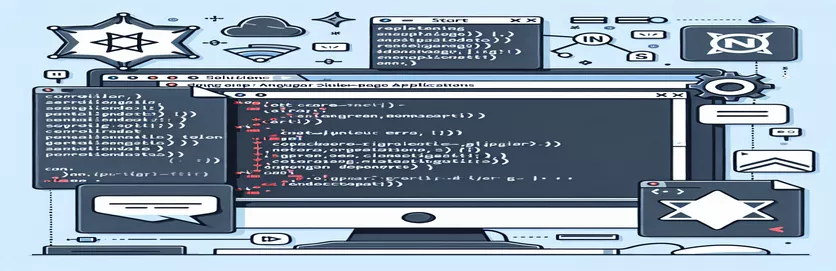Understanding Common Issues in .NET Core and Angular Integration
When developing modern web applications, many developers choose to combine the power of .NET Core for the backend with Angular for the frontend. This approach offers a robust solution for creating Single-Page Applications (SPAs). However, setting up the environment can sometimes lead to unexpected issues, especially when dealing with command-line tools like npm.
If you're building a project by following Microsoft's official guidelines and using Windows 11, you might encounter certain errors when running commands like npm start or attempting to connect the SPA development server with .NET Core. These errors can be frustrating, especially if everything seems correctly configured.
One of the common errors that developers face in this environment involves Microsoft.AspNetCore.SpaProxy failing to start the Angular development server. You may also see Thread Destroyed errors in Visual Studio, which complicates troubleshooting. Understanding these errors is the first step toward finding a solution.
This article will help you identify and resolve issues related to npm start errors in a .NET Core and Angular SPA project, ensuring that your development environment runs smoothly. By the end, you'll be able to build and run your project without the hassle of these annoying errors.
| Command | Example of Use |
|---|---|
| spa.UseAngularCliServer | This command specifically configures the .NET Core backend to use the Angular CLI's development server. It is used to bridge communication between the backend and frontend in single-page applications. |
| app.UseSpa | Used to serve a single-page application (SPA) from the server. It enables .NET Core to interact with front-end frameworks like Angular by defining how to launch and serve the client-side app. |
| RedirectStandardOutput | Redirects the output of a process (e.g., npm start) to the console. This allows developers to capture and log errors from the Angular CLI in a .NET Core environment. |
| process.WaitForExitAsync | An asynchronous method that waits for the external process (like Angular’s npm start) to exit without blocking the main thread. This prevents thread destruction issues in Visual Studio. |
| spa.Options.SourcePath | Defines the path where the frontend code (in this case, Angular) resides. It is crucial for telling the .NET Core app where to find the client-side files for a SPA project. |
| ProcessStartInfo | Specifies the details of how to start a new process (e.g., npm). In this context, it is used to programmatically run npm start within the .NET Core application to trigger Angular's development server. |
| describe | A function in Jasmine testing framework (used for Angular) that sets up a suite of tests. In the solution, it is used to define a set of tests to ensure the Angular components function as expected. |
| TestBed.createComponent | Part of Angular's testing module. It creates an instance of a component during a test to validate its behavior. Essential for ensuring that the UI components are functioning correctly. |
| Assert.NotNull | A method in xUnit (C# testing framework) that checks if the result of a process (like the Angular server launch) is not null, ensuring that the process started correctly. |
Understanding the Solution to SPA Development Server Errors
In the first solution, we tackle the issue of launching the Angular CLI server in a .NET Core application. The key command spa.UseAngularCliServer plays an important role here by telling the backend to connect with the Angular development server via npm. This ensures that when the application runs in development mode, the frontend can be served dynamically. The spa.Options.SourcePath command specifies where the Angular project files are located. By correctly linking the backend to the Angular frontend, this solution avoids errors related to npm start failing in the .NET environment.
The second solution revolves around addressing issues caused by thread destruction in Visual Studio. In a .NET Core environment, thread management is essential, particularly when the frontend relies on external processes like npm. The process management command ProcessStartInfo is used to start the Angular server programmatically, capturing outputs and potential errors. Using RedirectStandardOutput ensures that any issues during the npm start process are logged in the .NET Core console, making debugging easier. The combination of asynchronous processing with process.WaitForExitAsync further ensures that the application doesn’t block while waiting for the Angular server to start.
Solution three focuses on fixing version incompatibilities between Angular and .NET Core. By configuring the package.json file in the Angular project, we ensure that the correct versions of Angular and npm are being used. A common issue arises when the frontend framework is not aligned with the backend environment, leading to runtime errors. In the scripts section of the package.json file, specifying "ng serve --ssl" ensures the frontend is served securely using HTTPS, which is often required in modern web development. This addresses errors where the SPA proxy fails to establish a connection over HTTPS.
The fourth solution includes unit tests to validate the correct behavior of both the frontend and backend components. Using xUnit in .NET Core and Jasmine for Angular, these tests check that the application behaves as expected. The command Assert.NotNull in xUnit verifies that the server starts correctly, while TestBed.createComponent in Angular ensures that the UI components load properly during testing. These unit tests not only validate the code but also help ensure that future changes don’t reintroduce bugs related to the npm start process or Angular server startup issues.
Solution 1: Resolving SPA Development Server Issues in .NET Core with Angular
This solution uses a combination of C# for the backend and Angular for the frontend. It focuses on fixing the problem by configuring the SpaProxy in .NET Core and handling npm start issues.
// In Startup.cs, configure the SpaProxy to work with the development server:public void Configure(IApplicationBuilder app, IWebHostEnvironment env){if (env.IsDevelopment()){app.UseDeveloperExceptionPage();app.UseSpa(spa =>{spa.Options.SourcePath = "ClientApp";spa.UseAngularCliServer(npmScript: "start");});}}// Ensure that Angular CLI is correctly installed and 'npm start' works in the command line before running this.
Solution 2: Fixing Thread Destroyed Errors in Visual Studio during SPA Development
This approach focuses on Visual Studio configuration for C# developers working with Angular frontends. It addresses potential threading issues by using task-based async methods and proper process management in the .NET Core and Angular integration.
// Use async methods to avoid blocking threads unnecessarily:public async Task<IActionResult> StartAngularServer(){var startInfo = new ProcessStartInfo(){FileName = "npm",Arguments = "start",WorkingDirectory = "ClientApp",RedirectStandardOutput = true,RedirectStandardError = true};using (var process = new Process { StartInfo = startInfo }){process.Start();await process.WaitForExitAsync();return Ok();}}
Solution 3: Handling Version Incompatibilities Between .NET Core and Angular
This script focuses on ensuring compatibility between different versions of Angular and .NET Core by using npm scripts and package.json configurations. It also addresses HTTPS issues when using SpaProxy.
// In the package.json file, ensure compatibility with the right versions of Angular and npm:{"name": "angular-spa-project","version": "1.0.0","scripts": {"start": "ng serve --ssl","build": "ng build"},"dependencies": {"@angular/core": "^11.0.0","typescript": "^4.0.0"}}
Solution 4: Adding Unit Tests for SPA Development in .NET Core and Angular
This solution includes unit tests for both the backend (.NET Core) and frontend (Angular) to ensure that the server and client-side components work properly. It uses xUnit for C# and Jasmine/Karma for Angular.
// Unit test for .NET Core using xUnit:public class SpaProxyTests{[Fact]public void TestSpaProxyInitialization(){var result = SpaProxy.StartAngularServer();Assert.NotNull(result);}}// Unit test for Angular using Jasmine:describe('AppComponent', () => {it('should create the app', () => {const fixture = TestBed.createComponent(AppComponent);const app = fixture.componentInstance;expect(app).toBeTruthy();});});
Addressing Compatibility Issues Between .NET Core and Angular
One important aspect to consider when dealing with .NET Core and Angular integration is ensuring compatibility between the two environments. Often, developers experience issues due to mismatches between the versions of Angular and .NET Core, or even between Angular and its required dependencies like Node.js. Ensuring that both environments use compatible versions is key to avoiding errors like the one encountered with npm start. Carefully checking the compatibility between Angular CLI and the backend framework can save time and prevent frustrating build errors.
Another factor that can cause development issues is the configuration of the HTTPS protocol in both .NET Core and Angular. Modern web development increasingly requires secure connections, especially when developing single-page applications (SPAs) that handle sensitive data or authentication. Misconfigurations of SSL or missing certificates can result in npm start failure, as Angular requires the development server to be correctly set up to use SSL. A common solution to this is enabling the "--ssl" option in Angular's ng serve command, which forces the use of a secure connection.
Additionally, errors like Thread Destroyed in Visual Studio are often linked to improper task management in .NET Core. Ensuring that async/await is used correctly when starting external processes like npm can help avoid blocking the main application thread, which leads to better performance and a more stable development environment. Monitoring how threads are used within your Visual Studio setup will help reduce debugging time and improve overall efficiency when integrating Angular and .NET Core.
Frequently Asked Questions About .NET Core and Angular SPA Errors
- What does the spa.UseAngularCliServer command do?
- It configures the .NET Core backend to communicate with the Angular CLI server, allowing Angular to serve frontend pages dynamically.
- Why does the error "Thread Destroyed" appear in Visual Studio?
- This error occurs when there are issues with thread management, often due to blocking operations or incorrect handling of asynchronous processes in .NET Core.
- How can I fix npm start errors in .NET Core and Angular integration?
- Make sure your Angular and .NET Core environments are using compatible versions, and verify that your npm configuration is correct. Use process.WaitForExitAsync to manage external processes.
- What does the RedirectStandardOutput command do in the process?
- It captures and redirects the output of external processes like npm start, which allows developers to view logs and error messages in the .NET Core console.
- How do I ensure the Angular development server runs with HTTPS?
- Use the ng serve --ssl option in your package.json or when starting the Angular server to force it to run over a secure connection.
Final Thoughts on Resolving npm Start Errors
Fixing npm start errors when integrating .NET Core and Angular requires careful attention to compatibility and configuration. Ensuring that Angular CLI and the .NET environment are set up properly will prevent issues like server failures or thread destruction.
Additionally, using correct process management and handling HTTPS settings appropriately will allow developers to build and run their projects smoothly. By applying best practices for both front-end and back-end configurations, developers can resolve these common integration issues effectively.
Sources and References for Resolving npm Start Errors in .NET Core and Angular
- Information on resolving thread destruction errors and SPA Proxy issues was sourced from the official Microsoft ASP.NET Core documentation. Microsoft ASP.NET Core with Angular .
- Guidance on fixing npm start and Angular integration problems came from Stack Overflow discussions on version incompatibility and environment setup. Stack Overflow: npm start not working with Angular and .NET Core .
- Instructions for managing HTTPS in Angular development were taken from the Angular CLI official site. Angular CLI Documentation .
- Details on fixing Visual Studio thread issues in C# were referenced from the Visual Studio developer community. Visual Studio Developer Community .