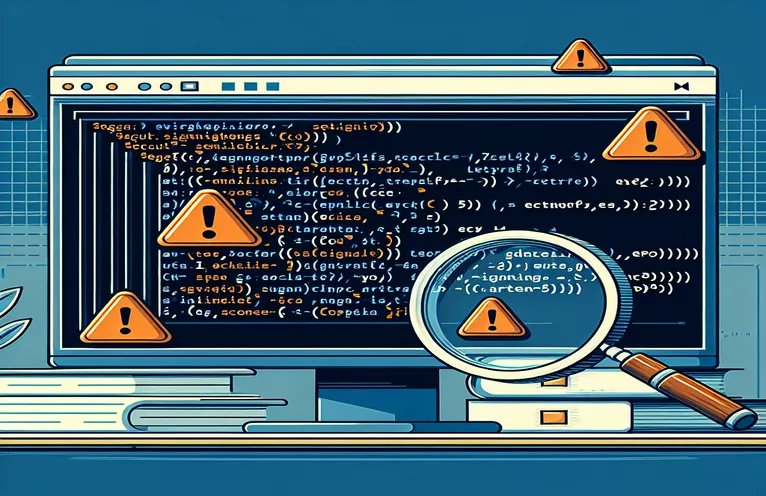Struggling with Certificate Signing on Windows? Here's What You Need to Know
Setting up a Certificate Authority (CA) using OpenSSL on Windows 10 or 11 can feel like solving a puzzle with missing pieces. The process becomes even more complex when errors emerge during the creation of an intermediate certificate authority. 😓
Recently, I found myself stuck trying to sign an intermediate CA certificate signing request (CSR). Despite setting up the root CA successfully, the intermediate CA consistently threw errors during the signing process. The frustration was palpable as every attempt ended with cryptic error messages.
One recurring issue was related to file configurations and paths, often pointing to cryptic errors like "crypto/bio/bss_file.c" in the OpenSSL logs. These errors might seem daunting, but with careful troubleshooting, they can be resolved effectively. Let’s unpack this step by step.
In this guide, I’ll walk you through real-life examples of errors encountered, their root causes, and practical solutions. Whether you're a seasoned developer or a first-time OpenSSL user, understanding these pitfalls will save you time and headaches. 🚀
| Command | Example of Use |
|---|---|
| set OPENSSL_CONF | This command sets the environment variable OPENSSL_CONF to point to the configuration file required by OpenSSL. It ensures OpenSSL references the correct settings and paths when executing commands. |
| mkdir | Creates directories required for storing keys, certificates, and related files. For example, `mkdir "C:\Program Files\OpenSSL-Win64\root\ca\certs"` creates the directory to hold certificate files. |
| openssl genrsa | Generates a new private key. In this context, `openssl genrsa -out private\root.key.pem 4096` creates a 4096-bit RSA key used for signing the root CA certificate. |
| openssl req -x509 | Creates a self-signed root certificate. For instance, `openssl req -x509 -new -nodes -key ca.key.pem` combines private key and certificate information to generate the root certificate directly. |
| subprocess.run | A Python function used to execute shell commands programmatically. It allows capturing the output and errors of commands, ensuring robust automation in scripts. |
| os.environ | A Python method to set or modify environment variables within a script. For example, `os.environ['OPENSSL_CONF']` dynamically configures OpenSSL paths. |
| ^ | A continuation character in Windows Batch scripting. It allows breaking a long command, like `openssl req` arguments, into multiple lines for better readability. |
| pause | A Windows Batch command to pause script execution until the user presses a key. It’s useful for debugging or indicating when a step completes. |
| export | A Bash command used to define environment variables. For example, `export OPENSSL_CONF="/root/ca/openssl.cnf"` sets the OpenSSL configuration file path for Linux systems. |
| sha256 | Specifies the hashing algorithm for certificates. In `openssl req -x509 -sha256`, the SHA-256 algorithm ensures stronger security for signing certificates. |
Step-by-Step Breakdown of OpenSSL Scripts for Windows
The first script utilizes Python to automate OpenSSL operations and resolve configuration issues. By using the `subprocess` library, it enables the execution of OpenSSL commands directly from Python, ensuring streamlined automation. For example, setting the OPENSSL_CONF environment variable dynamically ensures that all commands reference the correct configuration file. This is particularly helpful when troubleshooting issues related to missing or mismatched file paths. 🐍
The script also employs error handling to catch problems like incorrect command syntax or missing files. For instance, the `subprocess.run` function captures both the standard output and error streams, making it easier to debug. This approach is particularly useful for situations where commands like `openssl genrsa` or `openssl req` fail silently without clear feedback. With these safeguards, users can identify and address problems quickly.
The Batch script provides a more Windows-native approach for handling OpenSSL tasks. By leveraging commands like `set OPENSSL_CONF` and `mkdir`, it simplifies directory creation and configuration file setup. This script is ideal for those who are comfortable with Windows command-line tools but want a robust and repeatable process. A key feature is the use of the `pause` command, which halts execution to let users confirm that steps completed successfully. 🖥️
The Bash script targets Linux users and follows a similar structure to the Batch script, with commands like `export` for setting environment variables and `mkdir` for creating necessary directories. This script ensures compatibility across environments and highlights the flexibility of OpenSSL. Using `openssl req` with the `-sha256` flag ensures stronger encryption, a critical feature for modern security requirements. Both the Python and shell-based scripts demonstrate a commitment to making the OpenSSL process user-friendly and accessible to developers across platforms.
Resolving OpenSSL Intermediate Certificate Signing Errors on Windows
This solution uses a Python script to automate the OpenSSL configuration and signing process. It ensures correct paths and input validation to prevent common file-related errors.
import osimport subprocessdef execute_command(command):try:result = subprocess.run(command, shell=True, check=True, text=True, capture_output=True)print(f"Command succeeded: {result.stdout}")except subprocess.CalledProcessError as e:print(f"Command failed: {e.stderr}")# Set OpenSSL environment variableos.environ['OPENSSL_CONF'] = r'C:\\Program Files\\OpenSSL-Win64\\root\\ca\\openssl.cnf'# Create directoriesdirectories = ['C:\\Program Files\\OpenSSL-Win64\\root\\ca\\certs','C:\\Program Files\\OpenSSL-Win64\\root\\ca\\private','C:\\Program Files\\OpenSSL-Win64\\root\\ca\\newcerts']for directory in directories:if not os.path.exists(directory):os.makedirs(directory)# Generate root keyexecute_command("openssl genrsa -out C:\\Program Files\\OpenSSL-Win64\\root\\ca\\private\\ca.key.pem 4096")# Generate root certificateexecute_command("openssl req -x509 -new -nodes -key C:\\Program Files\\OpenSSL-Win64\\root\\ca\\private\\ca.key.pem ""-sha256 -days 1024 -out C:\\Program Files\\OpenSSL-Win64\\root\\ca\\certs\\ca.cert.pem")
Handling OpenSSL File Path Errors with Batch Scripts
This solution provides a Windows Batch script to simplify OpenSSL directory setup and resolve file path-related issues in configuration.
@echo offset OPENSSL_CONF=C:\Program Files\OpenSSL-Win64\root\ca\openssl.cnfREM Create necessary directoriesmkdir "C:\Program Files\OpenSSL-Win64\root\ca\certs"mkdir "C:\Program Files\OpenSSL-Win64\root\ca\private"mkdir "C:\Program Files\OpenSSL-Win64\root\ca\newcerts"REM Generate Root Keyopenssl genrsa -out "C:\Program Files\OpenSSL-Win64\root\ca\private\ca.key.pem" 4096REM Generate Root Certificateopenssl req -x509 -new -nodes -key "C:\Program Files\OpenSSL-Win64\root\ca\private\ca.key.pem" ^-sha256 -days 1024 -out "C:\Program Files\OpenSSL-Win64\root\ca\certs\ca.cert.pem"REM Notify completionecho Root certificate created successfully.pause
Debugging OpenSSL Configuration in Linux
This Bash script provides an alternative approach for troubleshooting OpenSSL configuration and signing issues on Linux.
#!/bin/bashexport OPENSSL_CONF="/root/ca/openssl.cnf"echo "Creating necessary directories..."mkdir -p /root/ca/certs /root/ca/private /root/ca/newcertsecho "Generating root key..."openssl genrsa -out /root/ca/private/ca.key.pem 4096echo "Creating root certificate..."openssl req -x509 -new -nodes -key /root/ca/private/ca.key.pem \\-sha256 -days 1024 -out /root/ca/certs/ca.cert.pemecho "Setup complete. Check /root/ca directory for generated files."
Understanding Path and Permission Issues in OpenSSL
When using OpenSSL on Windows, one of the most common issues involves incorrect file paths and permission settings. Windows users often face challenges ensuring that configuration files, keys, and certificates are correctly located and accessible. A small oversight, such as a misplaced backslash or missing quotation marks, can lead to frustrating errors. For example, an error like "crypto/bio/bss_file.c:78" often indicates that OpenSSL cannot locate or read a specified file. To avoid this, always verify paths and ensure they align with your environment variable setup. 🌟
Another critical consideration is file permissions. OpenSSL requires read and write access to specific directories, especially when generating keys and certificates. On Windows, users may encounter permission errors due to system restrictions or insufficient privileges. Running OpenSSL commands from an elevated command prompt (Administrator mode) can help mitigate such issues. Additionally, checking the ownership of files and directories ensures smoother operations. 🔒
Finally, understanding OpenSSL’s configuration file syntax can save hours of troubleshooting. Misaligned sections or incorrect directory mappings in the `.cnf` file are frequent culprits for errors during intermediate certificate signing. A practical tip is to test individual commands like openssl genrsa and openssl req with debug outputs before proceeding with more complex workflows. This incremental approach helps identify and resolve configuration problems early, ensuring a smoother certificate generation process. 🛠️
Common Questions About OpenSSL Errors and Solutions
- What does the error "crypto/bio/bss_file.c:78" mean?
- This error occurs when OpenSSL cannot find or access the private key file. Ensure the file path in OPENSSL_CONF is correct and the file has proper read permissions.
- How can I troubleshoot file path issues in OpenSSL?
- Use full paths for commands like openssl req and openssl ca. Double-check for any missing backslashes or misplaced quotation marks in your configuration.
- Why does OpenSSL fail to sign intermediate certificates?
- This typically happens due to incorrect policy settings in the configuration file. Ensure that the [ v3_intermediate_ca ] section matches the requirements for your intermediate CA.
- Can I automate OpenSSL tasks to reduce errors?
- Yes, you can use scripts in Python or Batch to automate directory setup and command execution. For example, subprocess.run in Python helps execute OpenSSL commands programmatically.
- Why does OpenSSL require Administrator mode on Windows?
- Administrator mode ensures that OpenSSL can access system directories and modify files as needed. Run your terminal as Administrator when executing commands like openssl genrsa.
Key Takeaways for Smooth Certificate Signing
OpenSSL errors often stem from incorrect paths or insufficient file permissions. Double-check your environment variable settings and use absolute paths in your configuration files to avoid common pitfalls. Running OpenSSL in administrator mode can resolve many permission-related issues.
Learning to debug step-by-step, starting with individual commands, helps isolate problems early. Automating repetitive tasks through scripts not only saves time but ensures consistency across multiple setups. With these approaches, you can confidently handle intermediate certificate generation. 😊
References for Troubleshooting OpenSSL Issues
- This article was informed by the official OpenSSL Documentation , which provides detailed insights into configuration and command usage.
- Guidance on resolving "crypto/bio/bss_file.c" errors was adapted from troubleshooting forums like Stack Overflow .
- Information about setting up certificate authorities and managing intermediate keys was sourced from Shining Light Productions , a trusted OpenSSL distributor for Windows.
- Additional insights into Windows-specific path and permission issues were derived from user experiences shared on Super User .