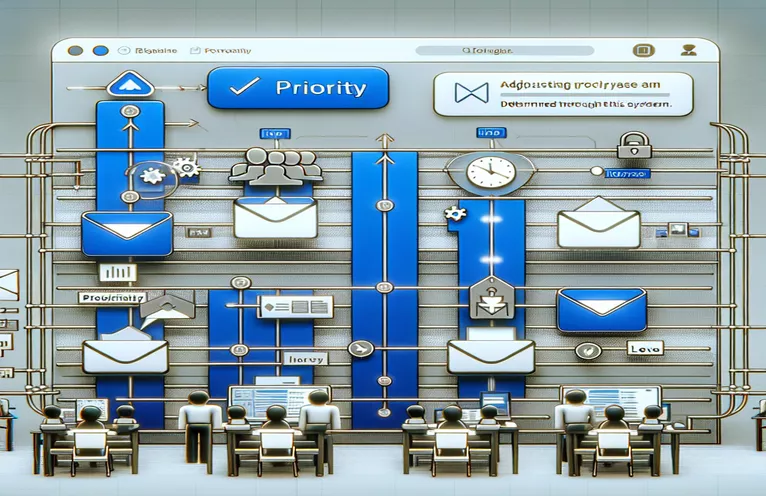Automating Email Management in Outlook
Email is now a vital component of business communication, acting as the main means of information sharing, task coordination, and project management. Prioritizing emails wisely is essential in the hectic digital world of a regular company, where the flood of emails can be daunting. Being able to recognize and respond to high-priority emails promptly can boost productivity and guarantee that important messages are not overlooked.
This requirement has led researchers to investigate automation methods in email clients such as Microsoft Outlook, where Visual Basic for Applications (VBA) scripting is essential. Through the use of VBA, users can alter Outlook's behavior to meet their own requirements. For example, they can alter the importance of incoming emails according to their subject lines. In addition to streamlining the email management process, this automation gives users the ability to stay focused on their most important activities, which improves workflow and response times.
| Command | Description |
|---|---|
| Application.ItemAdd | When a new email is added to the inbox, this event is triggered, enabling the script to do a certain action in response. |
| MailItem.Subject | Ability to view an email item's subject line. |
| MailItem.Importance | An email item's importance can be set or obtained using the property olImportanceNormal, olImportanceHigh, olImportanceLow. |
| InStr | A function that is helpful for topic line analysis that determines whether a specific substring is present in another string. |
Using VBA to Increase Email Productivity
Managing emails may frequently become a difficult undertaking, particularly for professionals whose daily work mostly depends on electronic communication. The deluge of emails can clog the inbox and make it difficult to discern between messages that are important and those that are not. This is where automation comes into its own, especially with Microsoft Outlook and Visual Basic for Applications (VBA). Users can automate a variety of functions, like sorting emails, sending reminders, and in our case, modifying the significance of emails according to predetermined criteria, by writing custom scripts. This guarantees that crucial emails receive the timely attention they require while also saving time.
Furthermore, VBA is not limited to email importance management. It can be customized to meet a variety of requirements, including storing previous emails, automating responses to specific messages, and even connecting with other programs to improve operations. Because of VBA's flexibility, elaborate scripts that can handle difficult scenarios can be created, improving email management's overall efficiency. Taking the time to learn and use VBA scripts in Outlook can greatly increase the efficiency of communication management and job prioritization for people or companies seeking to increase productivity.
Using VBA to Automatically Set Email Priority in Outlook
Outlook VBA Scripting
Private Sub Application_Startup()Dim objNS As NameSpaceSet objNS = Application.GetNamespace("MAPI")Set myInbox = objNS.GetDefaultFolder(olFolderInbox)Set myItems = myInbox.ItemsSet myItems = myItems.Restrict("[Unread] = true")AddHandler myItems.ItemAdd, AddressOf myItems_ItemAddEnd SubPrivate Sub myItems_ItemAdd(ByVal item As Object)On Error GoTo ErrorHandlerDim Mail As MailItemIf TypeName(item) = "MailItem" ThenSet Mail = itemIf InStr(1, Mail.Subject, "Urgent", vbTextCompare) > 0 ThenMail.Importance = olImportanceHighMail.SaveEnd IfEnd IfExit SubErrorHandler:MsgBox "Error " & Err.Number & ": " & Err.Description, vbCriticalEnd Sub
Using VBA to Boost Email Efficiency
Outlook's Visual Basic for Applications (VBA) provides a strong foundation for automating regular email management chores, which greatly increases productivity. This degree of automation frees users from the burden of manually managing emails so they can concentrate on other important areas of their business. Users can lower the chance of missing important communications by, for example, automatically prioritizing incoming emails based on their subject lines. This makes sure that high-priority messages are shown right away. This prioritization technique is very useful in hectic work settings when prompt responses are essential.
Additionally, because VBA scripts are flexible, users can customize email management tactics to meet their unique requirements. Examples of such customizations include spam filtering, folder organization based on specified criteria, and even the ability to set up custom notifications for particular message kinds. The ability to automate these procedures facilitates the administration of incoming emails and aids in keeping the inbox orderly, both of which improve workflow efficiency. For anyone wishing to increase their productivity and email handling skills, learning how to use VBA for Outlook email management is an essential ability.
FAQs on Using VBA to Improve Outlook
- Can emails be automatically moved to different folders using VBA scripts?
- It is possible to build VBA scripts to move emails automatically to designated folders based on parameters like the sender, subject line, or keywords in the email body.
- Is it feasible to add calendar appointments from emails using VBA?
- Without a doubt, VBA can gather data from emails and utilize it to set up appointments or reminders in Outlook's calendar.
- How do I get Outlook to activate VBA?
- You must open the Developer tab on the ribbon in order to utilize VBA in Outlook. If it's not visible, you can make it visible by selecting Customize Ribbon from the Outlook Options menu.
- Is it possible to use VBA to automatically respond to specific emails?
- Indeed, it is possible to write VBA scripts that can automatically reply to emails based on pre-established standards, like certain terms in the subject line or from particular senders.
- How can I make sure my VBA scripts only execute when there are emails that are not yet read?
- To make sure that your script only handles unread emails, you can use the Restrict technique to filter emails based on their read state.
- Is using VBA scripts in Outlook safe?
- Although scripts can contain dangerous code, VBA itself is harmless. Make sure your scripts are created by someone you trust or are sourced from a trustworthy source at all times.
- Can email attachments be managed by VBA?
- Indeed, attachments can be automatically saved to a designated place or even deleted using VBA under specific circumstances.
- How can I troubleshoot Outlook VBA scripts?
- Breakpoints, step-through execution, and instant windows are some of the debugging tools available in Outlook's VBA editor for testing and debugging scripts.
- Can VBA scripts set off notifications for particular emails that arrive?
- Yes, bespoke alerts or notifications can be displayed by VBA scripts by analyzing email attributes like sender or subject.
- Is there a limit to what Outlook VBA can automate?
- Despite its strength, VBA is unable to carry out operations beyond the scope of Outlook or get over security limitations set by the operating system or Outlook.
Using VBA to Simplify Email Workflow
The investigation of using VBA to automate Outlook's email importance feature demonstrates a useful method for handling excessive email volumes. By utilizing VBA's customization and automation features, users may establish rules that automatically modify the priority of incoming emails, guaranteeing that critical messages are shown right away. By enabling users to prioritize important emails first, this improves productivity in addition to facilitating effective communication management. Moreover, the versatility of VBA scripts in fulfilling diverse email management requirements suggests the possibility of wider uses beyond email prioritization. Since email is still a crucial tool for business communication, becoming proficient in these automation techniques can provide you a competitive advantage in efficiently handling jobs and projects. Users can benefit from an email experience that is more efficient, productive, and well-organized by incorporating these techniques.