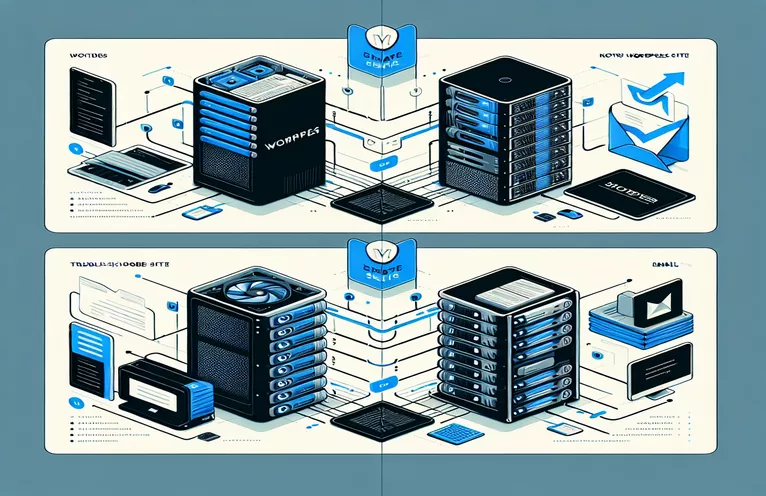Resolving Email Functionality Problems on WordPress
You may experience problems with email functioning after transferring your WordPress website to a new host, particularly if your SMTP plugin is not supported. This may result in serious mistakes that render your website unavailable.
We'll look at different approaches to setting up email on your WordPress website in this post. We'll also talk about potential server setups that are required to ensure SMTP functions properly and keeps your website operational.
| Command | Description |
|---|---|
| $mail->isSMTP(); | Configures PHPMailer to deliver emails via SMTP. |
| $mail->Host | Indicates which SMTP server to use for transmission. |
| $mail->SMTPAuth | Enables SMTP authentication. |
| $mail->Username | Sets the SMTP username. |
| $mail->Password | Sets the SMTP password. |
| $mail->SMTPSecure | Specifies the encryption method to be used (such as TLS). |
| add_action('phpmailer_init', 'sendgrid_mailer_setup'); | Allows PHPMailer to be configured with SendGrid settings by hooking into WordPress. |
| $mailer->setFrom | Sets the email address and name of the sender. |
Using WordPress to Implement Alternative Email Solutions
When the SMTP plugin fails, there are two different ways to fix the email functionality problem on a WordPress website, which can be achieved with the scripts mentioned above. The first script manages email sending using PHPMailer, a well-known PHP tool. You can set up email settings right in your code by using PHPMailer instead of the SMTP plugin. The commands $mail->isSMTP(), $mail->Host, and $mail->SMTPAuth are crucial for enabling SMTP, SMTP server, and authentication, respectively. In order to connect to the email server and guarantee secure communication, these commands are essential.
The second script shows you how to use WordPress with SendGrid, a third-party email provider. This entails configuring PHPMailer with SendGrid settings and hooking into WordPress using add_action('phpmailer_init', 'sendgrid_mailer_setup'). Important commands in this script are $mailer->Username and $mailer->Password for authentication and $mailer->setFrom to establish the sender's email address. By guaranteeing that emails are transmitted over SendGrid's servers, these commands offer a dependable substitute for conventional SMTP installations.
Another Way to Set Up Email on WordPress Without Using the SMTP Plugin
Using PHPMailer in PHP
<?phpuse PHPMailer\PHPMailer\PHPMailer;use PHPMailer\PHPMailer\Exception;require 'path/to/PHPMailer/src/Exception.php';require 'path/to/PHPMailer/src/PHPMailer.php';require 'path/to/PHPMailer/src/SMTP.php';$mail = new PHPMailer(true);try {$mail->isSMTP();$mail->Host = 'smtp.example.com';$mail->SMTPAuth = true;$mail->Username = 'user@example.com';$mail->Password = 'password';$mail->SMTPSecure = PHPMailer::ENCRYPTION_STARTTLS;$mail->Port = 587;$mail->setFrom('from@example.com', 'Mailer');$mail->addAddress('joe@example.net', 'Joe User');$mail->Subject = 'Here is the subject';$mail->Body = 'This is the body in plain text for non-HTML mail clients';$mail->send();echo 'Message has been sent';} catch (Exception $e) {echo "Message could not be sent. Mailer Error: {$mail->ErrorInfo}";}?>
WordPress Emails using a Third-Party Email Service
Configuring SendGrid in WordPress
function configure_sendgrid() {add_action('phpmailer_init', 'sendgrid_mailer_setup');}function sendgrid_mailer_setup(PHPMailer $mailer) {$mailer->isSMTP();$mailer->Host = 'smtp.sendgrid.net';$mailer->SMTPAuth = true;$mailer->Username = 'apikey';$mailer->Password = 'sendgrid_api_key';$mailer->SMTPSecure = 'tls';$mailer->Port = 587;$mailer->setFrom('from@example.com', 'Your Name');}add_action('init', 'configure_sendgrid');
Making Sure WordPress Email Configuration Is Server Compatible
Server configuration is a crucial factor to take into account while debugging email problems on a WordPress website. SMTP plugins may not perform properly on servers due to various setups or constraints. Since they are frequently used for SMTP, it is imperative that you verify if your server has the required ports open. Examples of these include port 587 for TLS and port 465 for SSL.
Check if firewalls or other security measures are preventing external SMTP connections, as well as whether your hosting provider permits them. Email problems can also be solved by making sure that your server's PHP settings are set correctly, especially for functions like mail() that certain plugins depend on.
Frequently Asked Questions and Fixes for WordPress Email Problems
- After switching servers, why is my SMTP plugin not functioning?
- The plugin may be blocked by limitations or server configurations. Verify whether ports such as 587 and 465 are permitted and open.
- Without using an SMTP plugin, how can I set up email?
- Make use of third-party services like SendGrid or libraries like PHPMailer that have the proper API parameters.
- Which PHPMailer settings are crucial?
- Make sure that $mail->isSMTP(), $mail->Host, $mail->SMTPAuth, $mail->Username, and $mail->Password are all set.
- How can I find out if external SMTP connections are supported by my server?
- To find out if SMTP connections are permitted and whether any special setups are required, get in touch with your hosting provider.
- Can email sending be impacted by firewall settings?
- Firewalls can, in fact, block SMTP ports. Make that your firewall is not blocking access to the required ports.
- Which other email providers am I able to use?
- Reliable email solutions with their own APIs are offered by services like SendGrid, Mailgun, or Amazon SES.
- If my website is offline, how can I troubleshoot email issues?
- Verify your server parameters, check error logs, then deactivate the issue plugin using cPanel or FTP.
- Exist any WordPress add-ons for email services provided by third parties?
- Yes, you can set up well-known services like SendGrid or Mailgun straight from your WordPress dashboard by using plugins like WP Mail SMTP.
Concluding Remarks Regarding WordPress Email Problem Solutions
Checking server configurations and looking into alternate email setups are necessary steps in resolving email issues on a WordPress site following a server migration. Unsupported SMTP plugins can be avoided by utilizing third-party services like SendGrid or solutions like PHPMailer. It's important to make sure the ports are open and the server settings are accurate. By taking these precautions, you can keep your website functioning and guarantee dependable email delivery, which will reduce downtime and improve overall site performance.