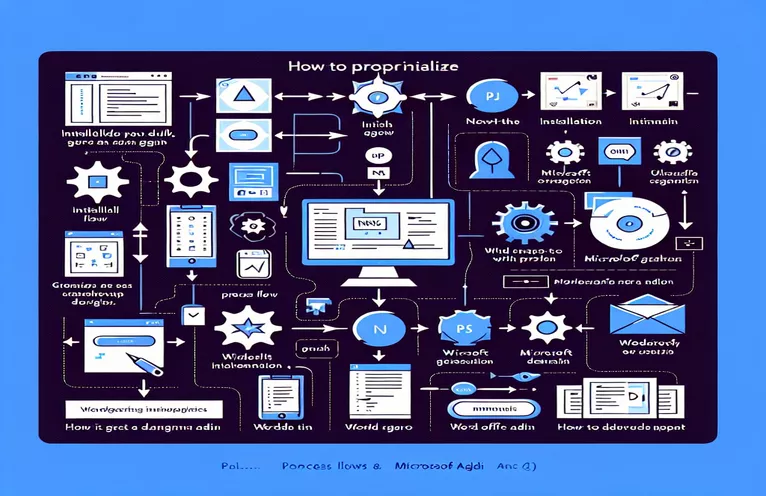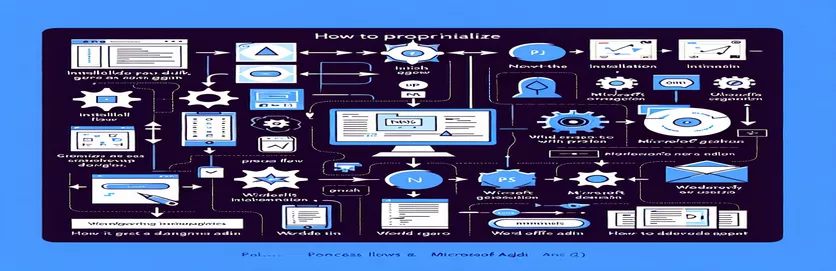Streamlining Data Access for Your Word Add-in
Imagine you're developing a Word Office Add-in that needs to pull specific data from a SharePoint document library. Using frameworks like PnPjs and Microsoft Graph, this task should be straightforward. But when the initialization fails, things can quickly get frustrating. 🤔
In our scenario, we aim to read a JSON file stored in SharePoint to enhance user interactivity in the add-in. While PnPjs offers convenient abstractions for accessing Microsoft Graph, configuring it to work within an Office add-in presents unique challenges.
The main issue we encountered lies in properly setting up authentication headers for Graph API requests. Even though our `authService` works as expected, attempts to validate tokens or fetch basic user data resulted in errors.
In this article, we’ll explore why these issues occur and provide a working example to initialize PnPjs and Microsoft Graph. If you've faced similar hurdles in your development journey, this guide is for you. Let’s tackle the problem step by step! 🚀
| Command | Example of Use |
|---|---|
| graphfi() | Used to initialize a PnPjs Graph instance for interacting with Microsoft Graph API. It serves as the entry point for configuring middleware like authentication. |
| DefaultInit() | Provides default configurations for PnPjs, streamlining setup for common use cases. This is particularly useful for quickly scaffolding a functional Graph API integration. |
| instance.on.auth.replace() | Allows custom logic to replace the default authentication middleware, enabling manual injection of authentication headers, such as tokens. |
| context.headers | Represents the headers sent with a Graph API request. This is where the `Authorization` header with a bearer token is injected. |
| authService.getGraphApiToken() | A custom method for retrieving authentication tokens from your authentication service. This is critical for ensuring secure and valid API access. |
| acquireTokenSilent() | Part of MSAL.js, this method retrieves an access token from the cache if available, avoiding unnecessary user interaction. |
| acquireTokenPopup() | Falls back to an interactive token request via a popup if `acquireTokenSilent()` fails, ensuring users can still authenticate when needed. |
| graph.me() | A PnPjs command to fetch the authenticated user’s profile data from Microsoft Graph, validating token functionality and API connectivity. |
| ...context.headers | A JavaScript spread operator used to merge existing headers with new ones, ensuring no data is overwritten when injecting the `Authorization` header. |
| async/await | Ensures asynchronous operations, such as token retrieval or API calls, are handled cleanly and in sequence, improving readability and reliability. |
Streamlined Integration of PnPjs and Microsoft Graph in Office Add-ins
To tackle the issue of reading a JSON file from SharePoint for a Word add-in, the provided scripts leverage the power of the PnPjs framework and Microsoft Graph API. The solution starts by initializing the `graphfi` instance. This serves as the foundation for all subsequent API calls, ensuring that requests to Microsoft Graph are properly routed and authenticated. By utilizing the `DefaultInit()` configuration, developers can simplify their setup process while still retaining flexibility for customizations.
One of the critical aspects of this implementation is the use of the `on.auth.replace` method. This replaces the default authentication mechanism, allowing for dynamic injection of access tokens into request headers. This approach ensures secure and valid access to the Graph API by fetching tokens through a custom `authService`. This is particularly useful in enterprise scenarios where authentication workflows might require compliance with specific security protocols. 🔐
The inclusion of token handling methods such as `acquireTokenSilent()` and `acquireTokenPopup()` ensures that authentication is both user-friendly and robust. These methods allow the add-in to function seamlessly, retrieving tokens from the cache or prompting users only when necessary. For instance, imagine an HR manager needing to generate employee reports within Word. The add-in can silently authenticate in the background, ensuring the manager's experience is uninterrupted. This makes the solution scalable and highly efficient. 🚀
Finally, the integration of API testing commands like `graph.me()` is invaluable for debugging and validating token functionality. This step ensures the authentication flow is working correctly before diving into more complex operations like reading SharePoint documents. By combining modularity and best practices, these scripts provide a clear and reusable framework for tackling similar challenges. Whether you're building an add-in for personal use or deploying enterprise-wide solutions, this setup guarantees both flexibility and reliability.
How to Initialize PnPjs and Access Microsoft Graph in a Word Office Add-in
This solution demonstrates how to configure PnPjs for use in an Office Add-in, focusing on backend script modularity and integration with Microsoft Graph.
// Import necessary modules from PnPjsimport { graphfi } from "@pnp/graph";import "@pnp/graph/users"; // For accessing user dataimport { DefaultInit } from "@pnp/graph/presets/all";// Authentication Service Integrationclass AuthService {async getGraphApiToken(authority) {// Replace this with your actual token fetch logicreturn { accessToken: "your-access-token" };}}// Main configuration classclass GraphConfig {constructor(authService) {this.authService = authService;this.graph = null;}async initialize() {this.graph = graphfi().using(DefaultInit(), (instance) => {instance.on.auth.replace(async (url, context) => {const tokenResponse = await this.authService.getGraphApiToken("your-authority");if (!tokenResponse) {console.error("Token retrieval failed");return;}context.headers = {...context.headers,Authorization: `Bearer ${tokenResponse.accessToken}`};});});}async testTokenValidity() {try {const userInfo = await this.graph.me();console.log("User info:", userInfo);} catch (error) {console.error("Token is not valid:", error);}}}// Usage exampleconst authService = new AuthService();const graphConfig = new GraphConfig(authService);await graphConfig.initialize();await graphConfig.testTokenValidity();
Alternative Approach: Use MSAL for Token Management and PnPjs Initialization
This method uses the MSAL.js library to manage authentication tokens and integrate them into PnPjs for Graph API access.
// Import necessary modulesimport * as msal from "@azure/msal-browser";import { graphfi } from "@pnp/graph";import "@pnp/graph/users";// MSAL Configurationconst msalConfig = {auth: {clientId: "your-client-id",authority: "https://login.microsoftonline.com/your-tenant-id",redirectUri: "your-redirect-uri"}};// Initialize MSAL clientconst msalClient = new msal.PublicClientApplication(msalConfig);// Acquire token silently or interactivelyasync function getToken() {try {const response = await msalClient.acquireTokenSilent({scopes: ["https://graph.microsoft.com/.default"]});return response.accessToken;} catch (error) {if (error instanceof msal.InteractionRequiredAuthError) {const response = await msalClient.acquireTokenPopup({scopes: ["https://graph.microsoft.com/.default"]});return response.accessToken;}throw error;}}// Initialize PnPjs with MSAL tokenconst graph = graphfi().using((instance) => {instance.on.auth.replace(async (url, context) => {const token = await getToken();context.headers = {...context.headers,Authorization: `Bearer ${token}`};});});// Test APIasync function testApi() {try {const user = await graph.me();console.log("User info:", user);} catch (error) {console.error("API call failed:", error);}}// Execute testtestApi();
Optimizing Authentication and Data Retrieval in Office Add-ins
While the primary challenge revolves around initializing PnPjs and integrating it with Microsoft Graph, an equally critical aspect is managing authentication securely and efficiently. For Office Add-ins, using the MSAL.js library simplifies token acquisition, especially when handling multi-tenant or enterprise scenarios. MSAL provides methods to streamline user authentication, reducing the need for complex backend services, which is vital when deploying lightweight Word add-ins. 🔑
Another key consideration is handling error states and token expiration. Office Add-ins operate in environments with strict time limits and security policies. To maintain user trust and data security, implementing retry mechanisms for failed token requests or Graph API calls is essential. This ensures the add-in remains functional even when encountering network interruptions or expired tokens, enhancing the overall reliability of the solution. For instance, an employee accessing a document during a server outage can still view cached data or retry fetching it seamlessly. 🚀
Lastly, the performance of SharePoint data retrieval is another vital consideration. Since add-ins rely on external APIs, optimizing calls to reduce latency is critical. Techniques such as batching requests or using Graph API’s selective properties help fetch only the necessary data, reducing load times and bandwidth usage. Whether reading a JSON file or fetching user data, these optimizations make the add-in feel faster and more responsive, even in high-demand environments.
Common Questions About Integrating PnPjs and Microsoft Graph
- What is graphfi() used for?
- graphfi() initializes a PnPjs Graph instance, enabling interaction with Microsoft Graph APIs.
- How do I inject tokens using on.auth.replace?
- The on.auth.replace method allows you to replace the default authentication flow with custom logic to insert the token into request headers.
- What does DefaultInit() provide?
- DefaultInit() simplifies the configuration for PnPjs, providing prebuilt defaults for typical use cases.
- How does MSAL handle silent token requests?
- acquireTokenSilent() retrieves tokens from the cache without user interaction, ensuring seamless operation.
- What are the benefits of batching API requests?
- Batching with PnPjs reduces the number of API calls, improving performance and reducing latency for data retrieval operations.
Seamless Integration of PnPjs and Microsoft Graph
Efficiently setting up PnPjs in an Office Add-in ensures that your application is ready to securely fetch data and interact with Microsoft Graph. This framework simplifies handling SharePoint content and user data while prioritizing security and performance. Proper implementation is crucial for reliability.
By following the steps and examples provided, developers can resolve common issues like authentication failures and optimize their add-ins for better user experience. With these tools and best practices in place, your Word Add-in can become a powerful tool for enterprise productivity. 🛠️
Sources and References for Implementing PnPjs in Office Add-ins
- Official PnPjs Documentation - Comprehensive guide for integrating PnPjs into applications. Visit PnPjs Documentation
- Microsoft Graph API Overview - Detailed reference for Graph API endpoints and their usage. Learn About Microsoft Graph API
- MSAL.js Library Documentation - Instructions for managing authentication in JavaScript applications. Explore MSAL.js Documentation
- SharePoint JSON File Access Examples - Insights into reading data from SharePoint libraries. Read SharePoint Developer Resources
- Office Add-ins Developer Guide - Guide for building and integrating Word Office Add-ins. Visit Office Add-ins Documentation