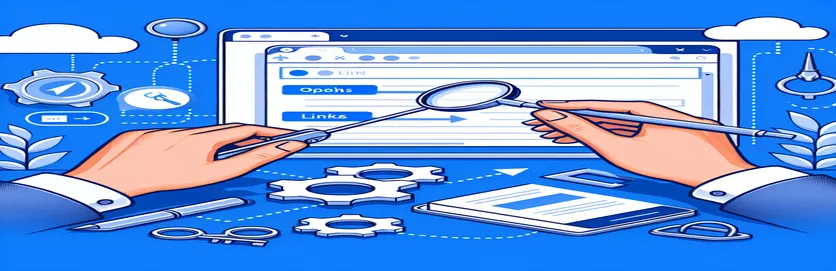Enhancing User Experience with Custom Popup Links in SPFx
In modern SharePoint development, using the PnP Modern Search WebPart (SPFx) to provide configurable search results can significantly improve the user experience. Controlling how links open is a popular feature among developers, especially with the "Detailed List" layout. Normally, links open in a new tab, but what if we want to open them in a popup window?
In this post, we'll look at how to implement this functionality by changing the link behavior of the PnP Modern Search WebPart. Rather than opening the search results in a new tab, we'll show how to force the link to open in a customized popup window, resulting in a more integrated user experience.
The challenge arises when you use a formula like `<a href="{{slot item @root.slots.PreviewUrl}}" target="_blank">`, which defaults to a new tab. However, by using JavaScript, we can override this behavior and open the link in a controlled popup window. This allows for more flexibility in displaying content within the same browsing session.
We'll walk you through the steps required to develop this feature, with a focus on using JavaScript and SPFx to improve the Detailed List layout. Stay tuned as we walk through the solution to ensure your SharePoint site is seamless and user-friendly.
| Command | Example of Use |
|---|---|
| window.open() | This command will open a new browser window or tab. This method opens a popup window with certain dimensions and properties, such as width, height, and scrollbars. |
| event.preventDefault() | Prevents the default behavior of a clicked link, which is to open the URL in the same or new tab. This allows us to customize how the link acts, such as opening a popup instead. |
| querySelectorAll() | The data-popup attribute selects all anchor elements (). This method returns a NodeList, which allows us to apply event listeners to several components simultaneously. |
| forEach() | Each entry in the NodeList produced by querySelectorAll() receives an action (for example, attaching an event listener). This applies to managing many dynamic link elements in PnP Modern Search. |
| addEventListener() | This technique adds a click event listener to each link that triggers the openInPopup() function. It is necessary for overriding the default click behavior. |
| import { override } | This decorator is part of the SharePoint Framework (SPFx) and is used to override SPFx WebParts' default behavior. It enables for specific customizations, such as injecting JavaScript to provide popup functionality. |
| @override | In SPFx, a decorator indicates that a method or property overrides functionality. This is necessary when modifying the behavior of SharePoint components. |
| spyOn() | Monitors function calls during unit testing with Jasmine. In this scenario, it is used with window.open() to guarantee that the popup is launched appropriately during testing. |
| expect() | This command is used for unit testing in Jasmine. It checks that window.open() was called with the correct arguments, guaranteeing that the popup appears with the desired settings. |
Understanding the Popup Window Solution in SPFx
The scripts listed above adjust the default behavior of links within a PnP Modern Search WebPart (SPFx). By default, links use the target="_blank" tag to open in a new tab. However, the purpose here is to open these links in a popup window, thereby increasing user interaction. To accomplish this, we used the window.open() function, which lets developers open URLs in a new browser window or popup. This function can be adjusted with specific parameters, such as width, height, and other attributes (such as scrollbars or resizability), to ensure that the popup performs as intended.
Overriding the default click behavior of anchor tags is a vital component of the approach. This is done with event.preventDefault(), which prevents the link from opening in a new tab. Instead, we attach an event listener to the link, which activates a custom function (in this case, openInPopup()) that handles the click event and opens the URL in a popup window. This allows developers more control over the link's behavior and results in a more consistent user experience within the PnP Modern Search WebPart.
In addition to dealing with the front-end behavior, we also examined a backend approach using SPFx's built-in decorators like @override. This approach enables developers to directly insert JavaScript into custom WebParts, further modifying the behavior of search results. Overriding the rendering process in SPFx allows us to inject JavaScript code that handles link clicks and opens the necessary material in a popup window. This technique makes the solution more modular and reusable across multiple areas of a SharePoint environment, hence improving maintenance.
Unit testing is critical to ensuring that the popup feature works properly across multiple environments and browsers. Using spyOn() in a Jasmine testing framework validates that the window.open() method is executed with the right arguments. This form of testing identifies potential issues early in the development process and guarantees that the popup windows function as planned. This solution strengthens user interactions in SharePoint's PnP Modern Search WebPart by integrating front-end event handling, backend customisation, and unit testing.
Solution 1: Using JavaScript `window.open` to Create a Popup Window
This approach uses JavaScript to replace the default behavior of opening a link in a new tab with a popup window, which is ideal for dynamic front-end solutions built with SPFx in a SharePoint context.
<script>function openInPopup(url) {// Define popup window featuresconst features = 'width=800,height=600,resizable=yes,scrollbars=yes';// Open URL in popupwindow.open(url, '_blank', features);}// Override link behaviordocument.querySelectorAll('a[data-popup="true"]').forEach(function (link) {link.addEventListener('click', function (event) {event.preventDefault(); // Prevent default link behavioropenInPopup(this.href); // Open in popup});});</script>// HTML for the link:<a href="{{slot item @root.slots.PreviewUrl}}" data-popup="true" style="color: {{@root.theme.semanticColors.link}}">{{slot item @root.slots.Destination}}</a>
Solution 2: Adding Inline JavaScript Directly into the Link Tag
This method embeds JavaScript inline within the HTML link tag, making it ideal for a lightweight dynamic front-end system that has few external dependencies.
<a href="{{slot item @root.slots.PreviewUrl}}"onclick="event.preventDefault(); window.open(this.href, '_blank', 'width=800,height=600');"style="color: {{@root.theme.semanticColors.link}}">{{slot item @root.slots.Destination}}</a>// The window.open parameters define the size and behavior of the popup.
Solution 3: Backend Approach Using SPFx with JavaScript Injection
This approach uses the SharePoint Framework (SPFx) to inject JavaScript into a custom WebPart, allowing links to open in a popup window using JavaScript methods.
import { override } from '@microsoft/decorators';import { BaseClientSideWebPart } from '@microsoft/sp-webpart-base';export default class PopupWebPart extends BaseClientSideWebPart {@overridepublic render(): void {this.domElement.innerHTML = `<a href="{{slot item @root.slots.PreviewUrl}}" onclick="openPopup(this.href)">{{slot item @root.slots.Destination}}</a>`;}}function openPopup(url: string): void {window.open(url, '_blank', 'width=800,height=600,resizable=yes');}
Unit Test for JavaScript Popup Behavior
Unit tests can guarantee that the popup functionality is consistent across browsers and environments. Here's a basic Jasmine test for front-end validation.
describe('Popup Functionality', function() {it('should open the link in a popup window', function() {spyOn(window, 'open');const testUrl = 'http://example.com';openInPopup(testUrl);expect(window.open).toHaveBeenCalledWith(testUrl, '_blank', jasmine.any(String));});});
Exploring Event Handling and Dynamic JavaScript Injection in SPFx
When working with PnP Modern Search WebPart (SPFx), one useful feature for developers is the ability to dynamically adjust how elements, such as links, behave. The usage of JavaScript event handling provides a plethora of options for personalizing user interactions. Using event listeners to capture and control link clicks creates a more interactive experience. By capturing click events, we may override the normal behavior and open URLs in a controlled popup window. This ensures a smooth transition without disturbing the user's current tab or window.
Customizing links in SPFx WebParts also requires dynamically inserting JavaScript code. The SharePoint Framework (SPFx) provides methods like @override and render() for accomplishing this. By inserting custom JavaScript, developers can change the behavior of search result items without having to make significant modifications to the WebPart itself. This flexibility makes it easy to make global adjustments to all search result links, ensuring that the desired behavior—such as opening in a popup window—is uniform across the platform.
Finally, performance and user experience are critical factors in any web-based system, and the same is true here. By optimizing the use of JavaScript and limiting resource-intensive activities, we can assure that these customizations have no significant influence on page load times or responsiveness. Efficient JavaScript use, combined with backend SPFx modifications, provides a high level of flexibility without sacrificing performance, resulting in a seamless user experience throughout the SharePoint platform.
Commonly Asked Questions About SPFx Customization for Popups
- How do I open a link in a popup window with JavaScript?
- You can use the window.open() function in JavaScript. This function allows you to open a new browser window or popup with specific properties such as size and scroll bars.
- What does event.preventDefault() do?
- The event.preventDefault() method prevents an event from doing its default action. In this case, it prevents the link from opening in a new tab while allowing specific actions, such as displaying a popup.
- How do I apply custom behavior to numerous links in SPFx?
- Using querySelectorAll() in JavaScript, you may pick multiple components and attach event listeners to them, guaranteeing they all follow the same behavior.
- How do I override the default rendering of SPFx WebParts?
- To adjust the behavior of SPFx WebParts, use the @override decorator. This enables you to inject custom JavaScript straight into the WebPart's rendering process.
- What is the best technique to determine whether a popup window opens properly?
- Using unit tests in a framework like Jasmine, you may use spyOn() to monitor if the window.open() function is called appropriately with the anticipated parameters.
Key Takeaways for Implementing Popup Windows in SPFx
The way links open in a popup window can be customized using JavaScript within the PnP Modern Search WebPart (SPFx). This change improves user interaction by keeping them engaged on the current tab while providing access to detailed content in a controlled popup.
To maintain consistent behavior, use techniques like event.preventDefault() and dynamically inject JavaScript into SPFx WebParts. Furthermore, unit testing helps ensure that these changes work well across many contexts, resulting in a dependable, user-friendly solution for SharePoint search result customization.
References and Resources
- Information regarding the PnP Modern Search WebPart (SPFx) and customizing link behavior was sourced from official documentation. For more details, visit the PnP Modern Search GitHub Repository .
- Guidance on using JavaScript methods such as window.open() and event listeners was referenced from the MDN Web Docs for JavaScript.
- Details about SharePoint Framework (SPFx) customizations, including JavaScript injection and @override, can be found in the SharePoint Framework Overview .