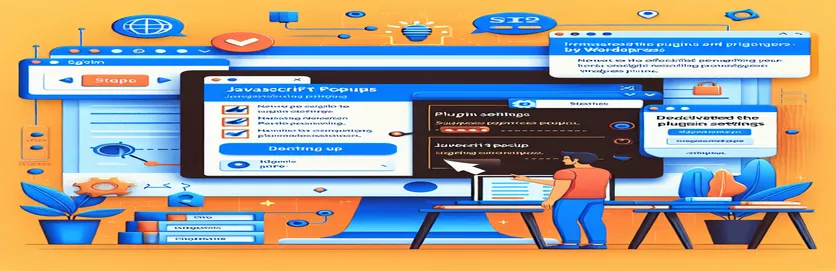Preventing Unwanted Popups on Your WordPress Site
WordPress plugins offer great flexibility, but sometimes they can trigger unexpected issues like JavaScript popups. These popups can disrupt the user experience, especially if they appear without providing real value.
One common issue users face is dealing with "success" popups that confirm actions unnecessarily. Unfortunately, if you can't modify the plugin’s JavaScript code, removing these alerts can be tricky.
In such cases, knowing alternative ways to disable or hide these popups can save you time and frustration. Options like using CSS tricks or additional code injections may help resolve the issue.
In this guide, we’ll explore a simple and effective method to disable unwanted popups. Even if editing the plugin’s core files isn’t possible, you’ll learn a workaround to keep your website free from these distracting alerts.
| Command | Example of Use |
|---|---|
| !important | In CSS, !important forces a style to be applied, overriding any other conflicting rules. Used to ensure the popup element stays hidden: display: none !important;. |
| wp_deregister_script() | This WordPress PHP function removes a previously registered script from the queue. It helps disable unwanted plugin JavaScript that triggers the popup: wp_deregister_script('plugin-popup-js');. |
| wp_dequeue_script() | Removes a script from being enqueued by WordPress. This is used to ensure that the unwanted JavaScript file does not load: wp_dequeue_script('plugin-popup-js');. |
| querySelector() | JavaScript method that returns the first element that matches a CSS selector. This is helpful to target the popup element: let popup = document.querySelector('.popup-class');. |
| addEventListener() | Attaches an event handler to an element. In the script, it listens for the DOMContentLoaded event to block the popup early: document.addEventListener('DOMContentLoaded', function() {...});. |
| forEach() | Executes a function for each element in a NodeList. It is used to hide or remove multiple popup elements: document.querySelectorAll('.popup-class').forEach(el => el.style.display = 'none');. |
| wp_enqueue_script() | This function loads JavaScript files in WordPress. After deregistering the problematic script, a new one can be registered: wp_enqueue_script('custom-js');. |
| visibility: hidden | A CSS property that hides the element but keeps its space on the page. It is used when display: none alone does not work: visibility: hidden !important;. |
| window.addEventListener() | Similar to addEventListener, but it attaches the event to the window object. It ensures that popups are blocked even after all resources are loaded: window.addEventListener('load', function() {...});. |
Comprehensive Guide to Disabling Plugin Popups in WordPress
The scripts provided address the issue of unwanted popups caused by JavaScript within WordPress plugins. Since it is not always possible to edit the plugin’s core files directly, we use alternative solutions such as CSS, jQuery, vanilla JavaScript, and PHP to suppress or prevent these popups. The CSS solution involves hiding the popup using display: none or visibility: hidden. These CSS properties ensure that the popup is not shown to users, even if the plugin tries to render it. The !important rule guarantees that our CSS overrides other conflicting styles that may come from the plugin.
The jQuery-based solution detects the presence of the popup on the page using document.ready(). This function ensures that the JavaScript is executed only after the DOM is fully loaded. If the popup is found, it is either removed or hidden using the .remove() or .hide() methods. This approach is beneficial for front-end developers who need to handle the issue without touching backend configurations. By leveraging the flexibility of jQuery, multiple popups can be detected and disabled dynamically.
The vanilla JavaScript approach uses querySelector() to target specific popup elements. This method works without relying on external libraries and ensures optimal performance. The JavaScript solution also attaches event listeners to both DOMContentLoaded and window.load events, ensuring that the popup is blocked as early as possible or even after all assets are loaded. This dual event handling makes the script robust, covering various scenarios where the popup might appear.
The PHP solution addresses the problem at the backend by using wp_deregister_script() and wp_dequeue_script() functions. These WordPress-specific functions allow us to prevent the plugin’s JavaScript file from being loaded on the page. If necessary, we can register a new script without the popup logic using wp_register_script() and wp_enqueue_script(). This backend approach provides a more permanent solution, ensuring that the issue is handled at the source without needing front-end interventions every time the page loads.
Disabling a JavaScript Popup Using CSS Injection
This approach uses CSS to prevent the visibility of a popup. Ideal for front-end handling without touching the plugin's JavaScript.
/* CSS to hide the popup by targeting its class or ID */.popup-class, #popup-id {display: none !important;}/* For cases where display: none is overridden */.popup-class, #popup-id {visibility: hidden !important;opacity: 0 !important;}
Using jQuery to Remove the Popup
This method leverages jQuery to remove or prevent the popup from displaying on the page.
$(document).ready(function() {// Check if the popup exists on the pageif ($('.popup-class').length) {// Remove the popup element$('.popup-class').remove();}// Alternatively, prevent its appearance$('.popup-class').hide();});
JavaScript Event Listener to Block Popup Actions
Using vanilla JavaScript, this solution listens for specific events and prevents the popup from being triggered.
document.addEventListener('DOMContentLoaded', function() {// Identify and remove the popuplet popup = document.querySelector('.popup-class');if (popup) popup.remove();});window.addEventListener('load', function() {// Block further popups by preventing JS executiondocument.querySelectorAll('.popup-class').forEach(el => {el.style.display = 'none';});});
PHP Hook to Modify Plugin Behavior
A backend PHP approach to deregister or dequeue JavaScript responsible for the popup.
add_action('wp_enqueue_scripts', function() {// Deregister the plugin's JS file if possiblewp_deregister_script('plugin-popup-js');wp_dequeue_script('plugin-popup-js');});// Optional: Re-add necessary scripts without popup logicwp_register_script('custom-js', get_template_directory_uri() . '/js/custom.js');wp_enqueue_script('custom-js');
Exploring Plugin Conflict Management to Disable JavaScript Popups
Another key aspect of handling unwanted popups is understanding how plugin conflicts can arise in WordPress. Often, these popups are not intentional but result from compatibility issues between plugins or themes. Some plugins may enforce success alerts or feedback popups using global JavaScript, leading to disruptions across your site. In these cases, managing conflicts becomes essential to maintain the desired user experience while keeping functionality intact.
One method for resolving these conflicts is by using a child theme. A child theme allows you to modify theme and plugin behaviors without altering core files, which ensures that your changes are preserved even after updates. With the help of custom functions within the child theme’s functions.php file, you can deregister the specific JavaScript triggering the popup. This is a sustainable solution because it keeps your main site code intact while resolving conflicts at the theme level.
An additional technique involves the use of third-party plugins that manage plugin load. Some tools allow you to disable specific scripts or stylesheets conditionally, such as only on certain pages. This way, even if the plugin is active, its popup logic won’t run where it’s not needed. Leveraging such optimization tools helps in performance management as well, ensuring your WordPress site loads faster without unnecessary JavaScript execution across all pages.
Frequently Asked Questions on Disabling JavaScript Popups in WordPress
- How do I disable a JavaScript popup if I can’t edit the plugin files?
- You can use wp_deregister_script() and wp_dequeue_script() in a child theme to stop the JavaScript file from loading.
- Can I remove popups only on specific pages?
- Yes, by using conditional logic in functions.php, you can limit where a script runs based on page templates.
- What CSS properties are best to hide popups?
- Using display: none or visibility: hidden are effective ways to hide unwanted popups.
- Can I use a plugin to manage these popups?
- Yes, there are plugins that allow you to selectively disable scripts or stylesheets on a per-page basis.
- Is there a security risk in disabling plugin JavaScript?
- No, but ensure that you only disable non-critical scripts. Keep performance and functionality balanced to avoid site disruptions.
Effective Methods for Handling Plugin Popups
Disabling JavaScript popups in WordPress requires creativity, especially when direct access to plugin files is restricted. By utilizing CSS, JavaScript, or PHP, site owners can successfully remove these popups while ensuring the rest of the site runs smoothly. These techniques are lightweight and can be implemented quickly.
Another essential factor is choosing the right solution for your case, whether it's hiding the element with CSS, using JavaScript for runtime removal, or modifying plugin behavior with PHP. These strategies help balance user experience with performance, maintaining a polished and functional website.
Sources and References for Disabling JavaScript Popups in WordPress
- Provides insights on managing WordPress scripts using PHP functions. Learn more at WordPress Developer Handbook .
- Detailed guide on using CSS properties to hide elements effectively. Visit W3Schools CSS Documentation .
- Learn about the proper use of JavaScript event listeners for DOM manipulation at MDN Web Docs .
- Best practices for managing plugin conflicts in WordPress can be found at Kinsta WordPress Blog .
- Explore the use of child themes for customization without modifying core files. Reference: WordPress Child Themes Documentation .