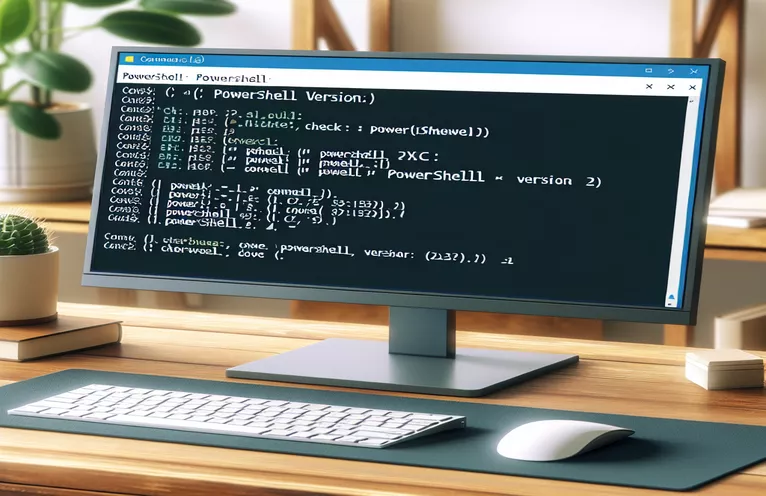Introduction to Identifying PowerShell Versions
System administrators and power users rely heavily on PowerShell, a framework for task automation and configuration management. Knowing which version is installed on your computer is critical for unlocking its full potential, as different versions have distinct features and capabilities.
This article will walk you through the process of determining the version of PowerShell installed on your machine, ensuring that you can access the most recent features and troubleshoot compatibility concerns. Whether you're new to PowerShell or an experienced user, knowing your current version is the first step toward productive use.
| Command | Description |
|---|---|
| Get-Command | Retrieves all installed commands from the system, including cmdlets, functions, workflows, aliases, and executables. |
| $PSVersionTable | PowerShell has a built-in variable that indicates the current PowerShell version. |
| subprocess.run | Executes a specified command in a subprocess and saves the output for later processing in Python. |
| re.search | In Python, you can search for a match in a string using a regular expression pattern. |
| command -v | Checks whether a specific command is accessible on the system; typically used in Bash scripts. |
| pwsh | Uses PowerShell Core in a command line or script. |
| wine | Runs Windows software on Unix-like operating systems, such as Windows PowerShell via Wine. |
How the scripts work to determine the installed PowerShell version.
The PowerShell script begins by utilizing the Get-Command cmdlet to see if PowerShell is installed on the system. It tests for both pwsh (PowerShell Core) and powershell (Windows PowerShell). If either command is discovered, it retrieves the version information from the $PSVersionTable.PSVersion variable and displays it. If neither command is discovered, it indicates that PowerShell isn't installed. This strategy provides compatibility with both PowerShell versions, giving it a comprehensive solution for users with varying configurations.
The Python script uses the subprocess.run function to run PowerShell commands and record the results. It initially executes the command 'powershell -Command $PSVersionTable.PSVersion' to check for Windows PowerShell. If this fails, it will try 'pwsh -Command $PSVersionTable.PSVersion' for PowerShell Core. The re.search function extracts the version number from command output using a regular expression. This script is very handy in cross-platform scenarios where Python and PowerShell are accessible.
The Bash script begins by checking if PowerShell Core is installed with the command -v pwsh command. If detected, it executes the command pwsh -Command '$PSVersionTable.PSVersion.ToString()' to obtain the version. If PowerShell Core is not discovered, it checks for Windows PowerShell via Wine using the command command -v wine and then executes wine powershell.exe -Command '$PSVersionTable.PSVersion' if available. This script is useful for Unix-like platforms where users may use PowerShell Core or Wine to run Windows PowerShell.
Overall, these scripts provide a comprehensive collection of tools for determining the installed version of PowerShell on a variety of operating systems and situations. They achieve their goal using particular commands such as Get-Command, subprocess.run, and command -v, showcasing the versatility and power of scripting in system administration chores.
Identifying the installed version of PowerShell using a PowerShell script.
PowerShell Script
# Check if PowerShell is installed and determine its versionif (Get-Command -Name pwsh -ErrorAction SilentlyContinue) {$version = $PSVersionTable.PSVersionWrite-Output "PowerShell Core is installed. Version: $version"} elseif (Get-Command -Name powershell -ErrorAction SilentlyContinue) {$version = $PSVersionTable.PSVersionWrite-Output "Windows PowerShell is installed. Version: $version"} else {Write-Output "PowerShell is not installed on this system."}
Determining the installed PowerShell version using a Python script.
Python Script
import subprocessimport redef check_powershell_version():try:result = subprocess.run(['powershell', '-Command', '$PSVersionTable.PSVersion'],capture_output=True, text=True)version = re.search(r'(\d+\.\d+\.\d+\.\d+)', result.stdout)if version:print(f"Windows PowerShell is installed. Version: {version.group(1)}")else:result = subprocess.run(['pwsh', '-Command', '$PSVersionTable.PSVersion'],capture_output=True, text=True)version = re.search(r'(\d+\.\d+\.\d+\.\d+)', result.stdout)if version:print(f"PowerShell Core is installed. Version: {version.group(1)}")else:print("PowerShell is not installed on this system.")except FileNotFoundError:print("PowerShell is not installed on this system.")check_powershell_version()
Using a Bash script to check a computer's PowerShell version
Bash Script
#!/bin/bash# Check if PowerShell Core is installedif command -v pwsh &> /dev/nullthenversion=$(pwsh -Command '$PSVersionTable.PSVersion.ToString()')echo "PowerShell Core is installed. Version: $version"else# Check if Windows PowerShell is installed via Wineif command -v wine &> /dev/null && wine powershell.exe -Command '$PSVersionTable.PSVersion' &> /dev/nullthenversion=$(wine powershell.exe -Command '$PSVersionTable.PSVersion.ToString()')echo "Windows PowerShell is installed via Wine. Version: $version"elseecho "PowerShell is not installed on this system."fifi
Exploring Additional Methods to Determine PowerShell Versions
Checking the registry is another handy approach for detecting the version of PowerShell installed, particularly on Windows computers. The registry can be used to directly identify the version of Windows PowerShell that is installed. To retrieve this information, query certain registry keys. For example, the key HKLM:\SOFTWARE\Microsoft\PowerShell\3\PowerShellEngine can be used to obtain the version number. This strategy is very useful when you need to automate a procedure across numerous devices in a network via a script or Group Policy.
For macOS and Linux users, another option is to use package managers. You can use brew info powershell on macOS to check the installed version. Depending on your Linux distribution, you may use either apt show powershell or rpm -qi powershell. These package manager commands return detailed information on the installed version, which is useful for system administrators managing many environments. This method ensures that you have the appropriate PowerShell version for your scripts and modules.
Common Questions and Answers for Determining PowerShell Versions
- How can I check the PowerShell version in a script?
- To check the version in a PowerShell script, use the $PSVersionTable.PSVersion command.
- Is there a method to check the PowerShell version on Windows using the command line?
- Yes, open a command prompt and type powershell -Command "$PSVersionTable.PSVersion" to view the version.
- Can I check PowerShell version on Linux?
- You can use pwsh -Command "$PSVersionTable.PSVersion" or apt show powershell commands to inspect the package manager information.
- How can I determine the version of PowerShell Core?
- Enter the command pwsh -Command "$PSVersionTable.PSVersion" on your terminal.
- What's the difference between Windows PowerShell and PowerShell Core?
- Windows PowerShell is based on the.NET Framework and is exclusively available for Windows, whereas PowerShell Core is cross-platform and built on the.NET Core.
- Can I install both Windows PowerShell and PowerShell Core?
- Yes, both can be installed on the same system and operated independently.
- How can I automatically verify the PowerShell version on multiple machines?
- Use a script that uses Invoke-Command to execute version checks on remote machines using PowerShell Remoting.
- Is it required to update PowerShell to the most recent version?
- While updating is not always necessary, it does provide access to the most recent features and security upgrades.
Summarizing the Methods to Determine PowerShell Versions
Identifying the installed version of PowerShell is critical for fully utilizing its features. Using PowerShell scripts, administrators may rapidly determine whether PowerShell Core or Windows PowerShell is installed and obtain the version number. Python and Bash scripts provide cross-platform solutions, using commands such as subprocess.run and command -v to check the installation status and version. Furthermore, querying the registry on Windows or using package managers on macOS and Linux provide other ways to guarantee you're working with the proper version, allowing for improved system management and script compatibility.