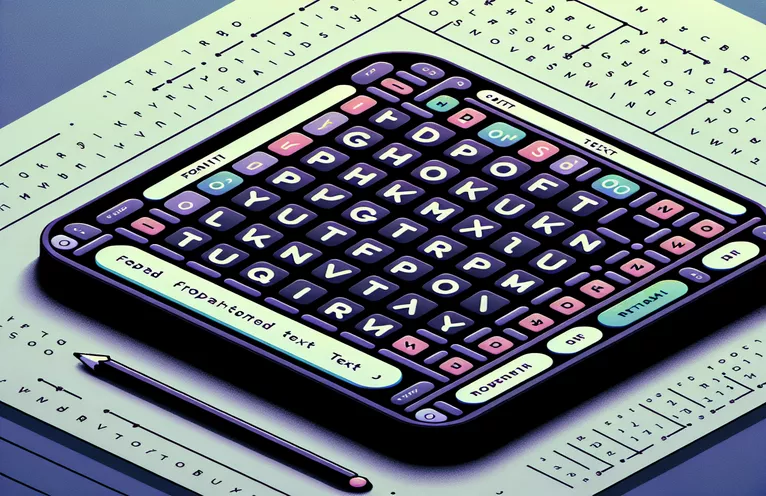Crafting Polished Word Search Puzzles with Python
Creating a fun and functional Word Search generator in Python is an exciting challenge for developers. 🎉 It combines logical thinking with creative design, offering a rewarding project to tackle. But as many find, balancing functionality with aesthetic appeal can be tricky.
Recently, I decided to build a Word Search Generator using Python's Tkinter library and PIL for image manipulation. My goal was simple: allow users to generate multiple Word Searches with customized word lists, export them to images, and maintain consistent formatting across pages. However, I faced challenges in aligning titles, word grids, and page numbers precisely.
Imagine opening a beautifully formatted Word Search page. Titles are bold and colored to grab your attention. The grids and word lists align perfectly, making the puzzles easy to read and solve. Achieving this level of detail demands careful positioning and font styling within the code, something that can take trial and error to perfect.
In this article, we’ll explore how to enhance the visual and functional aspects of a Word Search generator. You’ll learn practical coding techniques to handle text formatting, page numbering, and positioning—essential for a polished user experience. Ready to dive into the world of Python and puzzles? Let's go! 🚀
| Command | Example of Use |
|---|---|
| ImageFont.truetype | Used to load a specific font file with a given size, ensuring consistent text formatting across the generated images. |
| ImageDraw.line | Draws an underlined line for styled titles, providing a visual separator or emphasis in the image layout. |
| random.sample | Selects a specified number of unique words randomly from the imported word list, ensuring no duplicates in the Word Search grid. |
| Image.new | Creates a blank image canvas with specified dimensions and background color, serving as the base for puzzle page generation. |
| can_place_word | Custom function to validate whether a word can fit into the grid at a specific position and direction without overlap issues. |
| draw.rectangle | Draws individual cells in the Word Search grid, ensuring each letter is placed within a visible bordered box. |
| os.path.exists | Checks if the required font file exists in the specified directory before proceeding with image creation, preventing runtime errors. |
| delete_existing_jpg_files | A utility function that removes old generated JPG files in the script directory, ensuring the workspace is clean before new generation. |
| draw.text | Renders styled text at specific positions in the image, such as titles or grid labels, using the loaded font and specified colors. |
| place_words_in_grid | Custom function to place each word randomly in the grid while ensuring they do not overlap improperly with existing letters. |
Detailed Workflow of the Word Search Generator
At the core of the Word Search Generator is the integration of Python’s Tkinter library for UI and Pillow for image creation. The script begins by asking the user to select a text file containing the words to be used in the puzzles. Tkinter’s file dialog ensures the process is user-friendly. Once the file is selected, the script reads the content, processes the words, and ensures they are formatted uniformly in uppercase. This preprocessing is crucial to avoid case-sensitivity issues when generating grids. 🎨
The grid generation is handled with care to ensure both usability and randomness. A blank grid of the specified size is initialized, where words are placed one at a time. To maintain the puzzle's integrity, a custom function checks whether each word can fit into the grid without conflicting with others. This step is iterative, and if placement fails multiple times, the script logs a warning. Such a design ensures that even challenging word lists are handled gracefully, balancing randomness and feasibility.
Once the words are placed, the grid is filled with random letters to create a realistic puzzle. Next, the focus shifts to rendering the output as an image. Using Pillow’s Image and ImageDraw modules, each grid is drawn cell by cell. Titles such as "Word Search: x" and "Find These Words Below!" are styled with bold, underlined text in specific colors, enhancing the visual appeal of the final output. Adding a page number at the bottom completes the professional look of the puzzle page. 🚀
Finally, the generated grids and word lists are exported as JPG images. Each page accommodates two puzzles and their respective word lists, making efficient use of the space. Users can print or distribute these pages easily, making the script ideal for teachers, students, or puzzle enthusiasts. Overall, the blend of thoughtful coding and user-centric design ensures the Word Search Generator is both functional and visually appealing.
Dynamic Word Search Generator with Tkinter and PIL
A Python script utilizing Tkinter for UI and PIL for image processing, designed to create formatted word search puzzles.
import randomimport stringimport osfrom PIL import Image, ImageDraw, ImageFontfrom tkinter import Tk, filedialog# ConstantsFONT_PATH = "C:/Windows/Fonts/Verdana.ttf"CELL_SIZE = 50FONT_SIZE = 24PAGE_WIDTH = 2550PAGE_HEIGHT = 3300def generate_word_search_images(grids, word_lists):font = ImageFont.truetype(FONT_PATH, FONT_SIZE)page_num = 1for i in range(0, len(grids), 2):img = Image.new("RGB", (PAGE_WIDTH, PAGE_HEIGHT), "white")draw = ImageDraw.Draw(img)draw.text((1250, 50), f"Page {page_num}", fill="blue",font=ImageFont.truetype(FONT_PATH, FONT_SIZE + 5))page_num += 1generate_word_search_images([["TEST"]], [["WORD"]])
Enhanced Formatting for Word Search Titles and Lists
A Python script ensuring formatted titles above grids and word lists, leveraging PIL for text rendering and alignment.
from PIL import Image, ImageDraw, ImageFontFONT_PATH = "C:/Windows/Fonts/Verdana.ttf"def draw_title(draw, text, x, y, color, font_size):font = ImageFont.truetype(FONT_PATH, font_size)draw.text((x, y), text, fill=color, font=font)draw.line((x, y + 30, x + 500, y + 30), fill=color, width=2)def main():img = Image.new("RGB", (2550, 3300), "white")draw = ImageDraw.Draw(img)draw_title(draw, "Word Search: 1", 200, 100, "red", 30)draw_title(draw, "Find These Words Below!", 200, 1600, "green", 30)img.save("Formatted_Page.jpg")main()
Grid Layout and Word Placement Verification
A modular Python script implementing grid creation and word placement checks for a Word Search puzzle.
def create_blank_grid(size):return [[" " for _ in range(size)] for _ in range(size)]def can_place_word(grid, word, row, col, dr, dc):size = len(grid)for i, letter in enumerate(word):r, c = row + i * dr, col + i * dcif not (0 <= r < size and 0 <= c < size) or (grid[r][c] != " " and grid[r][c] != letter):return Falsereturn Truedef place_word(grid, word):directions = [(0, 1), (1, 0), (1, 1), (-1, 1)]size = len(grid)placed = Falsewhile not placed:row, col = random.randint(0, size - 1), random.randint(0, size - 1)dr, dc = random.choice(directions)if can_place_word(grid, word, row, col, dr, dc):for i, letter in enumerate(word):grid[row + i * dr][col + i * dc] = letterplaced = Truereturn grid
Optimizing Layout and Functionality in Word Search Generators
Creating a Word Search Generator that is both visually appealing and functional involves careful attention to layout and usability. One often overlooked aspect is ensuring that titles, grids, and word lists are perfectly aligned. For instance, placing "Word Search: x" and "Find These Words Below!" in a consistent manner helps users easily identify sections of the puzzle. By leveraging libraries like Pillow, developers can add professional formatting such as bold, underlined, and color-styled text. ✨
Another important aspect is ensuring randomness and readability. A Word Search puzzle should be challenging but solvable. This requires robust algorithms to position words in the grid without conflicts, while ensuring the rest of the grid is filled with random letters. Using a function like random.sample helps achieve randomness in word selection. Similarly, validating word placement with directional checks ensures that words don't overlap in unintended ways, improving the puzzle’s quality. 🧩
Lastly, exporting the final product as high-resolution images makes the generator versatile for various use cases like printable worksheets or digital downloads. By structuring the page to fit two puzzles with their respective word lists, the script optimizes space while maintaining readability. Including page numbers with styles such as bold and underlined text helps organize multiple outputs, which is crucial for teachers or content creators who might use the generator frequently. The attention to such details elevates the usability and appeal of the final product.
Common Questions About Word Search Generators
- How can I customize the title styles?
- You can use ImageDraw.text to add text with specific fonts and styles. For underlining, add a line with ImageDraw.line.
- How do I ensure no words overlap incorrectly?
- Use a validation function like can_place_word to check if each word can fit without conflicts in the grid.
- Can I use different fonts for the titles?
- Yes, load any font file using ImageFont.truetype and specify the font size for customization.
- What’s the best way to handle large word lists?
- Split the list into smaller groups using random.sample to ensure each puzzle is manageable and has unique words.
- Can I generate puzzles for different grid sizes?
- Yes, prompt users to input grid dimensions and use a function like create_blank_grid to initialize a grid of the desired size.
Finishing Touches on Your Word Search Generator
Building a Word Search Generator combines programming logic with creative design. This project ensures proper formatting for grids, titles, and word lists while adding functionality like incremental numbering and export options. The result is a dynamic tool suitable for educators, puzzle fans, and hobbyists. 🧩
By employing efficient algorithms for word placement and leveraging image processing tools, the script guarantees both usability and elegance. Developers can further expand its capabilities by introducing themes or interactive options. This generator demonstrates how Python remains a powerful tool for combining utility with user-centric design.
References and Inspiration for Word Search Generation
- Elaborates on the use of Python's Tkinter library and PIL for image processing. Source details can be explored at Python Tkinter Documentation .
- Provides insights into advanced image manipulation techniques with Pillow. Detailed documentation is available at Pillow Library Documentation .
- Inspiration for word placement algorithms was adapted from various Python puzzle projects found at GitHub , offering examples of grid logic and word validation.
- Exploration of font handling and text formatting sourced from Microsoft Typography at Microsoft Typography , particularly for Verdana font integration.
- Concepts for randomization and sampling were guided by Python's random module documentation.