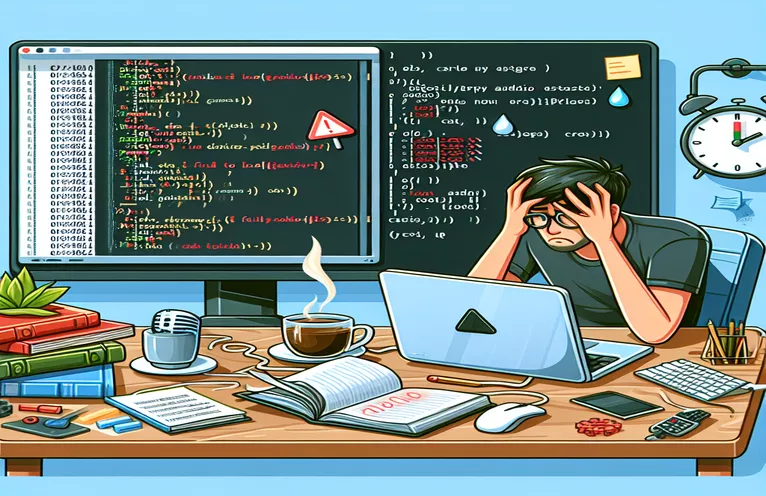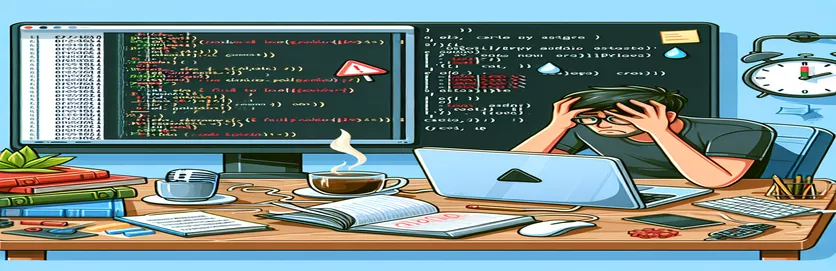Getting Started with Your Python Voice Assistant Project
Creating a voice assistant like "Jarvis" using Python can be an exciting project, but it's common to encounter some unexpected errors along the way. 😅 One of the frequent issues, especially with Python 3.13.0, is the dreaded "ERROR: Failed to build PyAudio," which stops the installation in its tracks.
This error typically occurs during the installation of PyAudio, a package essential for audio handling in Python. When this happens, it can be frustrating, especially since this message doesn’t give a straightforward solution.
As it turns out, PyAudio depends on system-specific libraries, and issues like these often stem from compatibility mismatches between the Python version and the package. However, there are ways to troubleshoot this and get back on track. 🛠️
In this guide, we’ll dive into why this error happens and outline practical steps you can take to fix it. By the end, you’ll have your voice assistant up and running, ready to interpret commands and interact just like Jarvis!
| Command | Example of Use |
|---|---|
| --global-option | This flag is used with pip install to pass specific build options directly to the setup script, useful here to direct pip to custom include or library paths, such as Visual Studio Build Tools for compiling PyAudio. |
| pyaudio.PyAudio() | Creates a new PyAudio instance, the central class for managing audio streams. This instance is necessary for initializing, opening, and terminating audio streams and is critical for voice applications. |
| open(format, channels, rate, input) | Opens an audio stream using specified parameters, such as format and rate, tailored to capture audio input. Essential in the setup for a voice assistant, ensuring correct audio data configuration. |
| import pyaudio | Imports the pyaudio module, which provides Python bindings for PortAudio. This module is vital for microphone access, audio recording, and playback. |
| whl file installation | Utilizes pip install on a .whl file directly, bypassing build errors from source by using a precompiled binary. Useful in situations where compiling from source fails due to missing dependencies. |
| download .whl | Directly downloads a PyAudio wheel file for a specific Python version and architecture, useful for Windows environments that lack native build toolchains for compiling dependencies. |
| paInt16 | A constant from PyAudio specifying 16-bit audio format, which is both efficient and widely compatible. This format choice is crucial for voice recognition tasks where audio quality and performance are balanced. |
| terminate() | Releases resources used by a PyAudio instance, closing any open audio streams. Important for preventing memory leaks in applications that frequently use audio streams. |
| except ImportError | Catches errors specific to module import failures, used here to handle cases where PyAudio might not be installed. This error handling is crucial for providing meaningful feedback in troubleshooting steps. |
Solving the PyAudio Installation Error for Your Python Voice Assistant
In the scripts provided, the primary focus is on getting PyAudio installed and operational in Python 3.13.0 for a voice assistant project. PyAudio is critical for handling audio input and output, allowing us to capture and process voice commands through the microphone. However, on some setups, installing PyAudio can fail due to missing dependencies or build tools. For example, if you’re using Windows and encounter the “Failed to build PyAudio” error, it’s likely because your system lacks a C++ compiler required to build the module. To resolve this, we first try installing Visual Studio Build Tools, which provide the necessary components for compiling PyAudio. This solution can feel tricky, but it’s highly effective for making your project compatible with Windows. 🛠️
Another approach involves bypassing the build process entirely by using a precompiled .whl (wheel) file for PyAudio. Wheel files are prebuilt binaries that don’t require compiling, making them ideal for avoiding the common build errors. To implement this solution, you download the specific .whl file from an external source like Gohlke’s Python libraries repository, ensuring you select the right version for your Python setup. Once downloaded, you can install it directly with pip, bypassing the need for a C++ compiler. This approach saves a lot of time and reduces installation headaches, especially if you’re not familiar with compiling software on Windows.
After installing PyAudio, the next step is to set up a basic structure for capturing audio and recognizing speech, using packages like pyttsx3 and SpeechRecognition. In the script, we initialize pyttsx3 for text-to-speech synthesis and set the desired voice parameters, such as volume and speaking rate. SpeechRecognition allows the voice assistant to capture audio from the microphone and interpret it through Google’s Speech Recognition API. This setup is key for building an interactive assistant, as it allows it to both “hear” and “speak.” For example, after running the script, your assistant will prompt you to “say something” and then repeat what it understood, or it will let you know if it didn’t catch your input. 🎤
To ensure everything works as intended, we added unit tests that validate if PyAudio was imported correctly and if the audio stream can be opened and closed without errors. These tests are invaluable for troubleshooting, as they help you identify potential issues in your environment before integrating PyAudio fully into your project. Unit testing is especially useful here because it saves time by catching errors early. If, for instance, the test fails on the import, you know right away there’s still an issue with PyAudio. Together, these solutions offer a comprehensive path to setting up audio handling for a Python-based voice assistant, making sure all essential components are working smoothly.
Handling PyAudio Installation Issues in Python 3.13.0 for a Voice Assistant Project
Solution 1: Using Visual Studio Build Tools to Build PyAudio
# This approach utilizes Visual Studio Build Tools to resolve PyAudio's build error.# Ensure Visual Studio Build Tools are installed, as they contain necessary C++ components.# Step 1: Open Command Prompt and install the build tools if not installed.python -m pip install --upgrade pippython -m pip install setuptoolspython -m pip install wheel# Install PyAudio with the necessary flags.pip install pyaudio --global-option="build_ext" --global-option="-IC:\path\to\include" --global-option="-LC:\path\to\lib"# Verify if PyAudio is successfully installed.import pyaudio
Alternative Solution Using PortAudio Precompiled Binaries
Solution 2: Installing PyAudio with Precompiled Binaries
# This method bypasses compilation by using precompiled binaries for PyAudio.# Visit https://www.lfd.uci.edu/~gohlke/pythonlibs/ to download the appropriate .whl file.# Step 1: Download the .whl file corresponding to your Python version and architecture.pip install path\to\downloaded\PyAudio-0.2.11-cpXX-cpXX-win_amd64.whl# This command installs the .whl file without requiring a C++ compiler.# Verify installation.import pyaudio
Testing the PyAudio Setup
Unit Tests to Verify PyAudio Installation and Functionality
# Unit test 1: Verifies that PyAudio module imports successfully.def test_import_pyaudio():try:import pyaudioprint("PyAudio imported successfully.")except ImportError:print("PyAudio import failed.")# Unit test 2: Checks if PyAudio stream can be opened and closed without error.def test_open_pyaudio_stream():import pyaudiopa = pyaudio.PyAudio()try:stream = pa.open(format=pyaudio.paInt16, channels=1, rate=44100, input=True)stream.close()print("PyAudio stream opened and closed successfully.")except Exception as e:print(f"Failed to open PyAudio stream: {e}")finally:pa.terminate()
Understanding Why PyAudio Fails to Build and Alternative Solutions
The error "Failed to build PyAudio" often frustrates developers working with Python-based voice assistants, as PyAudio is essential for processing microphone input. This error is especially common with newer versions of Python, such as 3.13.0, which may not be fully compatible with PyAudio’s build requirements. The underlying cause usually stems from missing build dependencies, especially on Windows systems, where a C++ compiler, like the one provided by Visual Studio Build Tools, is often needed. Without this, PyAudio can’t be compiled, resulting in errors that prevent installation. 🛠️ For many users, installing these tools is the easiest workaround, allowing the PyAudio setup script to access the necessary files.
For developers on Linux or macOS, however, the process can be different. PyAudio on these platforms relies on the PortAudio library, which may not be installed by default. To address this, users typically install PortAudio using their system’s package manager (like apt for Ubuntu or brew for macOS) before attempting to install PyAudio through pip. If PortAudio is missing, the PyAudio installation will fail, as it depends on native audio drivers. Making sure all dependencies are in place is crucial before running the pip install pyaudio command.
Beyond dependency issues, another common solution involves using whl files. These are prebuilt binary files for PyAudio that avoid the compilation process altogether. By downloading a .whl file for PyAudio and installing it with pip, developers can bypass the compilation requirements, which is especially useful on systems that lack build tools. For instance, someone using a corporate laptop without permission to install Visual Studio Build Tools could use this approach to add PyAudio without modifying the system. 💻 This flexibility can be a lifesaver in specific development environments, ensuring compatibility without compromising project timelines.
Common Questions About PyAudio Installation Issues
- What causes the "Failed to build PyAudio" error?
- This error often occurs because of missing build dependencies, like a C++ compiler on Windows or PortAudio on Linux/macOS, which PyAudio requires for installation.
- How can I install PyAudio without Visual Studio Build Tools?
- You can download a .whl file for PyAudio from a trusted source and install it with pip to bypass the build requirements.
- Why is PortAudio important for PyAudio?
- PortAudio is a library that provides cross-platform audio functionality. PyAudio depends on PortAudio to handle microphone input and audio output, making it crucial for installation.
- Can I use PyAudio with Python 3.13.0?
- Yes, but since PyAudio is older, some manual setup, like installing build tools or using a .whl file, may be necessary to make it work with newer Python versions.
- What if I still get an error after using a .whl file?
- Ensure the .whl file matches your Python version and architecture. You can check this by running python --version and pip --version.
- Why does PyAudio require a C++ compiler on Windows?
- PyAudio's setup script needs to compile source files that depend on system-level libraries. Without a C++ compiler, the script cannot complete the build process.
- Is there an alternative to PyAudio for voice projects?
- Yes, alternatives like SoundDevice or SpeechRecognition can work for audio input/output, though they may lack some low-level control PyAudio provides.
- How do I verify if PyAudio was installed correctly?
- Run import pyaudio in a Python interpreter. If no errors appear, PyAudio is installed successfully.
- Does PyAudio work with all operating systems?
- PyAudio supports most operating systems, but installation steps vary. Windows users often need additional tools, while Linux/macOS users need PortAudio.
- How can I check for missing dependencies?
- Try running pip install pyaudio and read the output. Missing libraries will be highlighted, showing what’s needed for installation.
Resolving PyAudio Installation Challenges
Troubleshooting PyAudio installation errors is key to creating a Python voice assistant capable of capturing and responding to audio commands. Using tools like Visual Studio Build Tools or precompiled .whl files can make installation smoother and ensure compatibility with Python 3.13.0.
With the solutions explored, developers can effectively address these common installation issues and proceed with their voice assistant projects. By configuring dependencies correctly, the assistant can recognize and interpret audio, paving the way for an interactive and functional user experience. 🎤
References and Sources for PyAudio Installation Solutions
- Explains PyAudio installation issues and provides precompiled .whl files: Gohlke's Python Libraries
- Discusses Python dependency management and resolving installation errors: Python Packaging Authority
- Guide on using Visual Studio Build Tools for Python dependencies: Microsoft Visual Studio Build Tools
- Official documentation for SpeechRecognition library setup and usage: SpeechRecognition on PyPI
- Comprehensive overview of troubleshooting pip installation errors: Pip Documentation