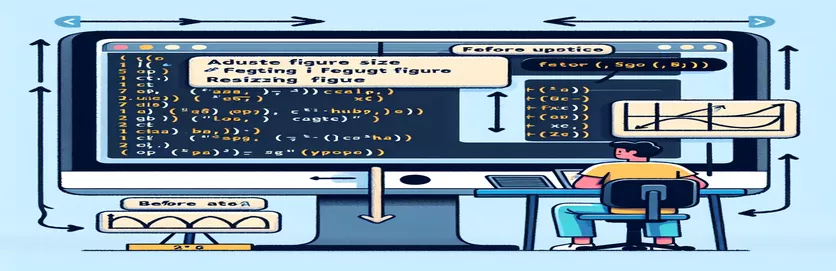Resizing Matplotlib Figures in Python
Matplotlib is a robust Python charting toolkit that is commonly used to create static, animated, and interactive displays. When working with Matplotlib, it is typical to need to modify the size of the figures to fit better into presentations, reports, or web pages.
Changing the size of figures in Matplotlib can improve the readability and aesthetics of your graphs. This guide will walk you through the easy procedures necessary to resize your figures, ensuring that your visualizations match your individual requirements and preferences.
| Command | Description |
|---|---|
| fig, ax = plt.subplots() | Creates a new figure and subplots, then returns a figure and an axis object. |
| fig.set_size_inches() | Sets the size of the figure in inches. Takes width and height as arguments. |
| ax.plot() | Determines the size of the figure in inches. Accepts width and height as parameters. |
| plt.show() | Displays the figure and all of its elements. |
| fig.savefig() | Saves the current figure as a file. The 'bbox_inches' parameter enables tight bounding. |
| bbox_inches='tight' | Adjusts the bounding box to include all elements of the figure, minimizing whitespace. |
Understanding Figure Resizing in Matplotlib
The first script shows how to change the size of a figure in Matplotlib with the import matplotlib.pyplot as plt library. The fig, ax = plt.subplots() command generates a new figure and a collection of subplots. This is necessary since it initializes the plotting area. The command fig.set_size_inches(10, 5) sets the figure size to 10 inches in width and 5 inches in height, allowing for easy control over the plot's proportions. The command ax.plot([1, 2, 3, 4], [10, 20, 25, 30]) creates a simple line graph on the initialized axis. Finally, the plt.show() command shows the figure with all its elements, allowing you to see how the size varies.
The second script improves on the first by providing dynamic scaling capabilities. After constructing the figure and axis with fig, ax = plt.subplots(), the script uses width = 8 and height = 6 to dynamically set the figure size, which is then applied with fig.set_size_inches(width, height). This method makes it simple to change the size based on different inputs. The script also includes fig.savefig('resized_figure.png', bbox_inches='tight'), which saves the resized figure to a file. The bbox_inches='tight' option saves the figure with no extra whitespace, making it acceptable for embedding in reports or presentations.
How to Change Figure Dimensions in Matplotlib
Using Python with the Matplotlib Library
import matplotlib.pyplot as plt<code># Create a figure and axisfig, ax = plt.subplots()<code># Set figure size (width, height) in inchesfig.set_size_inches(10, 5)<code># Plotting example dataax.plot([1, 2, 3, 4], [10, 20, 25, 30])<code># Show the plotplt.show()
Resizing Figures for Better Visualisation in Matplotlib
Implementing Dynamic Figure Resizing in Python
import matplotlib.pyplot as plt<code># Create a figure and axisfig, ax = plt.subplots()<code># Set figure size dynamicallywidth = 8height = 6fig.set_size_inches(width, height)<code># Plotting example dataax.plot([1, 2, 3, 4], [10, 20, 25, 30])<code># Save the plot with the specified sizefig.savefig('resized_figure.png', bbox_inches='tight')
Advanced techniques for resizing Matplotlib figures
Beyond basic scaling, Matplotlib provides additional ways for customizing figure dimensions. One way is to use the figsize parameter directly in the plt.figure() function. This enables you to set the figure size during the creation stage, resulting in a more organized approach to dimension management. For example, plt.figure(figsize=(12, 6)) generates a figure with 12 inches of width and 6 inches of height. This method is especially beneficial when you need to make many figures with the same proportions.
Another useful feature is the ability to dynamically resize figures based on their content. This can be accomplished by estimating the appropriate size before charting and then altering the figure accordingly. For example, if you're plotting a grid of subplots, you can figure out the overall width and height based on the number of subplots and their sizes. This guarantees that your figures are not only visually beautiful, but also proportionate to the facts being presented.
Common Questions and Answers for Resizing Figures in Matplotlib
- How do I set the figure size at the creation stage?
- How do I adjust the figure size during the creation stage?
- Can I resize a figure after it has been created?
- Yes, you can use fig.set_size_inches(width, height) to resize an existing figure.
- How can I save a resized figure as a file?
- Use fig.savefig('filename.png', bbox_inches='tight') to save the resized figure.
- What is the use of bbox_inches='tight'?
- It ensures that the stored figure has all items without unnecessary whitespace.
- How can I plot on a scaled figure?
- Resize the figure first, then use ax.plot() to include your plots.
- Can I dynamically resize figures based on their content?
- Yes, determine the required size before plotting and use fig.set_size_inches().
- What does plt.show() do?
- It shows the figure with all of its elements.
- Is it possible to build subplots with constant dimensions?
- Yes, use fig, axes = plt.subplots(nrows, ncols, figsize=(width, height)).
- How can I change the spacing between subplots?
- Use plt.subplots_adjust() to adjust the spacing between subplots.
Final thoughts on resizing Matplotlib figures.
Resizing figures in Matplotlib is a simple technique that can greatly improve the appearance of your data visualizations. Mastering numerous commands and approaches, such as fig.set_size_inches() and 24, allows you to construct useful and visually beautiful plots. Whether you're producing figures for publication or simply trying to make your data more understandable, modifying figure size is an essential skill for any Python coder.