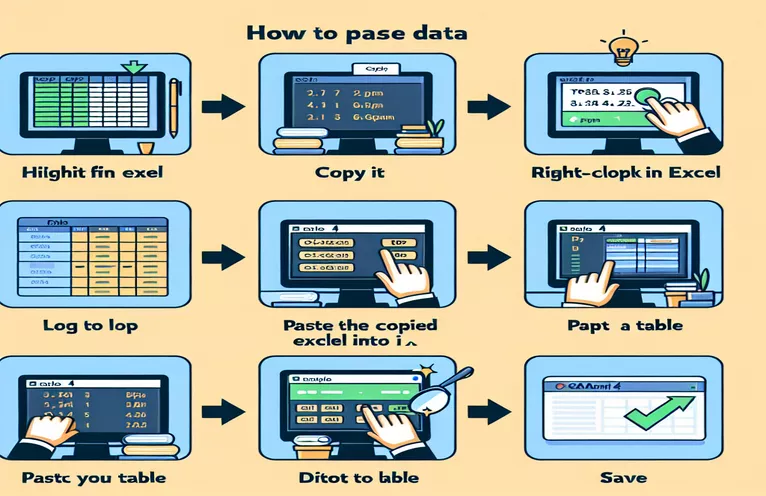Using Excel Data in pgAdmin 4
Copying data from Excel and pasting it directly into pgAdmin 4 to create new rows can be difficult. Many users have troubles with the paste function, which appears to work solely within the pgAdmin clipboard.
This article looks at the limits of pgAdmin 4's paste feature and offers alternative approaches for properly transferring Excel data into a PostgreSQL database using pgAdmin 4.
| Command | Description |
|---|---|
| pd.read_excel() | Reads an Excel file into a Pandas DataFrame. |
| psycopg2.connect() | Connect to a PostgreSQL database. |
| sql.SQL() | Creates a safe SQL command using psycopg2's SQL module. |
| df.iterrows() | Iterates over DataFrame rows using (index, Series) pairs. |
| cur.execute() | Runs a database operation or query. |
| COPY command | Copy data from a CSV file to a PostgreSQL table. |
| CSV HEADER | This specifies that the CSV file has a header row with column names. |
Transferring Data from Excel to PostgreSQL
The accompanying scripts demonstrate two approaches for transferring Excel data into a PostgreSQL database using pgAdmin 4. The first script combines Python with the pandas and psycopg2 libraries. In this script, the pd.read_excel() command reads the Excel file into a pandas DataFrame, simplifying data handling. Using psycopg2.connect(), connect to the PostgreSQL database and construct a cursor object for SQL command execution. The script creates a insert_query using sql.SQL(), guaranteeing that the query is built safely. While iterating over the DataFrame rows with df.iterrows(), it inserts each row into the database by executing the prepared SQL statement with cur.execute(). Finally, the modifications are committed and the connection is terminated.
The second way entails saving the Excel data as a CSV file and then using SQL statements to import it into the PostgreSQL table. First, the script shows how to create a table in PostgreSQL with the CREATE TABLE command. Next, it utilizes the COPY command to copy data from the CSV file into the PostgreSQL table. This approach requires the use of DELIMITER and CSV HEADER to correctly parse the CSV format and use the header row for column names. Both techniques provide fast ways to import Excel data into a PostgreSQL database, giving users options based on their workflow and tool choices.
Importing Excel Data into PGAdmin 4
Using Python with pandas and psycopg2.
import pandas as pdimport psycopg2from psycopg2 import sql# Read the Excel filedf = pd.read_excel('data.xlsx')# Connect to PostgreSQL databaseconn = psycopg2.connect(host="localhost", database="yourdb", user="youruser", password="yourpassword")cur = conn.cursor()# Create insert queryinsert_query = sql.SQL("INSERT INTO your_table (col1, col2, col3) VALUES (%s, %s, %s)")# Iterate over DataFrame and insert datafor i, row in df.iterrows():cur.execute(insert_query, (row['col1'], row['col2'], row['col3']))# Commit changes and close connectionconn.commit()cur.close()conn.close()
Loading Excel Data into PostgreSQL using SQL Commands
Using the SQL COPY command with an intermediate CSV
-- Step 1: Save Excel as CSV-- Step 2: Use the following SQL commands-- Create a table in PostgreSQLCREATE TABLE your_table (col1 VARCHAR(255),col2 INTEGER,col3 DATE);-- Copy data from CSV into the tableCOPY your_table (col1, col2, col3)FROM '/path/to/your/data.csv'DELIMITER ','CSV HEADER;
Effective Data Import Techniques for PostgreSQL
When importing data from Excel into PostgreSQL using pgAdmin 4, consider utilizing the pgAdmin Import/Export tool as well. This program provides a graphical interface for importing data from many formats, including CSV, directly into a PostgreSQL table. To use this function, first export your Excel data to a CSV file. Once you have the CSV file, go to the Import/Export option in pgAdmin. This utility lets you to specify the source file and target table, as well as set delimiters, quotation characters, and encoding.
Furthermore, make sure that the data types in your CSV file match those in your PostgreSQL table. Mismatched data types can cause import issues and data corruption. You can also use SQL scripts to evaluate and sanitize data before importing it into a database. This preprocessing step can be done using tools like pandas in Python to handle missing data, prepare dates, and ensure numeric fields are appropriately represented. Taking these procedures helps to protect data integrity and assures a seamless import process.
Common Questions about Importing Data from Excel to PostgreSQL.
- Can I import data from Excel directly into PostgreSQL?
- No, you must first convert the Excel data to a compatible format, such as CSV, before importing it into PostgreSQL.
- Which tools can I use to import data into PostgreSQL?
- You can utilize tools like pgAdmin Import/Export, pandas with psycopg2, and the COPY command to import data.
- How do I manage enormous Excel files?
- Split huge Excel files into smaller CSV files, or use a script to read and input data in chunks, to minimize memory problems.
- What if my data types do not match in the CSV and PostgreSQL tables?
- Ensure that your CSV data types correspond to the target table schema, or utilize data transformation tools to change the types before import.
- Is there any way to automate the data import process?
- Yes, you can automate the process by using Python or bash scripts to convert files and insert data into databases.
- How can I assure data integrity during importation?
- Validate and clean your data before importing to ensure that it meets the destination table schema and is error-free.
- Can I utilize Excel formulas during data import?
- No, Excel formulas must be changed to static values before the data is exported to CSV and imported into PostgreSQL.
- What are the most typical errors during data import, and how can they be avoided?
- Common mistakes include data type mismatches, encoding issues, and delimiter mismatches. To avoid these issues, validate your data and ensure that your import parameters are correctly configured.
Finishing Up the Data Import Process
Importing data from Excel into pgAdmin 4 is simple: convert Excel files to CSV and use pgAdmin's Import/Export interface, or use Python scripts using the pandas and psycopg2 libraries. Ensure data type compatibility and execute data validation are critical elements in the process. These approaches offer dependable and adaptable options for transmitting data to PostgreSQL, overcoming the constraints of straight pasting within pgAdmin.
Final Thoughts about Data Transfer Techniques
To successfully import Excel data into PostgreSQL using pgAdmin 4, you must first convert the data to a compatible format, such as CSV, or use Python scripts for automation. These methods work around the clipboard constraints in pgAdmin, assuring data integrity and seamless database interaction. Users can utilize these strategies to speed their data import process while also maintaining correct and consistent datasets in their PostgreSQL databases.