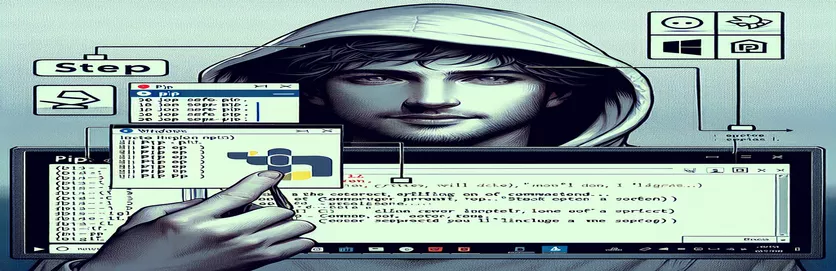Setting Up pip on Windows
Pip is a robust Python package manager that is a more current alternative to easy_install. Installing pip on Windows may appear hard at first, but with the appropriate advice, it can be simplified.
This post will look at whether you should install pip with easy_install on Windows or whether there are other options. We'll walk you through the process of installing pip on your Windows system in detail.
| Command | Description |
|---|---|
| urllib.request.urlopen() | Opens a URL, such as a web address or a file, and produces a response object. |
| response.read() | Retrieves the contents of the response object returned by urlopen. |
| os.system() | Executes a command from the system's command line. |
| ensurepip | A Python module that allows you to bootstrap pip. |
| subprocess.run() | Runs a command, waits for it to finish, and returns a CompletedProcess instance. |
| with open() | Opens a file and ensures that it is correctly closed after the suite is completed. |
Exploring Pip Installation Methods for Windows
The first script shows how to install pip with the get-pip.py script. This approach has two key steps. First, it downloads the get-pip.py script from the official URL using the urllib.request.urlopen() function. This function opens the URL, reads the content, and writes it to a file named get-pip.py using the with open() statement. This guarantees that the file is correctly handled and closed after writing. The second step executes the downloaded get-pip.py script using the os.system() command, which executes the command in the system's command line and starts the pip installation process. This method is popular since it is simple and uncomplicated.
The second script uses the ensurepip module, a built-in Python module meant to start pip. The script begins by importing the ensurepip module and executing the ensurepip.bootstrap() function to install pip. After installing pip, the script uses the subprocess.run() function to upgrade it to the most recent version, which executes the command python -m pip install --upgrade pip in the system's command line. Finally, the script validates the installation by executing the pip --version command with subprocess.run(). This method uses Python's built-in capability to ensure pip is installed and up to date, making it a dependable and integrated solution.
Installing pip on Windows with the get-pip.py script
Python Script
# Step 1: Download the get-pip.py scriptimport urllib.requesturl = 'https://bootstrap.pypa.io/get-pip.py'response = urllib.request.urlopen(url)data = response.read()with open('get-pip.py', 'wb') as file:file.write(data)# Step 2: Run the get-pip.py scriptimport osos.system('python get-pip.py')
Installing Pip on Windows Using the ensurepip Module
Python Script
# Step 1: Use the ensurepip module to install pipimport ensurepip# Step 2: Upgrade pip to the latest versionimport subprocesssubprocess.run(['python', '-m', 'pip', 'install', '--upgrade', 'pip'])# Step 3: Verify pip installationsubprocess.run(['pip', '--version'])
Alternative methods for installing pip on Windows.
Another effective way to install pip on Windows is to use the Python installer directly. When you download and install Python from the official website, you can choose to install pip throughout the installation process. This guarantees that pip is properly installed and configured, eliminating the need for additional steps. To use this method, download and execute the Python installer, making that the "Add Python to PATH" and "Install pip" options are enabled. This solution streamlines the process and smoothly merges pip installation with Python installation.
Furthermore, if you currently have Python installed but no pip, the built-in Python installation repair capability can be useful. Running the installer again and selecting the "Modify" option allows users to add pip to their current Python installation. This method is very handy for those who neglected the initial pip installation. Both techniques ensure that pip is installed in a way that is entirely compatible with the Python version that is currently installed, hence reducing potential compatibility difficulties.
Common Questions & Answers About Installing PIP on Windows
- How can I check if pip is installed on my system?
- In your command prompt, type pip --version. If pip is installed, this command will report its version.
- Can I install pip from a command prompt directly?
- Yes, you can use the python -m ensurepip --default-pip command to install pip if it is not already installed.
- Is it feasible to upgrade pip after install?
- Yes, you may upgrade pip by using the command python -m pip install --upgrade pip.
- What should I do if I run into permissions concerns during pip installation?
- Launch your command prompt as an administrator, and then run the installation scripts.
- Can pip be deployed in a virtualized environment?
- Yes, when you establish a virtual environment with python -m venv myenv, pip is installed immediately.
- How can I install certain versions of packages with pip?
- You can specify the package version with the command pip install package==version.
- Is there a graphical way to manage pip packages?
- Tools such as Anaconda Navigator offer a graphical interface for managing pip packages.
- How does one uninstall pip?
- To uninstall pip, run python -m pip uninstall pip.
- What is the difference between pip and easy_install.
- Pip is a more modern and feature-rich utility than easy_install, which is now considered deprecated.
- Can I use pip to install packages based on a requirements file?
- You can install packages mentioned in a requirements file using the command pip install -r requirements.txt.
Final Thoughts on pip Installation
Installing pip on Windows is simple, with multiple reliable options available. Use the get-pip.py script or the ensurepip module to install pip accurately and effectively. Both systems offer a reliable way to handle Python packages, making development easier and more efficient. Select the technique that best fits your setup and requirements.