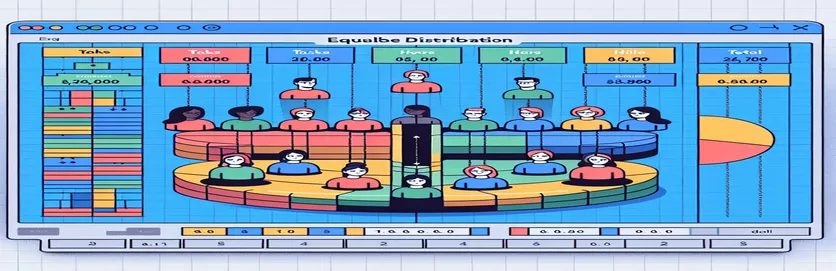Streamlining Charge Allocation for a Large Team
Managing charge numbers and budget allocation for a large team in Excel can be challenging. With more than 70 team members and hundreds of unique charge numbers, developing an efficient system is important to avoiding exceeding individual work restrictions and maintaining equitable funding allocation.
This article looks at an optimized approach for mapping out billing information, with the goal of capping each team member's hours at 40 per week and allocating any excess funding to others. We hope to give a more accurate and equitable charge management solution by redesigning the current complex tables and using more effective methods.
| Command | Description |
|---|---|
| groupby | Groups the DataFrame with a mapper or a series of columns. |
| apply | Apply a function along an axis of the DataFrame. |
| Dim | Declares variables in VBA |
| Cells | VBA refers to a specific cell or range of cells. |
| End(xlUp) | VBA finds the last non-empty cell in a column. |
| Set | VBA assigns an object reference to a variable. |
| Sub | VBA defines a subroutine. |
Detailed Description of Script Functions
The Python script uses the Pandas library to manage and modify charge allocations for team members. Initially, the script reads data from an Excel file using pd.read_excel and loads it into a DataFrame. It determines the first allocations by multiplying the funding by the percentage allotted to each individual. The script's key function, adjust_allocations, modifies these allocations to ensure no one exceeds 40 hours each week. This function estimates each person's total hours; if it exceeds 40, the allocations are reduced proportionally based on their percentage. The script then applies this function across the aggregated DataFrame using groupby and apply, ensuring each person's hours are adjusted appropriately. Finally, it saves the updated data back to an Excel file with to_excel, providing a new charge allocation that adheres to the limit of 40 hours.
The VBA script enhances the Python approach by providing an Excel-integrated technique for changing charge allocations. It begins by declaring variables with Dim, and then references the worksheet and related cells with Set and Cells. The script iterates through each row of data, calculating the total hours for each individual based on their funding and percentage. If a person's total exceeds 40 hours, the script calculates the difference and reduces the allocation correspondingly. The loop guarantees that everyone's hours are tracked and changed as needed. This solution takes advantage of VBA's ability to communicate directly with Excel, making it accessible to users who are familiar with Excel but unfamiliar with external scripting languages.
Automating charge allocation to cap team hours at 40.
Python script using the Pandas package to optimize charge allocation.
import pandas as pd# Load the datadata = pd.read_excel('charge_data.xlsx')# Calculate initial allocationsdata['Initial_Allocation'] = data['Funding'] * data['Percentage']# Adjust allocations to ensure no one exceeds 40 hoursdef adjust_allocations(group):total_hours = group['Initial_Allocation'].sum()if total_hours > 40:excess = total_hours - 40group['Adjusted_Allocation'] = group['Initial_Allocation'] - (excess * group['Percentage'])else:group['Adjusted_Allocation'] = group['Initial_Allocation']return groupdata = data.groupby('Person').apply(adjust_allocations)# Save the adjusted datadata.to_excel('adjusted_charge_data.xlsx', index=False)
Redistributing Excess Funding Efficiently
VBA script for redistributing funds in Excel
Sub AdjustAllocations()Dim ws As WorksheetDim lastRow As LongDim i As LongSet ws = ThisWorkbook.Sheets("ChargeData")lastRow = ws.Cells(ws.Rows.Count, "A").End(xlUp).RowFor i = 2 To lastRowDim totalHours As DoubletotalHours = ws.Cells(i, 3).Value * ws.Cells(i, 4).ValueIf totalHours > 40 ThenDim excess As Doubleexcess = totalHours - 40ws.Cells(i, 5).Value = ws.Cells(i, 3).Value - (excess * ws.Cells(i, 4).Value)Elsews.Cells(i, 5).Value = ws.Cells(i, 3).ValueEnd IfNext iEnd Sub
Effective Strategies for Charge Allocation Management
One critical part of managing charge assignments in Excel for a large team is to ensure that your solution is scalable and flexible. As teams and projects develop, the system must adapt without requiring frequent human tweaks. Dynamic ranges and formulas, such as INDEX and MATCH, might enhance the robustness of the solution. These routines enable dynamic lookups and referencing, which reduces errors and increases efficiency. Using dynamic named ranges ensures that your formulas automatically alter to include new data, making your charge allocation model more adaptable to changes.
Data validation and error checking are also important considerations. Implementing data validation criteria ensures that inputs are within the intended range and format, avoiding potential errors in your calculations. Incorporating error-checking formulas, such as IFERROR, can gracefully handle unexpected results by offering fallback values or alerts for manual examination. These methods not only improve the accuracy of your allocations, but they also increase the general reliability of your model. Integrating these advanced techniques can greatly improve charge allocation and resource distribution decision-making.
Frequently Asked Questions on Charge Allocation Management
- What is the use of the groupby function in the Python script?
- The groupby function groups data by a defined column, enabling aggregate functions to be applied to each group separately.
- How does the adjust_allocations function in the Python script work?
- The adjust_allocations function changes the baseline allocations to guarantee no individual exceeds 40 hours per week, allocating the excess hours proportionally among the group.
- What role does the apply function perform in the Python code?
- The apply function applies the adjust_allocations function to each group generated by the groupby function.
- How is the Cells attribute used in the VBA script?
- The Cells property in VBA references specific cells or ranges inside a worksheet, allowing the script to read and write data dynamically.
- What function does the Set keyword perform in the VBA script?
- In VBA, the Set keyword sets an object reference to a variable, which can be a worksheet or range.
- How does the VBA script ensure that no individual's total hours surpass forty?
- The VBA script calculates each person's total hours and modifies their allocation if it exceeds 40, dispersing any extra proportionally among others assigned to the same program.
- Why is error checking necessary in charge allocation models?
- Error checking contributes to the accuracy and dependability of the charge allocation model by managing unexpected numbers and preventing calculation errors.
- What are the advantages of utilizing dynamically named ranges in Excel?
- Dynamic named ranges modify automatically to include new data, eliminating the need for manual updates and increasing the model's scalability.
- How can data validation help the charge allocation process?
- Data validation ensures that inputs are within the intended range and format, reducing errors and enhancing the charge allocation computations.
Final Thoughts on Effective Charge Management
Optimizing charge assignments for a large team necessitates a reliable system capable of handling dynamic changes and ensuring equitable distribution of labor hours. Using Excel's complex formulas and VBA scripting, we can build a scalable and economical approach that limits individual hours to 40 per week while allocating extra funding accordingly. This method not only improves accuracy, but it also helps the team manage resources and make smarter decisions.