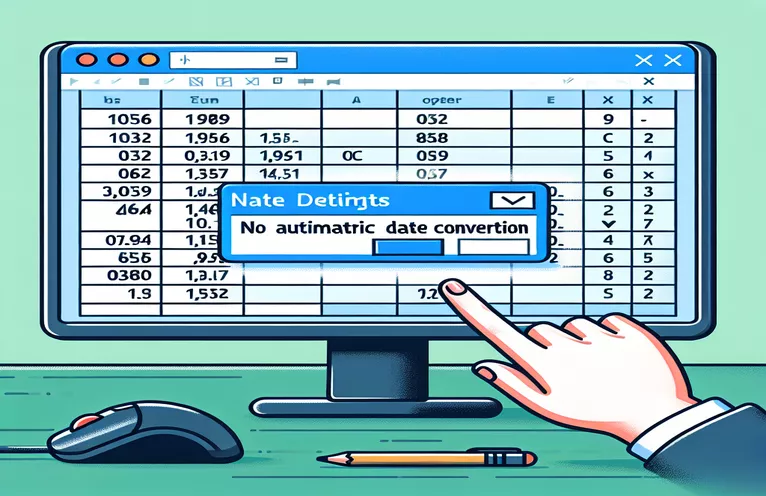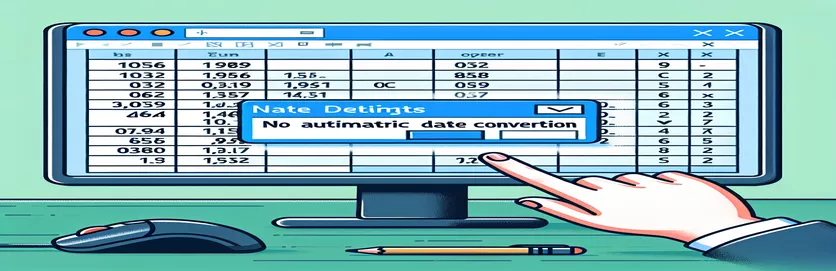Dealing with Unwanted Date Conversions in Excel CSV Imports
When importing CSV files into Excel, many users face an inconvenient problem: certain text values that mimic dates are automatically converted into true date formats. This can cause data corruption and inaccuracies, particularly if the text values are not intended to be dates.
In this post, we'll look at potential strategies to keep Excel from performing these undesired conversions. We'll go over different strategies for ensuring your data remains as intended, such as inserting special tokens or using formatting tricks.
| Command | Description |
|---|---|
| csv.writer() | Creates a Python object that converts the user's data to CSV format. |
| fputcsv() | PHP writes a line of data to a CSV file, including special characters and formatting. |
| fs.writeFileSync() | In Node.js, data is written synchronously to a file, replacing any existing files. |
| foreach | In PHP and JavaScript, iterates through each element of an array, allowing you to perform operations on each one. |
| fopen() | Opens a file or URL in PHP, with options for reading, writing, and appending. |
| csv.writerow() | Writes a single row of data to a CSV file in Python, taking care of the conversion. |
| fclose() | Closes an open file pointer in PHP, ensuring that all data is correctly written to the file. |
| require() | Modules in Node.js provide access to built-in and third-party libraries. |
Techniques for Avoiding Unwanted Date Conversion in Excel
The offered scripts addressed the issue of Excel automatically transforming text values that approximate dates into actual dates when importing CSV files. The Python script writes data to a CSV file using the csv.writer() technique. Text values are prefixed with a single quotation to preserve their original form. This approach instructs Excel to treat the values as text. The write_csv() function writes each row to the CSV file, while the main() function sets up the data and uses the write_csv() function to build the CSV file.
Similarly, the PHP script uses the fputcsv() function to write data to the CSV file. The data is formatted with a single quote to prevent Excel from converting text values to dates. After writing data with fputcsv(), the file is closed with fclose(). The JavaScript example uses the fs.writeFileSync() method of the 'fs' module to write data to a CSV file.
Each script is intended to protect the data's integrity by preventing Excel from automatically converting text values to dates. The important strategy is to prefix text values that resemble dates with a single quote, which Excel interprets as a signal to consider the value as text. This method assures that the data transferred into Excel remains in the original format.
Users can use these scripts to generate CSV files from their applications with confidence, knowing that no unnecessary data conversions will occur. Whether you're using Python, PHP, or JavaScript, the concepts remain the same: properly format the data before writing it to a CSV file, and make sure Excel treats text values appropriately. This procedure is critical for ensuring data accuracy and reliability in any program that creates CSV files for usage with Excel.
Stop Excel from converting text to dates in CSV files.
Using Python for CSV manipulation.
import csvimport os<code> def write_csv(data, filename):with open(filename, mode='w', newline='') as file:writer = csv.writer(file)writer.writerow(["ID", "Value"])for row in data:writer.writerow(row)<code>def main():data = [[1, "'2023-07-15"], [2, "'2023-08-20"], [3, "'not a date"]]write_csv(data, 'output.csv')<code>if __name__ == "__main__":main()
Avoid Date Conversion in Excel using PHP
Using PHP for CSV generation.
<?php$filename = 'output.csv';$data = [[1, "'2023-07-15"],[2, "'2023-08-20"],[3, "'not a date"]];$file = fopen($filename, 'w');fputcsv($file, ['ID', 'Value']);foreach ($data as $row) {fputcsv($file, $row);}fclose($file);?>
Importing Excel CSV files while keeping the text intact
Using JavaScript for CSV creation
const fs = require('fs');<code>function writeCSV(data, filename) {const csv = ['ID,Value'];data.forEach(row => {csv.push(`${row[0]},'${row[1]}`);});fs.writeFileSync(filename, csv.join('\n'));}<code>const data = [[1, '2023-07-15'], [2, '2023-08-20'], [3, 'not a date']];writeCSV(data, 'output.csv');
Advanced Strategies for Preventing Date Conversion in Excel
In addition to prefixing text values with a single quote, utilizing Excel's Import Wizard is an excellent way to prevent it from converting text to dates. By manually importing the CSV file into this wizard, users can choose the format for each column, ensuring that values that resemble dates are interpreted as text. This technique gives you more control over your data and eliminates automatic conversions, which can affect its integrity.
Another option is to utilize Data Validation within Excel. Users can prevent Excel from recognizing certain numbers as dates by specifying data validation criteria for each column. This strategy is especially beneficial when working with huge datasets where personal involvement is prohibitive. Combining these strategies with script-based solutions can create a strong barrier against unintended data transformations.
Common Questions and Solutions to Prevent Date Conversion in Excel
- How can I stop Excel from turning text into dates?
- To set column data types to text, use a single quote prefix or use the Import Wizard.
- Can I specify data types in CSV files?
- CSV files do not accept data type parameters directly; instead, utilize the Excel Import Wizard.
- Why is Excel changing my text to dates?
- Excel uses internal logic to automatically transform numbers that approximate dates to actual dates.
- How do I automate the prohibition of date conversion?
- Write Python, PHP, or JavaScript programs that correctly format data before exporting to CSV.
- What is the best method for importing CSV data without conversion?
- To manually set data types for each column during import, use Excel's Import Wizard.
- Is there a way to deactivate automatic conversions in Excel?
- Excel does not have a global setting to avoid automatic conversions; instead, employ data formatting techniques.
- Can macros prevent date conversions?
- Yes, Excel macros can be built to properly format data during import or paste operations.
- How can I format data as text in Excel with VBA?
- Use VBA code to convert the numerical format of cells to text after importing data.
- What are the dangers associated with date conversions in data analysis?
- Incorrect data interpretations might result in analytical errors and poor decisions.
Wrapping Up:
Preventing Excel from converting text values to dates in CSV files is critical for data integrity. Users can efficiently manage how their data is imported by prefixing text with a single quotation, using the Import Wizard, and creating custom scripts. These strategies help to ensure that the data is accurate and dependable, reducing the possibility of errors caused by unnecessary date conversions.