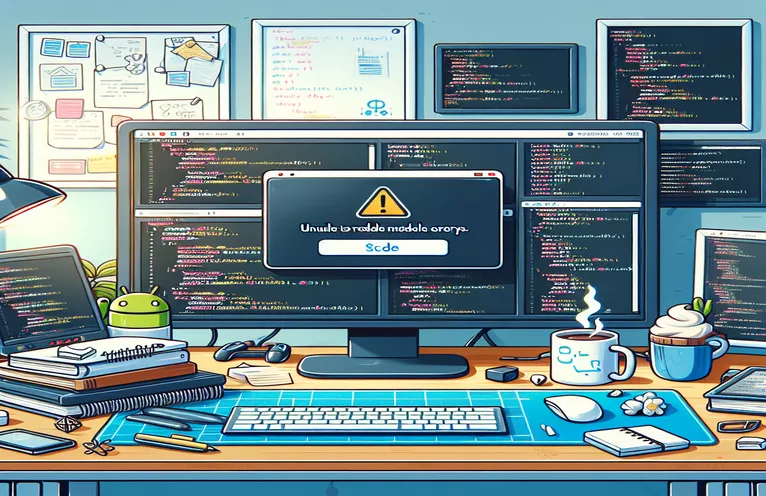Troubleshooting Asset Resolution Issues in React Native
Facing errors during React Native development can be frustrating, especially when they seem to appear out of nowhere. Imagine setting up assets, like icons or images, only to see an error that halts your progress: “Unable to resolve module missing-asset-registry-path.” This error can be especially disruptive, breaking the build and leaving developers searching for the root cause.
One common situation is when React Native fails to locate a file in the project directory, especially in projects with complex asset structures. Sometimes, Metro bundler errors can appear due to configuration issues, especially with paths or missing dependencies.
Having encountered this issue myself while working on an Android project, I realized it was more than a simple missing file. This error often traces back to incorrect paths in metro.config.js, broken dependencies, or issues within the file structure itself.
If you’re encountering this error, don’t worry! Let’s dive into some effective troubleshooting steps and tips to resolve this once and for all. ⚙️ By the end of this guide, you’ll be able to identify the cause and implement solutions with ease.
| Command | Example of Use |
|---|---|
| getDefaultConfig | This is used to retrieve Metro’s default configuration, essential for customizing the asset and source extensions in metro.config.js. In this case, it allows adding specific file types that Metro should recognize, like PNG or JPEG files for icon assets. |
| assetExts | In the resolver section of Metro configuration, assetExts lists the extensions that Metro considers as static assets. Here, it’s extended to include images like .png or .jpg to address missing asset errors. |
| sourceExts | Also in the Metro resolver configuration, sourceExts specifies recognized source file extensions, such as .js or .tsx. By adding entries to sourceExts, it ensures that Metro can process additional file types required by the project. |
| existsSync | Provided by Node’s fs module, existsSync checks if a specific file or directory exists in the given path. Here, it’s used to confirm the presence of required asset files, like briefcase.png and market.png, to avoid runtime errors due to missing files. |
| join | This method from Node’s path module joins directory segments into a complete path. In the example, it’s used to create full paths to each asset, improving code readability and ensuring compatibility across different environments (e.g., Windows or Unix). |
| exec | Available in Node’s child_process module, exec executes shell commands within a Node environment. Here, it’s used to run npm install if a dependency error is detected, allowing for an automated fix without leaving the script. |
| test | In Jest, test is used to define individual tests. It is crucial here for validating that Metro recognizes necessary file extensions by testing assetExts and sourceExts, preventing configuration issues that could halt app development. |
| expect | Another Jest command, expect sets expectations for test conditions. In this context, it ensures the resolver has specific file types listed in its configuration, like .png or .ts, to confirm the app can handle all required assets and scripts. |
| warn | The warn method is part of console and used here to log custom warnings if assets are missing. Instead of breaking the process, it provides an alert, which helps identify missing resources without fully halting the build. |
| module.exports | This command in Node.js exports a configuration or function from a module, making it available to other files. In the Metro configuration, it exports the customized Metro settings, such as modified asset and source extensions, making them accessible during the app build. |
Understanding and Fixing Missing Asset Resolution in React Native
In resolving the “Unable to resolve module” error in React Native, the first approach modifies metro.config.js to customize how the Metro bundler interprets asset and source files. This configuration file allows us to specify file types that should be recognized by the Metro bundler. We use the getDefaultConfig command to retrieve Metro’s default settings, allowing developers to add or override specific configurations. For instance, by adding png or jpg extensions to assetExts, we inform Metro to treat these as valid assets. Similarly, adding ts and tsx to sourceExts ensures support for TypeScript files. This setup not only prevents “missing asset” errors but also enhances project flexibility, as developers can now add various file types based on project needs. 😃
The second script focuses on checking whether required files actually exist in specified directories before the app builds. It leverages Node’s fs and path modules. The existsSync command from fs, for instance, verifies if each file path is accessible. Imagine adding new icons, like briefcase.png, for a cryptocurrency app feature. If the file is mistakenly missing from the assets/icons folder, the script sends a warning message instead of silently failing. Path.join helps here by creating complete paths that ensure compatibility across systems, avoiding inconsistencies between Windows and Unix environments. This setup is practical for collaborative projects where multiple team members work on asset additions, as it minimizes runtime errors and improves debugging.
Our script also includes an exec command from Node’s child_process module to automate dependency checks. Suppose a required package fails to load; by adding npm install into the script, we allow it to check for missing dependencies and automatically reinstall them if needed. This is a huge advantage in development, as we no longer need to leave the terminal and run npm commands manually. Instead, the script does the heavy lifting, ensuring all dependencies are intact before launching the app. This can save time and reduce errors in larger projects where library dependencies may be frequently updated. ⚙️
Lastly, our Jest testing script validates these configurations to confirm the setup is correct. Using Jest’s test and expect commands, we set up unit tests to check whether the Metro configuration recognizes the required file extensions. These tests check that assetExts includes types like png and jpg, while sourceExts supports js and ts, as needed. This testing approach enables consistent configuration and helps us catch any misconfigurations early. By automating configuration validation, the development team can avoid unexpected bundler issues during app builds. This is especially useful when new developers join the project, as they can run these tests to ensure their setup matches project requirements without diving deep into each configuration file.
React Native Module Resolution Issue: Alternative Solutions
JavaScript with React Native Metro configuration adjustments
// Solution 1: Fixing the Path Issue in metro.config.js// This approach modifies the assetExts configuration to correctly map file paths.const { getDefaultConfig } = require("metro-config");module.exports = (async () => {const { assetExts, sourceExts } = await getDefaultConfig();return {resolver: {assetExts: [...assetExts, "png", "jpg", "jpeg", "svg"],sourceExts: [...sourceExts, "js", "json", "ts", "tsx"],},};})();// Explanation: This modification adds support for additional file extensions// which might be missing in the default Metro resolver configuration.
Resolving Asset Resolution Failures with Path and Dependency Checks
JavaScript/Node for Dynamic Module Resolution Debugging in React Native
// Solution 2: Advanced Script to Debug and Update Asset Path Configurations// This script performs a check on asset paths, warns if files are missing, and updates dependencies.const fs = require("fs");const path = require("path");const assetPath = path.resolve(__dirname, "assets/icons");const icons = ["briefcase.png", "market.png"];icons.forEach((icon) => {const iconPath = path.join(assetPath, icon);if (!fs.existsSync(iconPath)) {console.warn(`Warning: Asset ${icon} is missing in path ${iconPath}`);}});const exec = require("child_process").exec;exec("npm install", (error, stdout, stderr) => {if (error) {console.error(`exec error: ${error}`);return;}console.log(`stdout: ${stdout}`);console.log(`stderr: ${stderr}`);});// Explanation: This script checks that each asset exists and reinstalls dependencies if needed.
Testing Configuration Consistency with Metro in React Native
Jest unit testing with JavaScript for React Native configuration validation
// Solution 3: Jest Unit Tests for Metro Configuration// This unit test script validates if asset resolution is correctly configuredconst { getDefaultConfig } = require("metro-config");test("Validates asset extensions in Metro config", async () => {const { resolver } = await getDefaultConfig();expect(resolver.assetExts).toContain("png");expect(resolver.assetExts).toContain("jpg");expect(resolver.sourceExts).toContain("js");expect(resolver.sourceExts).toContain("ts");});// Explanation: This test checks the Metro resolver for essential file extensions,// ensuring all necessary formats are supported for asset management.
Effectively Managing Missing Assets and Module Resolution in React Native
Handling module resolution issues in React Native is crucial for a smooth development process, especially when working with assets like icons or images. When the Metro bundler throws errors related to “missing-asset-registry-path,” it generally means React Native can’t locate specific files due to configuration gaps, incorrect paths, or missing dependencies. Addressing these issues requires fine-tuning the metro.config.js file. By customizing this file, you define the file types (e.g., png, jpg) that should be recognized as assets, ensuring your icons or images are located and bundled correctly. This customization reduces error frequency and provides greater project stability.
Beyond configuration, asset resolution issues can often be caused by file mismanagement or inconsistencies in directory structures. Organizing assets into clear directories (e.g., assets/icons) not only makes the project structure more manageable but also reduces the likelihood of missing files. A best practice is to validate each path and confirm all assets are in place before running the app. Adding file checks through Node commands like fs.existsSync ensures no required files are missing at runtime. This setup is valuable for large-scale projects where multiple developers work with various asset files. 🌟
Finally, unit testing becomes a powerful tool in preventing configuration errors in Metro bundler setups. Using tests written in Jest, you can check if essential assets and source file extensions are present, saving debugging time. For instance, Jest’s test and expect functions allow validation of Metro’s assetExts and sourceExts settings. By regularly running these tests, developers can identify configuration issues early, making onboarding easier for new team members and keeping the app stable. Automated checks prevent bottlenecks and make updates to configuration files seamless, adding both speed and reliability to the React Native development workflow. 😄
Common Questions on Managing Missing Assets and Metro Configurations in React Native
- What does the “Unable to resolve module missing-asset-registry-path” error mean?
- This error typically indicates that the Metro bundler is unable to locate a required asset, such as a specific icon or image. It often points to a missing or misconfigured path in the metro.config.js file or an issue with the asset’s file extension not being included in assetExts.
- How can I customize the asset configuration in metro.config.js?
- To customize asset resolution, add missing file types to assetExts and sourceExts in your Metro configuration. Using getDefaultConfig, retrieve the current configuration, and then append necessary extensions like png or ts for smoother bundling.
- What is fs.existsSync used for in this context?
- fs.existsSync is a Node function that checks if a specific file exists within a directory. By using it in asset checks, you can ensure that each required asset file, such as icons, is in place before building or running the app.
- Why would I use exec to install dependencies automatically?
- The exec command from Node’s child_process module automates shell commands, like running npm install. This is particularly useful in React Native projects to automatically reinstall dependencies if a missing package is detected during the build process.
- How can Jest tests prevent Metro configuration issues?
- Using test and expect commands in Jest, you can confirm that Metro’s resolver recognizes all required file types. These tests reduce runtime errors by ensuring configurations are consistent and by checking if extensions like png and ts are included in Metro’s assetExts and sourceExts.
- What’s the best way to organize assets to avoid missing module errors?
- Creating clear directory structures, such as grouping all icons under assets/icons, is key. Consistent organization helps Metro locate files efficiently, reducing the likelihood of path or bundling errors.
- How can I test if my Metro configuration correctly supports TypeScript files?
- In metro.config.js, include ts and tsx in the sourceExts setting. Adding Jest tests that check for TypeScript extensions can help verify Metro’s support for these files in your project.
- Is there a way to debug missing asset errors without manually checking each file?
- Automate asset checks by writing a script using existsSync from Node’s fs module. It verifies if each asset is present before launching the app, reducing manual checks and runtime errors.
- What’s the role of the module.exports command?
- module.exports allows configuration settings, like Metro modifications, to be available across files. Exporting metro.config.js configurations ensures all changes to assetExts and sourceExts are applied during the app build.
- Why is the console.warn command useful in debugging asset issues?
- The console.warn command logs custom warnings, helping developers spot missing assets without breaking the build. It’s valuable for diagnosing asset resolution issues while keeping the app running for further testing.
- Can Jest tests speed up the debugging process?
- Yes, Jest tests validate that essential configuration settings, such as supported file types, are in place. This can prevent errors from appearing unexpectedly during development, saving time and improving code reliability.
Final Thoughts on Streamlining Asset Resolution
Resolving module issues in React Native can be streamlined by optimizing metro.config.js settings and organizing assets effectively. Ensuring that all file paths and required extensions are accurately configured reduces runtime errors, especially for teams handling multiple asset files. 💡
Incorporating checks and unit testing for configurations ensures long-term project stability. With these strategies, developers gain a reliable approach to handle assets smoothly, enhancing productivity and preventing disruptions. For large projects or new team members, these steps provide a consistent experience, easing troubleshooting and improving collaboration.
References for Understanding and Resolving React Native Module Errors
- Information on asset resolution and module handling in React Native was referenced from the official Metro documentation on module resolution, which provides detailed configuration guidelines for metro.config.js. For further reading, visit Metro Documentation .
- Additional insights on debugging and error handling for missing modules were gathered from the React Native GitHub issues page, where similar cases and solutions are often discussed by the developer community. Learn more by exploring React Native Issues on GitHub .
- Jest documentation was reviewed for writing tests on Metro configuration settings, particularly for testing assetExts and sourceExts setup. The official Jest testing guide is available at Jest Documentation .
- For understanding and implementing Node.js commands like existsSync and exec, Node’s official API documentation provided valuable examples and explanations. Refer to the complete guide here: Node.js Documentation .