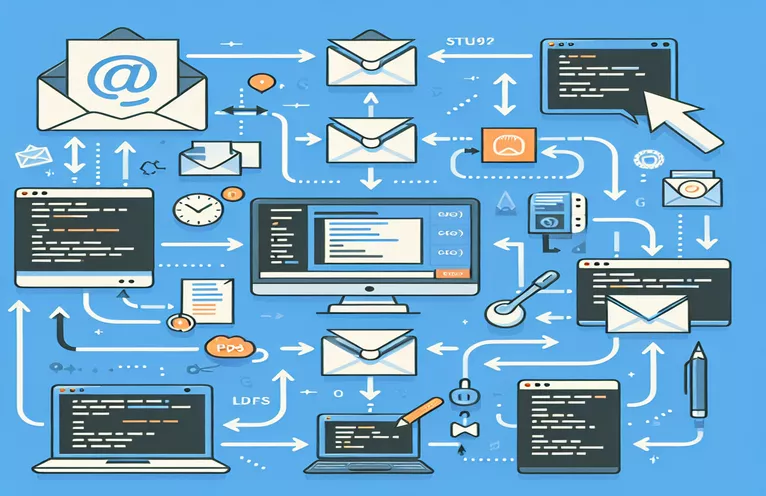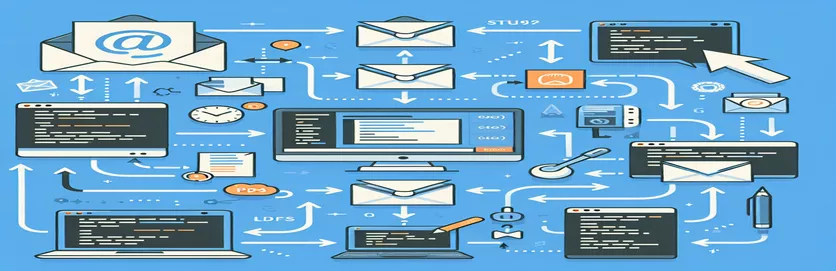Creating a Contact Form with File Attachments
It can be difficult to create a React contact form that enables users to send emails with file attachments, particularly when integrating third-party services like Resend. To prevent mistakes, it is essential to make sure that file uploads are configured and handled correctly.
Using React and Resend, this tutorial will show you how to put up a contact form and handle common problems like managing file attachments and troubleshooting server difficulties. You can send emails with attachments easily if you follow these procedures.
| Command | Description |
|---|---|
| Resend.emails.send() | Sends an email with the from, to, subject, html, and attachments parameters set. |
| setHeader() | Sets the arguments in the response header. 'POST' technique is the only one that is allowed here. |
| FileReader() | Reads a file's contents asynchronously. used to change the file's format to a base64 string here. |
| readAsDataURL() | FileReader's method for reading a file that is encoded in base 64. |
| onload() | Handler for the FileReader event that is fired after the file reading process is finished. |
| split() | Divides a string into a collection of smaller strings. used in this instance to divide the data URL prefix from the base64 content. |
| JSON.stringify() | Translates a JavaScript value or object into a JSON string. |
Adding Email Attachment Support to React Contact Form
To send emails with attachments, the Resend library and Next.js API routes are used in the creation of the backend script. The email is sent using the Resend.emails.send() key function. Parameters like from, to, subject, html, and attachments are taken into account by this function. The filename and content are included in the attachments parameter. The script begins by loading the required modules and uses an API key that is kept in environment variables to initialize the Resend instance. Only POST requests are handled by this function, which sends the email and, upon success, returns the email ID. It sets the response header to allow only POST requests and provides a 405 status if the method is not POST.
To manage the contact form on the front end, a React component is made. The component uses React's useState hook to retain state for the filename and content. A FileReader object reads the content of a file as a base64 encoded string when a file is selected. The state of the component contains the name and content of the file. Upon submission of the form, the base64 encoded file content and filename are sent in a POST request to the backend API using an async function. The file data is contained in the request body, and the request headers are set to application/json. An alert appears if the email is sent successfully; if not, an error alert appears.
Backend Script to Use Resend to Send Email with Attachment
Next's backend script.JavaScript using Resend
import type { NextApiRequest, NextApiResponse } from 'next';import { Resend } from 'resend';const resend = new Resend(process.env.RESEND_API_KEY);const send = async (req: NextApiRequest, res: NextApiResponse) => {const { method } = req;const { content, filename } = req.body;switch (method) {case 'POST': {try {const { data } = await resend.emails.send({from: 'onboarding@resend.dev',to: ['XXXXXXXXXX@gmail.com'],subject: 'Email with attachment',html: '<p>See attachment</p>',attachments: [{content,filename,}],});return res.status(200).send({ data: data?.id });} catch (error) {return res.status(500).json({ error: 'Internal Server Error' });}}default: {res.setHeader('Allow', ['POST']);res.status(405).end(`Method ${method} Not Allowed`);}}};export default send;
Contact Form Frontend Component with File Attachment
Frontend component in React.js
import * as React from 'react';const ContactForm: React.FC = () => {const [content, setContent] = React.useState<string | null>(null);const [filename, setFilename] = React.useState('');const onSubmit = async (e: React.FormEvent) => {e.preventDefault();if (content === null) {alert('Please select a file to upload');return;}const base64Content = content.split(',')[1];try {await fetch('/api/send', {method: 'POST',headers: { 'Content-Type': 'application/json' },body: JSON.stringify({ content: base64Content, filename }),});alert('Request sent');} catch (e) {alert('Something went wrong');}};const onAddFileAction = (e: React.ChangeEvent<HTMLInputElement>) => {const reader = new FileReader();const files = e.target.files;if (files && files.length > 0) {reader.onload = (r) => {if (r.target?.result) {setContent(r.target.result.toString());setFilename(files[0].name);}};reader.readAsDataURL(files[0]);}};return (<form onSubmit={onSubmit} style={{ display: 'flex', flexDirection: 'column', gap: '20px', width: 200 }}><input type="file" name="file" onChange={onAddFileAction} accept="image/*" /><input type="submit" value="Send Email" /></form>);};export default ContactForm;
Managing React Form File Uploads
It is crucial to make sure that file reading and data encoding are handled correctly when managing file uploads in React forms. We can read file contents asynchronously and transform them to a base64 encoded string—a requirement for delivering file data over HTTP—by using JavaScript's FileReader API. When performing API requests, this encoded text can be conveniently sent as a part of the request body.
To prevent problems like data corruption or incomplete uploads, it is essential to make sure that the file data is correctly read and encoded. Additionally, unexpected errors can be avoided by handling different file types and sizes effectively. It's crucial to handle errors appropriately and provide users with feedback, including alerts, to help them through the file upload process and let them know if something goes wrong.
Frequently Asked Questions and Responses regarding Emailing with Attachments in React
- Why is FileReader being used in file uploads?
- Asynchronous file contents can be read and encoded as a base64 string for transmission via HTTP requests using the FileReader API.
- How can I make sure the files I upload are safe?
- Make sure that the input field's accept property is being used to accept just particular file formats. Furthermore, verify the content of files via server-side validation.
- What role does the onload incident play in FileReader?
- When the file reading process is finished, the onload event is triggered, enabling you to view the contents of the file and take additional actions.
- How can I use React to manage big files?
- To get above browser memory restrictions and give the user progress reports, think about using chunked file uploads for huge files.
- Why is JSON.stringify required for file data transmission?
- JSON.stringify transforms the file data-containing JavaScript object into a JSON string, which is the format used for the request body in API requests.
- When sending emails, what does a 500 (Internal Server Error) mean?
- A 500 error usually points to a server-side problem, like a misconfigured API endpoint or problems with the email sending service.
- How can a 500 error in my API calls be troubleshooted?
- In addition to making that the API endpoint and request payload are configured appropriately, check the server logs for detailed error messages.
- What function does the backend script's res.setHeader method serve?
- The HTTP response header is set using the res.setHeader method, which indicates the permitted HTTP methods (such as 'POST').
- How can I solicit user input while a file is being uploaded?
- To let users know about the upload status and any errors that have occurred, utilize alert messages, progress bars, or status indicators.
- Can I use this arrangement to upload numerous files at once?
- Uploads of a single file are handled by this configuration. You must edit the code to handle arrays of file data for many files and send them in the API call.
Concluding React Contact Form Thoughts
React contact form file attachment implementation with Resend requires both front-end and back-end setups. The back-end uses Resend's API to send the email with the attachment, while the front-end selects, reads, and encodes the file to base64. For a seamless user experience, effective error management and user feedback methods are essential. Avoiding frequent hazards like server issues can be achieved by adhering to best practices and making sure all configurations are proper.