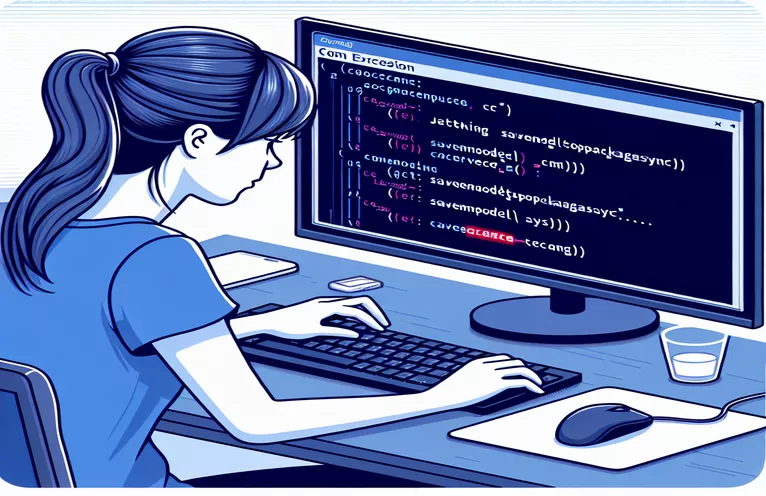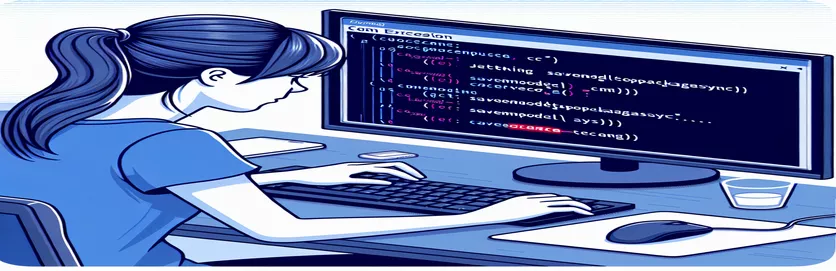Understanding SaveModelToPackageAsync Errors in C#
In the world of 3D printing and model creation, C# plays an essential role in managing complex objects and ensuring the smooth integration of models into various formats. When working with the 3D Manufacturing Format (3MF), developers often encounter a variety of challenges—one of the most frustrating being the `System.Runtime.InteropServices.COMException`. If you've faced this issue, you're not alone! It's a common hurdle, especially when saving models using methods like `SaveModelToPackageAsync`.
Imagine you're building a 3D model for a new project, something simple but intricate, like a puzzle piece 🧩. You gather your data, build the geometry, and add metadata. However, despite following all the guidelines and checking your mesh for errors, the process fails with an exception. This unexpected crash can disrupt workflows and delay project timelines. Understanding the root causes of this exception is crucial for effective debugging.
In our journey to fix this, we dive into the details of the `to3MFModel` function, a custom method that aims to generate a valid 3MF model. We validate the mesh, set up the model components, and add metadata. Yet, every time we try to save the model, the dreaded `COMException` rears its head. What are we missing? Why does this issue persist despite seemingly valid code?
The solution may lie in understanding the intricate interactions between the 3D model, its mesh verification, and the 3MF package handling process. By examining common pitfalls and taking a systematic approach to debugging, we can move towards a reliable resolution and avoid similar roadblocks in the future. Let's delve into this process step by step to find the ultimate solution and get your project back on track.
| Command | Example of Use |
|---|---|
| Printing3D3MFPackage() | Used to create a new 3MF package, which is the container for the 3D model. It helps in packaging the model and saving it to disk in the 3MF format. This command is crucial for managing 3D models within a package before saving them. |
| await SaveModelToPackageAsync() | Asynchronous method that saves the 3D model into the package. It is part of the API provided by Windows to handle 3D printing models. This method allows for non-blocking execution of the saving process, which is important in an application with potentially large models. |
| Printing3DMesh.VerifyAsync() | Asynchronously verifies the validity of a 3D mesh by checking for issues like non-manifold triangles and reversed normals. This command ensures the integrity of the model before further processing or saving, helping to avoid errors when the model is loaded or printed. |
| Printing3DMeshVerificationMode.FindAllErrors | Enum value used to specify that all errors in the mesh should be detected. It triggers a thorough validation of the mesh, looking for problems like flipped triangles, holes, and disconnected vertices. It's an essential mode for ensuring the model’s geometry is valid. |
| Printing3DModelUnit.Millimeter | Sets the unit of measurement for the 3D model to millimeters. This is necessary for defining scale when working with models that are later converted to physical objects for 3D printing. Different units might be required depending on the 3D printer's settings or project specifications. |
| Printing3DComponent() | Creates a new 3D component within the model. Each component represents a part of the 3D object, allowing multiple components to be grouped together in the final model. This is essential for managing complex models that consist of several interconnected pieces. |
| model.Metadata.Add() | Used to add metadata to the 3D model, such as the title, designer, and creation date. This metadata is important for organizing, categorizing, and providing additional information about the model, which may be useful in print job management or file management. |
| Task.Delay() | Used to introduce a delay in the asynchronous execution of code. This command is useful in retry mechanisms, such as when retrying the saving process after a failure, to prevent overloading the system or to handle intermittent issues gracefully. |
| COMException | An exception type that handles errors occurring during COM (Component Object Model) operations. In this context, it is used to catch errors related to 3D model saving operations, such as invalid package formatting or issues within the 3D model structure. |
How the Scripts Work and Solve the COMException Issue
The core of the script is focused on saving a 3D model into a package format that can be used in 3D printing applications. The key operation is the use of the SaveModelToPackageAsync method to asynchronously save a 3D model into a 3MF package. This method is essential for packaging the 3D model, making it ready for saving to disk or further processing. However, the challenge arises when a COMException occurs, typically due to issues in the model’s mesh or package formatting. The script tackles this by first ensuring the mesh is valid, and only then proceeding with the save operation.
The first part of the script initializes a new Printing3D3MFPackage and a Printing3DModel, which is the primary object that will be saved. The model’s metadata is then populated with essential details like the title, designer, and creation date. These metadata entries help in organizing the model, making it easier to identify later on. A critical command here is setting the model's unit to Printing3DModelUnit.Millimeter, which ensures that the model will be appropriately scaled for 3D printing in millimeters. If no unit is set, the model could be incorrectly scaled, leading to issues when printed.
Next, a Printing3DMesh object is created, which represents the geometry of the 3D model. The mesh is populated with vertices and triangle indices using asynchronous methods, GetVerticesAsync and SetTriangleIndicesAsync. These methods are important because they populate the mesh with the data needed to represent the 3D object’s structure. Without these, the mesh would be incomplete, leading to invalid or unrenderable models. The verification of the mesh with VerifyAsync is also crucial—it checks the mesh for errors like non-manifold triangles or reversed normals, which would make the model unusable for 3D printing. If the mesh fails validation, the model won't be added to the package, and an exception is thrown, signaling that the mesh is not valid.
Once the mesh passes validation, it is added to the model’s Meshes collection, and a Printing3DComponent is created to represent a part of the model. This component links the mesh to the 3D model, and it is then added to the model's Components collection. Each 3D model can have multiple components, which can be different parts or sections of the object. This modular approach is helpful when dealing with complex 3D models that are composed of multiple parts, making the model easier to manipulate and save. The model is now ready to be packaged and saved using SaveModelToPackageAsync.
Handling COMException with SaveModelToPackageAsync in C#
C# - 3D Model Saving & Handling COMExceptions
using System;using System.Threading.Tasks;using Windows.Graphics.Printing3D;public class ModelSaver{ public async Task SaveModel() { var localPackage = new Printing3D3MFPackage(); var model = await to3MFModel(0); // Load the model asynchronously try { await localPackage.SaveModelToPackageAsync(model); } catch (COMException ex) { Console.WriteLine("Error saving model: " + ex.Message); HandleCOMException(ex); } } private void HandleCOMException(COMException ex) { // Specific error handling based on the exception type if (ex.ErrorCode == unchecked((int)0x80004005)) // Common COM error code { Console.WriteLine("Error in 3D model processing. Please validate your mesh."); } else { Console.WriteLine("Unknown COM error: " + ex.Message); } } private async Task<Printing3DModel> to3MFModel(int index = 0) { var localPackage = new Printing3D3MFPackage(); var model = new Printing3DModel(); model.Unit = Printing3DModelUnit.Millimeter; model.Metadata.Add("Title", $"PuzzlePiece{index}"); model.Metadata.Add("Designer", "Cyrus Scholten"); model.Metadata.Add("CreationDate", DateTime.Today.ToString("MM/dd/yyyy")); var mesh = new Printing3DMesh(); await GetVerticesAsync(mesh); await SetTriangleIndicesAsync(mesh); var verification = mesh.VerifyAsync(Printing3DMeshVerificationMode.FindAllErrors).GetResults(); if (verification.IsValid) { model.Meshes.Add(mesh); Printing3DComponent component = new Printing3DComponent(); component.Mesh = mesh; model.Components.Add(component); return model; } Console.WriteLine("Mesh is not valid!"); foreach (var triangle in verification.NonmanifoldTriangles) { Console.WriteLine("Non-manifold triangle: " + triangle); } throw new Exception("Mesh is not valid!"); } private async Task GetVerticesAsync(Printing3DMesh mesh) { // Async logic to retrieve vertices } private async Task SetTriangleIndicesAsync(Printing3DMesh mesh) { // Async logic to set triangle indices }}Optimizing Model Validation and Saving in C#
C# - Handling 3D Model Mesh and Error Verification
using System;using System.Threading.Tasks;using Windows.Graphics.Printing3D;public class OptimizedModelSaver{ public async Task SaveOptimizedModel() { var localPackage = new Printing3D3MFPackage(); var model = await Build3MFModel(0); try { await localPackage.SaveModelToPackageAsync(model); } catch (COMException ex) { LogError(ex); RetrySaveModel(localPackage, model); // Retry saving after handling error } } private async Task<Printing3DModel> Build3MFModel(int index = 0) { var localPackage = new Printing3D3MFPackage(); var model = new Printing3DModel { Unit = Printing3DModelUnit.Millimeter }; model.Metadata.Add("Title", $"PuzzlePiece{index}"); model.Metadata.Add("Designer", "Cyrus Scholten"); model.Metadata.Add("CreationDate", DateTime.Today.ToString("MM/dd/yyyy")); var mesh = new Printing3DMesh(); await LoadMeshData(mesh); var verification = await ValidateMeshAsync(mesh); if (verification.IsValid) { model.Meshes.Add(mesh); var component = new Printing3DComponent { Mesh = mesh }; model.Components.Add(component); return model; } throw new InvalidOperationException("Mesh is invalid. Verify mesh data."); } private async Task<Printing3DMeshVerificationResults> ValidateMeshAsync(Printing3DMesh mesh) { return await mesh.VerifyAsync(Printing3DMeshVerificationMode.FindAllErrors).GetResults(); } private async Task LoadMeshData(Printing3DMesh mesh) { // Load mesh vertices and triangle indices asynchronously } private void LogError(COMException ex) { Console.WriteLine("Error saving model: " + ex.Message); } private async Task RetrySaveModel(Printing3D3MFPackage localPackage, Printing3DModel model) { Console.WriteLine("Retrying model save..."); await Task.Delay(1000); // Delay before retry await localPackage.SaveModelToPackageAsync(model); }}Explanation of Key Programming Commands Used in 3D Model Handling
Understanding the Complexities of 3D Model Saving in C#
When dealing with 3D printing and packaging, one of the most crucial tasks is ensuring that your 3D models are not only valid but also ready for export to a file format suitable for printing. The SaveModelToPackageAsync method is used for this purpose, allowing developers to package a 3D model into the 3MF file format, which is widely used for 3D printing. However, achieving success with this operation is not always straightforward, especially when dealing with errors such as the COMException. One common cause for this exception is related to the model's mesh, which is the 3D representation of the object. If the mesh is not valid, it can lead to the COMException error, which prevents the model from being saved properly.
In C#, the model-building process involves several key steps. Initially, a Printing3DModel is created, with metadata that helps to organize and identify the model later on. As part of this process, it's essential to use the correct units for the 3D model—typically millimeters for 3D printing. This ensures that the model will be the correct size when printed. Next, the mesh is populated with vertices and triangle indices, which represent the geometry of the model. Using asynchronous methods like GetVerticesAsync and SetTriangleIndicesAsync ensures that the data is processed without blocking the rest of the application. Once the mesh is populated, it is verified for errors using the VerifyAsync method. If the mesh is invalid, such as containing non-manifold triangles or reversed normals, the process is halted, and a COMException is thrown to indicate the failure.
To successfully handle this process, it is important to follow best practices for 3D model validation. Using the VerifyAsync method is essential, as it checks for common mesh errors like non-manifold geometry or reversed normals. These issues can often cause problems when the model is being prepared for 3D printing. In some cases, developers may need to tweak the mesh to ensure that it passes validation. If the model is successfully validated, it can be added to the package and saved using the SaveModelToPackageAsync method. This two-step validation and saving process ensures that the model is both correct and usable in a 3D printing context.
Frequently Asked Questions
- What is the SaveModelToPackageAsync method used for?
- The SaveModelToPackageAsync method is used to save a 3D model into a 3MF package, which can be used for 3D printing.
- Why do I get a COMException when calling SaveModelToPackageAsync?
- A COMException typically occurs when there are issues with the 3D model's mesh, such as non-manifold triangles or reversed normals.
- What is the purpose of the VerifyAsync method?
- The VerifyAsync method checks the 3D model’s mesh for errors like non-manifold geometry or reversed normals that can prevent successful packaging.
- What happens if the mesh is invalid?
- If the mesh is invalid, the model cannot be added to the package, and the COMException is thrown.
- How do I ensure my mesh is valid?
- You can use the VerifyAsync method to check for common mesh issues, such as non-manifold geometry or reversed normals, and correct them before saving the model.
- Can I use other 3D file formats instead of 3MF?
- Yes, you can use other file formats for 3D printing, but the 3MF format is preferred because it supports richer metadata and is optimized for 3D printing workflows.
- What is the role of Printing3DModel in the script?
- The Printing3DModel represents the 3D object, including its metadata, geometry (mesh), and components, which are all saved into the 3MF package.
- Can I use different units for the 3D model?
- Yes, but it's recommended to use millimeters as the unit when preparing models for 3D printing to ensure the correct scale.
Final Thoughts:
In summary, to avoid the COMException when using SaveModelToPackageAsync, validating the mesh is essential. It is not enough to rely on the default mesh settings; thorough checks for non-manifold triangles and reversed normals should be implemented before attempting to save the model.
By utilizing tools like VerifyAsync, developers can ensure that their 3D models meet the required specifications for successful packaging. Addressing issues early in the process helps avoid runtime errors and leads to more efficient workflows when preparing models for 3D printing. 🖨️
Sources and References
- Provides an overview of how to handle mesh validation and 3D model packaging using C#. For further details, check out the official Microsoft documentation on Printing3DPackage documentation .
- In-depth explanation of working with the Printing3DModel and mesh validation methods in the Windows API for 3D printing. Learn more on Printing3DModel documentation .
- For troubleshooting COMException errors and understanding mesh validation, see the COMException documentation for solutions and common fixes.