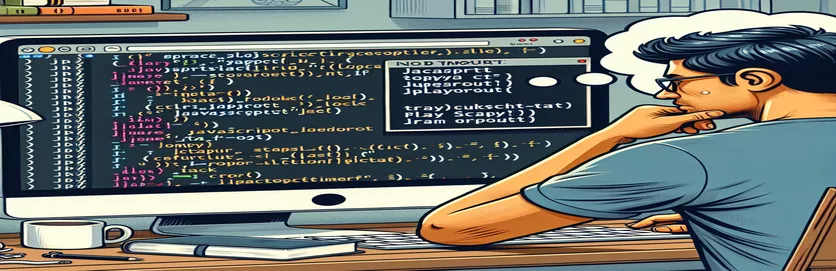Troubleshooting JavaScript and Timeout Errors with Scrapy and Playwright
When using Scrapy along with Scrapy Playwright, you might encounter issues when trying to scrape pages that require JavaScript. One common problem is receiving a message asking to "Please enable JS and disable any ad blocker," along with a timeout error.
This issue typically arises because Scrapy alone does not render JavaScript. While Playwright is integrated to handle this, additional steps are needed to configure it properly for websites like the Wall Street Journal, which relies heavily on JavaScript.
The integration of Playwright with Scrapy aims to overcome such limitations, but improper settings or overlooking browser behaviors can still lead to frustrating errors. However, with the right configurations and debugging strategies, you can bypass these obstacles.
In this guide, we’ll discuss a real-world example of scraping with Scrapy and Playwright, including code setups and debugging tips to avoid common pitfalls like JavaScript loading issues and timeout errors.
| Command | Example of use |
|---|---|
| PageMethod | This is a Scrapy Playwright command that allows you to execute methods on the Playwright page object, such as simulating browser actions like clicking or waiting. For example, PageMethod('wait_for_timeout', 5000) tells Playwright to wait for 5 seconds before proceeding. |
| scrapy_playwright.handler.ScrapyPlaywrightDownloadHandler | This is a custom download handler provided by Scrapy Playwright to manage HTTP requests that require JavaScript rendering. It integrates Playwright with Scrapy, enabling the spider to handle JS-heavy content. |
| Selector | A Scrapy utility for extracting data from HTML or XML documents using XPath or CSS selectors. In this context, it's used to parse HTML content after Playwright renders the page. |
| meta | The meta attribute in Scrapy requests allows you to pass additional options or settings to the request. In this case, meta={'playwright': True} enables Playwright to handle the request instead of Scrapy's default downloader. |
| PLAYWRIGHT_BROWSER_TYPE | This setting specifies the type of browser Playwright should use. Options include chromium, firefox, and webkit. Here, we used 'chromium' for compatibility with the majority of websites. |
| PLAYWRIGHT_LAUNCH_OPTIONS | Configuration options for Playwright's browser instance, such as enabling or disabling headless mode and setting browser launch preferences. For instance, headless: False runs the browser with a UI for easier debugging. |
| TWISTED_REACTOR | Scrapy uses the Twisted network library for handling asynchronous I/O. TWISTED_REACTOR = 'twisted.internet.asyncioreactor.AsyncioSelectorReactor' enables Scrapy to work with Playwright, which relies on asyncio. |
| PLAYWRIGHT_DEFAULT_NAVIGATION_TIMEOUT | This setting adjusts the default navigation timeout for Playwright. By increasing the timeout value, e.g., 60000 ms, it ensures that Playwright has enough time to load and render complex web pages before timing out. |
| wait_for_timeout | A Playwright-specific method used to pause execution for a specific time. In the script, wait_for_timeout is used to delay the process for 5 seconds, allowing enough time for the page's JavaScript to load and execute. |
Detailed Explanation of Scrapy and Playwright Integration
In the provided scripts, the integration of Scrapy with Playwright is crucial for handling JavaScript-heavy websites like WSJ. Normally, Scrapy doesn't natively handle JavaScript execution. This causes issues when scraping dynamic content because the page might not load fully, leading to the error "Please enable JS and disable any ad blocker." Using Playwright as a download handler enables Scrapy to load pages as a full browser would, rendering JavaScript and other dynamic content.
The custom settings defined in the spider are essential for this integration. We specify that Scrapy should use the Playwright handler for both HTTP and HTTPS requests. Additionally, setting the PLAYWRIGHT_BROWSER_TYPE to "chromium" helps ensure compatibility with most websites. The spider is also configured to launch the browser in a non-headless mode, meaning the browser will have a visible UI, which can be helpful for debugging when scraping complex sites. These configurations allow Playwright to mimic human-like interactions with the website, bypassing basic blocks like the "Please enable JS" error.
In the start_requests method, each request is configured to use Playwright by passing meta={'playwright': True}. This ensures that Playwright, rather than Scrapy's default downloader, will handle the request. The use of PageMethod is critical for simulating real browsing conditions. The line PageMethod('wait_for_timeout', 5000) instructs Playwright to wait for 5 seconds, giving the page enough time to load all dynamic JavaScript content. This is especially useful when scraping websites that take time to fully load, preventing timeouts and errors.
The parse method is where the actual scraping occurs. After Playwright renders the page, Scrapy takes over and parses the HTML content using the Selector object. This allows for precise extraction of the needed data using XPath or CSS selectors. The integration of Playwright ensures that the HTML being parsed contains all the JavaScript-rendered content, making it much more accurate and reliable for dynamic web pages. The script outputs a confirmation message ("It's working") to indicate successful scraping, but in a real-world scenario, you would extract and store the data here.
Scraping with Scrapy and Playwright: A Robust Solution for JavaScript-Heavy Websites
This solution demonstrates how to use Python's Scrapy with Playwright to load JavaScript-heavy pages like WSJ, handling common errors such as "Please enable JS" and timeouts.
import scrapyfrom scrapy_playwright.page import PageMethodfrom scrapy.selector import Selectorclass WsjNewsJSSpider(scrapy.Spider):name = 'wsj_newsJS'start_urls = ['https://www.wsj.com']custom_settings = {"DOWNLOAD_HANDLERS": {'http': 'scrapy_playwright.handler.ScrapyPlaywrightDownloadHandler','https': 'scrapy_playwright.handler.ScrapyPlaywrightDownloadHandler',},"TWISTED_REACTOR": 'twisted.internet.asyncioreactor.AsyncioSelectorReactor',"PLAYWRIGHT_BROWSER_TYPE": "chromium","PLAYWRIGHT_LAUNCH_OPTIONS": {"headless": False},}def start_requests(self):for url in self.start_urls:yield scrapy.Request(url,meta={'playwright': True,'playwright_page_methods': [PageMethod('wait_for_timeout', 5000),],},callback=self.parse)def parse(self, response):html_content = response.textsel = Selector(text=html_content)print("JavaScript page rendered successfully!")
Alternative Solution: Using Headless Browser and Adjusting Timeout Settings
This solution involves adjusting browser settings and timeouts to scrape complex pages while using headless mode for efficiency in resource usage.
import scrapyfrom scrapy_playwright.page import PageMethodclass HeadlessSpider(scrapy.Spider):name = 'headless_spider'start_urls = ['https://www.wsj.com']custom_settings = {"PLAYWRIGHT_BROWSER_TYPE": "chromium","PLAYWRIGHT_LAUNCH_OPTIONS": {"headless": True, "timeout": 30000},"PLAYWRIGHT_DEFAULT_NAVIGATION_TIMEOUT": 60000, # Increase timeout}def start_requests(self):for url in self.start_urls:yield scrapy.Request(url,meta={'playwright': True,'playwright_page_methods': [PageMethod('wait_for_timeout', 3000), # Wait for 3 seconds],},callback=self.parse)def parse(self, response):print("Page scraped successfully!")html = response.text# Further parsing of the page goes here
Enhancing Web Scraping with Playwright: Dealing with JavaScript-Heavy Websites
When using Scrapy for scraping, the challenge of JavaScript-heavy websites often arises. Websites that require JavaScript for rendering dynamic content, like news articles or stock prices, are harder to scrape with Scrapy alone. That’s where the integration of Scrapy Playwright becomes crucial. Playwright acts as a browser engine, rendering pages just like a human user, making it possible to scrape content that depends on client-side JavaScript execution.
Playwright helps bypass common obstacles like timeouts and errors asking to enable JavaScript or disable ad blockers. In the example script, Playwright is configured to wait before fetching the content to ensure that JavaScript elements are fully loaded. This technique significantly improves data extraction from websites that would otherwise block or restrict access using bot detection or dynamic content.
One additional aspect worth considering is the potential for handling multi-page websites. Playwright not only loads JavaScript elements but also supports user-like interactions such as clicking buttons or navigating through multiple pages. This is especially useful for websites where the content is split across several sections or hidden behind click-to-load mechanisms, giving you more flexibility in scraping structured and valuable data.
Common Questions About Scraping JavaScript-Heavy Websites with Scrapy and Playwright
- How does Playwright help with JavaScript-heavy websites?
- Playwright simulates a real browser, allowing it to load and execute JavaScript before passing the page back to Scrapy for scraping.
- Why do I get a "Please enable JS" message?
- This error occurs because Scrapy, by itself, cannot render JavaScript. The solution is to integrate Playwright to handle JavaScript-based content.
- Can I use Playwright with other browsers?
- Yes, Playwright supports multiple browsers like chromium, firefox, and webkit, which can be specified in the settings.
- How do I avoid timeouts in Playwright?
- You can adjust the timeout by using PageMethod('wait_for_timeout', 5000) to allow more time for the JavaScript content to load fully.
- Can I scrape multiple pages using Playwright?
- Yes, Playwright allows for user-like interactions, such as clicking through multiple pages or buttons to scrape paginated or hidden content.
Wrapping Up: Overcoming JavaScript Issues in Web Scraping
Combining Scrapy with Playwright resolves many challenges faced when scraping dynamic content on websites. By simulating browser behavior, Playwright ensures JavaScript content is fully rendered before extraction.
Implementing methods like adjusting timeout settings and specifying browser types is crucial to improving performance. By fine-tuning these options, Scrapy users can scrape more complex websites without running into common errors like JavaScript timeouts.
Sources and References for JavaScript Web Scraping Solutions
- This article was inspired by practical examples of integrating Scrapy with Playwright for scraping dynamic content from JavaScript-heavy websites. Detailed documentation on Playwright usage can be found here: Playwright Python Documentation .
- For further insights on handling JavaScript rendering and scraping techniques using Scrapy, please visit: Scrapy Official Documentation .
- To better understand the intricacies of asynchronous programming with Twisted Reactor used alongside Playwright in Scrapy, refer to: Twisted Reactor Documentation .