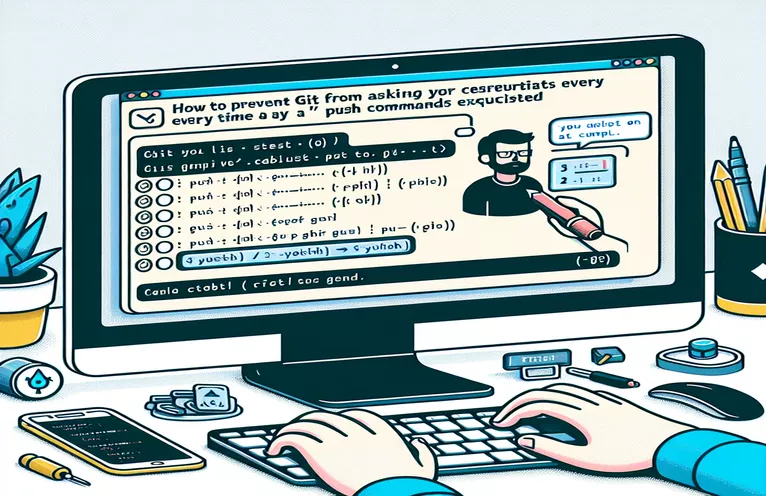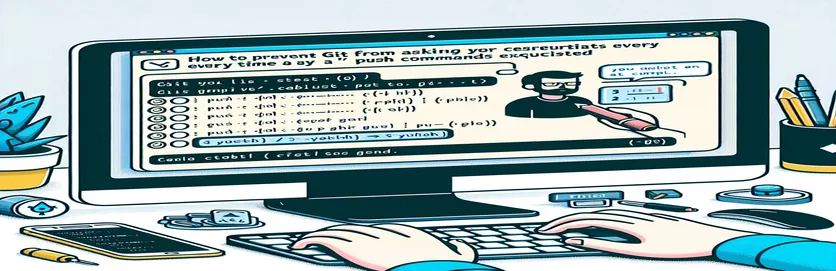Automatically Push etckeeper Commits to GitHub
Linux configuration management sometimes entails making regular changes to the /etc directory. Version control of these updates is automated by programs such as etckeeper, which commits each update to a Git repository. Pushing these commits to a remote repository, such as GitHub, however, can get tedious if you have to enter your login credentials each time.
Even though scripts have been set up to automate the procedure, this problem still occurs. We'll look at the reasons behind this in this tutorial, along with a fix to guarantee seamless pushes without a password. You can automate your etckeeper Git pushes using this post, regardless of whether you're using a script or manual instructions.
Use SSH Keys to Solve Git Push Credential Prompts
Utilizing SSH and Shell Script for Secure Automation
# Step 1: Generate SSH Key Pair if not already presentssh-keygen -t rsa -b 4096 -C "your_email@example.com"# Step 2: Add SSH key to the ssh-agenteval "$(ssh-agent -s)"ssh-add ~/.ssh/id_rsa# Step 3: Add SSH key to your GitHub account# Copy the SSH key to clipboardcat ~/.ssh/id_rsa.pub | xclip -selection clipboard# Step 4: Update GitHub remote URL to use SSHgit remote set-url origin git@github.com:username/repository.git
Storing Credentials with the Git Credential Cache
Setting Up Git to Use a Shell Script to Cache Credentials
# Step 1: Configure Git to use credential cachegit config --global credential.helper cache# Optionally set cache timeout (default is 15 minutes)git config --global credential.helper 'cache --timeout=3600'# Step 2: Script to push changes automatically#!/bin/shset -esudo git -C /etc add .sudo git -C /etc commit -m "Automated commit message"sudo git -C /etc push -u origin master
Git Authentication with Personal Access Tokens Utilized
Using Personal Access Tokens is an additional method to automate Git pushes without requiring passwords (PATs). These tokens can be produced from your GitHub account settings and are a substitute for passwords. After obtaining a token, you may set Git to utilize it by changing the remote URL so that the token is used instead of the password. This method works especially well with automation tools and scripts when using SSH keys might not be possible or desirable.
Create a PAT from your GitHub settings under "Developer settings" and copy it to configure this. After that, change your remote URL to look like this: git remote set-url origin https://username:token@github.com/username/repository.git. By using this strategy, you can streamline the push process without having to manually enter credentials, and verify that your Git activities use the token for authentication.
Git Authentication with Personal Access Tokens Utilized
Using Personal Access Tokens is an additional method to automate Git pushes without requiring passwords (PATs). These tokens can be produced from your GitHub account settings and are a substitute for passwords. After obtaining a token, you may set Git to utilize it by changing the remote URL so that the token is used instead of the password. This method works especially well with automation tools and scripts when using SSH keys might not be possible or desirable.
Create a PAT from your GitHub settings under "Developer settings" and copy it to configure this. After that, change your remote URL to look like this: git remote set-url origin https://username:token@github.com/username/repository.git. By using this strategy, you can streamline the push process without having to manually enter credentials, and verify that your Git activities use the token for authentication.
Frequent Queries Regarding Automating Git Pushes
- Why does Git always request my password and username?
- If credentials are not cached or kept, Git will prompt for them. This is typically the result of using HTTPS rather than SSH to access repositories.
- How do I create a pair of SSH keys?
- To create an SSH key pair, use the command ssh-keygen -t rsa -b 4096 -C "your_email@example.com".
- What is the SSH agent used for?
- Your SSH keys are stored by the SSH agent, which also controls how they are used for safe, password-free authentication.
- How do I save my Git login information?
- Set up Git to use git config --global credential.helper cache to cache credentials.
- How can I configure the credential caching timeout?
- For one hour, use git config --global credential.helper 'cache --timeout=3600' to set the timeout.
- Personal Access Tokens (PATs): What are they?
- Tokens known as PATs are created by GitHub and are intended to be used in lieu of passwords for Git operations authentication.
- How can I utilize a PAT in my Git remote URL update?
- To update the URL, use git remote set-url origin https://username:token@github.com/username/repository.git.
- Give PATs preference over passwords.
- PATs offer greater control over authentication and are easier to revoke or regenerate. They are also more secure.
Conclusions Regarding Automating Git Pushes
The procedure is greatly streamlined when Git pushes are automated without requiring credentials, especially when dealing with frequent commits in directories like /etc that are controlled by etckeeper. To do this, either Git's credential caching technique or SSH keys work well. Both methods guarantee safe and smooth changes to your GitHub repository, cutting down on human involvement and increasing output.
Personal Access Tokens offer a workable substitute for SSH keys in contexts where they are impractical, preserving security and streamlining the push procedure. By using these solutions, you can make sure that your automated scripts function properly and maintain the most recent version of your repository with the least amount of work.