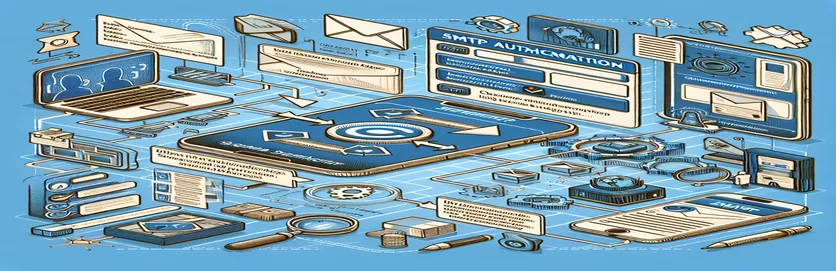Tackling Gmail's SMTP Login Challenges
Email communication has become an essential component of our everyday lives, whether it is for managing different internet services, professional outreach, or personal correspondence. Gmail is a popular and dependable email service provider among the many available options. But sometimes when users try to send emails over Gmail's SMTP server, they run into problems, including the SMTP authentication issue "Please log in via your web browser and then try again. 534-5.7.14". This error is a warning that Gmail's security procedures are in place to prevent unwanted access to user accounts, rather than merely a straightforward barrier.
When email clients or other third-party apps are used to send emails, this problem frequently occurs. Gmail uses the error message as a means of requesting further information to make sure the login attempt is authentic and poses no security risk. Email communication that works smoothly depends on your ability to traverse these security measures and understand the underlying reasons of the problems. We will examine the causes of this SMTP authentication error in this post and offer a thorough fix to guarantee that your email processes continue as usual.
| Command/Action | Description |
|---|---|
| SMTP Authentication | Procedure for using the user's credentials to authenticate an email client with an email server. |
| Enable Less Secure Apps | Gives access to your Gmail account to apps that don't adhere to Google's current security guidelines. |
| Generate App Password | Generates a 16-digit passcode that grants access to your Google Account to less secure apps or devices. |
Overcoming SMTP Authentication Issues with Gmail
If you receive an SMTP authentication error, please try again after logging in with your web browser. 534-5.7.14" when attempting to send an email via Gmail, it's mostly because of the security measures in place at Gmail to guard against unwanted access to your account. Any application that wants to send emails using Gmail's SMTP service needs to be verified and approved as secure. This safeguard has been put in place to prevent unauthorized users or potentially harmful malware from abusing your email. The error notice indicates that your email client or application's attempt to log in to Gmail has been banned because it did not comply with these security requirements.
You might need to create an app-specific password or change the settings on your Gmail account to permit access from less secure apps in order to fix this problem. You can temporarily get around the block on your account by enabling this setting. Google views as less secure any app that does not support OAuth 2.0. However, because of the possible security hazards, it's not a recommended technique. Using app-specific passwords, which are special codes used to access your Google account from non-Google apps, is a more secure option. You can let your email client or application access to Gmail's SMTP server without jeopardizing the security of your account by creating and using an app-specific password. If you have two-factor authentication enabled, this step is very important because it requires verification from a different device, which adds an extra degree of security to your account.
SMTP Authentication Setup
Using Python's smtplib
import smtplibfrom email.mime.multipart import MIMEMultipartfrom email.mime.text import MIMEText# Set up the SMTP serverserver = smtplib.SMTP('smtp.gmail.com', 587)server.starttls()# Log in to the serverserver.login("your_email@gmail.com", "your_password")# Create a messagemsg = MIMEMultipart()msg['From'] = "your_email@gmail.com"msg['To'] = "recipient_email@gmail.com"msg['Subject'] = "SMTP Authentication Test"body = "This is a test email sent via SMTP server."msg.attach(MIMEText(body, 'plain'))# Send the emailserver.send_message(msg)server.quit()
Solving the Mysterious SMTP Authentication Error
Many users find it difficult to deal with the Gmail SMTP authentication error, especially those who are not aware with the nuances of email security and protocols. Google has included this error as a security measure to prevent unauthorized use of the user's email account, particularly when sending emails using third-party programs or email clients. It indicates that the program attempting to access Gmail is not compliant with Google security standards. This is typically the result of the program's inability to use OAuth 2.0, a more secure authentication protocol that generates tokens rather than asking for login credentials.
Understanding your Gmail account's security settings and procedures is the first step in fixing this problem. Users who use two-factor authentication may need to enable access for less secure apps or create a password specifically for that app. Even though it is less secure, there are situations where older apps that do not meet current security requirements must use this method. Google, on the other hand, advises users to switch to OAuth 2.0-compatible apps and more secure ways to access their services. Users can restore access to SMTP functions while keeping their email accounts very secure by going through these settings and learning about the options available.
Top Queries about SMTP Problems with Gmail
- Why is there an SMTP authentication error in Gmail?
- This issue typically arises when security concerns—often connected to the usage of less secure apps or improper authentication techniques—cause Gmail to block an attempt to send an email through its SMTP server.
- How can I fix the SMTP authentication problem in Gmail?
- This can be fixed by creating an app-specific password, authorizing access for less secure apps in your Gmail settings, or upgrading your email client to use OAuth 2.0 for authentication.
- Is it safe to grant access to less secure apps?
- Enabling access for less secure apps can fix the SMTP error, but it also increases the risk of unwanted access to your account. It is advised to switch to more secure apps or create passwords specifically for each app.
- What is the password for an app specific?
- A 16-digit code known as a "app-specific password" gives less secure apps or devices access to your Google Account at a greater level of protection than if you disable less secure apps.
- How do I create a Gmail password that is unique to the app?
- By going to your Google Account settings, finding the security area, and choosing the "App passwords" section, you can create a password unique to your app.
- Should I create a password specifically for my app if I use two-factor authentication?
- Yes, in order to use Gmail from third-party apps or devices that do not support OAuth 2.0, you will require an app-specific password if you have activated two-factor authentication.
- Is it possible to utilize a single app-specific password across several apps?
- No, you should create a special password for each app or device that needs access to your Google Account for security reasons.
- What is OAuth 2.0, and what makes using it advised?
- OAuth 2.0 is a contemporary authentication protocol that provides tokens in lieu of passwords, enabling safe access to servers. Because of its improved security features, it is advised.
- Is it inevitable for me to run into this SMTP problem when utilizing external email clients?
- Not always. Assuming that the email client is compatible with OAuth 2.0 and that you have properly configured an app-specific password, you ought to have no trouble utilizing Gmail's SMTP server.
Fixing the authentication issue using SMTP Please use your web browser to log in, then try again. 534-5.7.14" necessitates a thorough comprehension of Gmail's security features and how they work with other email clients. The significance of creating app-specific passwords or setting up your Gmail account to accept less secure apps has been emphasized in this post, particularly for those who have two-factor authentication turned on. By following these procedures, you can protect your email activities by adhering to Gmail's security regulations rather than just evading security alerts. We've also covered the importance of SMTP authentication in email communication and how it guarantees the security of both your sent and received emails. All users will find it more and more crucial to comprehend and put these precautions into practice as we transition to more secure email transmission standards. With the help of this book, you may improve email security and solve frequent SMTP-related problems, giving you the ability to handle email communications more skillfully.