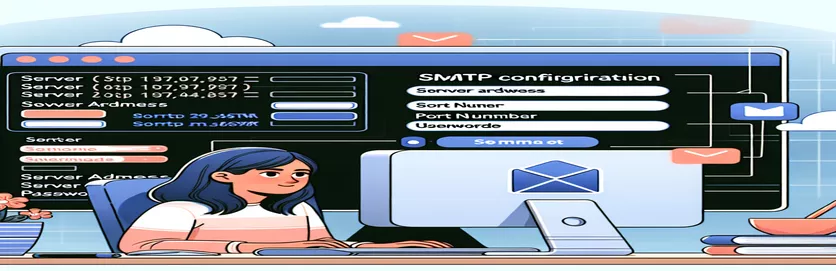Understanding Kiwi TCMS SMTP Setup Challenges
It can occasionally feel like a maze to set up an SMTP server for Kiwi TCMS, especially when unexpected failures arise. To guarantee secure email delivery, the configuration process entails providing server information, authentication credentials, and encryption techniques. Setting up SMTP is an essential part of Kiwi TCMS's operational architecture since it becomes necessary when it tries to send out notifications or test emails. A smooth communication flow is desired since test management systems depend on warnings and updates to be an integral part of the development process.
But as the usual issue "OSError: [Errno 99] Cannot assign requested address" shows, the path to a perfect configuration can encounter a roadblock. This problem indicates a more serious issue with the SMTP settings or the network configuration, which may have to do with inaccurate server information, port numbers, or improper usage of the TLS and SSL protocols. Such configuration issues may not always be resolved by restarting or recreating the container, as attempted. This suggests a more thorough analysis of the SMTP parameters and their suitability for the hosting environment is warranted.
| Command | Description |
|---|---|
| import os | The OS module, which offers features for interfacing with the operating system, is imported. |
| import smtplib | Uses the SMTP library to import messages to any Internet-connected device that has an SMTP or ESMTP listener daemon installed. |
| from email.mime.text import MIMEText | Enables the creation of MIME objects with the major type text by importing the MIMEText class from the email.mime.text module. |
| from email.mime.multipart import MIMEMultipart | Imports the MIMEMultipart class, which is used to construct multipart MIME objects, from the email.mime.multipart module. |
| from email.header import Header | Imports the Header class, which is used to encode text headers into the appropriate format, from the email.header module. |
| server = smtplib.SMTP(EMAIL_HOST, EMAIL_PORT) | Generates a fresh SMTP object for mail sending. |
| server.starttls() | Enters TLS mode for the SMTP server connection. |
| server.login(EMAIL_HOST_USER, EMAIL_HOST_PASSWORD) | Access an SMTP server that demands verification by logging in. |
| server.sendmail(from_addr, to_addrs, msg.as_string()) | Sends an electronic mail. Using the Message class's as_string() function, this method turns the message into a string. |
| server.quit() | Terminates the connection and ends the SMTP session. |
| alert() | When using JavaScript, it shows an alert box with a given message and an OK button. |
Exploring Configuration Solutions for SMTP
When establishing Kiwi TCMS to send emails, common SMTP setup problems can be found and fixed with the help of the given scripts. The backend solution is a Python script that provides an easy-to-follow method for configuring SMTP settings especially for Office 365's SMTP server. To create MIME-compatible email messages, it starts by importing the required modules, such as smtplib for SMTP operations and a few classes from the email.mime module. In order to successfully connect to the email server, the script configures SMTP parameters including the host, port, and login credentials. As a security best practice, it uses the EMAIL_USE_TLS option to True, enabling Transport Layer Security (TLS) to encrypt email communications. To prevent connection failures, Office 365 requires a TLS connection rather than a straight SSL connection, therefore it purposefully sets EMAIL_USE_SSL to False.
A try-except block contains the essential code for sending a test email. It tries to establish an SMTP object, launch TLS, log in using the supplied credentials, and send an email made up of MIMEText objects. In addition to testing the SMTP configuration, this procedure makes sure that any errors that arise are detected, reported, and provide feedback for troubleshooting. The JavaScript snippet enhances the user experience by giving instant feedback without requiring manual log checks or email inbox checks. It accomplishes this by providing a basic front-end alert system that notifies the user of the success or failure of the test email. This comprehensive approach guarantees that developers have a complete solution for addressing SMTP setup challenges in Kiwi TCMS, promoting smoother email integration and minimizing potential downtime caused by misconfigurations. It does this by combining front-end notification with a backend script for configuration and testing.
Troubleshooting Kiwi TCMS SMTP Configuration
Python Code for Configuring the Backend
import osimport smtplibfrom email.mime.text import MIMETextfrom email.mime.multipart import MIMEMultipartfrom email.header import Header# SMTP server configurationEMAIL_HOST = 'smtp.office365.com'EMAIL_PORT = 587EMAIL_HOST_USER = 'your_email@example.com'EMAIL_HOST_PASSWORD = 'your_password'SERVER_EMAIL = EMAIL_HOST_USERDEFAULT_FROM_EMAIL = EMAIL_HOST_USEREMAIL_SUBJECT_PREFIX = '[Kiwi-TCMS] 'EMAIL_USE_TLS = TrueEMAIL_USE_SSL = False # Office 365 uses STARTTLS# Function to send emaildef send_test_email(recipient):try:message = MIMEMultipart()message['From'] = Header(DEFAULT_FROM_EMAIL, 'utf-8')message['To'] = Header(recipient, 'utf-8')message['Subject'] = Header(EMAIL_SUBJECT_PREFIX + 'Test Email', 'utf-8')body = 'This is a test email from Kiwi TCMS.'message.attach(MIMEText(body, 'plain', 'utf-8'))server = smtplib.SMTP(EMAIL_HOST, EMAIL_PORT)server.starttls()server.login(EMAIL_HOST_USER, EMAIL_HOST_PASSWORD)server.sendmail(DEFAULT_FROM_EMAIL, recipient, message.as_string())server.quit()print("Test email sent successfully!")except Exception as e:print(f"Failed to send email: {str(e)}")
SMTP Configuration Success Notification
JavaScript for Frontend Alert
function emailTestResult(success) {if (success) {alert("SMTP Configuration Successful. Test email sent!");} else {alert("SMTP Configuration Failed. Check console for errors.");}}// Example usage (this part goes inside your test email function or callback)emailTestResult(true); // Call with false in case of failure
Examining Kiwi TCMS's SMTP Integration Challenges
Email functionalities in apps such as Kiwi TCMS require integration with SMTP in order to automate notifications and enable communication during testing cycles. It's crucial to comprehend the underlying network needs and security protocols in addition to configuring the SMTP settings. Many customers get into issues with their network environment and security policies rather than SMTP settings directly. For example, "OSError: [Errno 99] Cannot assign requested address" usually suggests that there is an issue with the networking configuration of Docker or the network setup, not with the SMTP settings. Misconfigured network interfaces or firewall settings that prevent outgoing connections on the SMTP port may be the cause of this issue.
Furthermore, specific configuration is needed for the security protocols, like TLS and SSL, that surround email transmission. Misunderstandings of these protocols may result in incorrect configuration. For instance, since EMAIL_USE_TLS and EMAIL_USE_SSL deal with separate phases of connection security, allowing both of them may result in problems. For servers that begin with a plain connection and upgrade to TLS, which is typical, EMAIL_USE_TLS should be True. It's essential to comprehend the differences and accurately configure these settings for an email setup to work. The significance of approaching SMTP integration holistically—taking into account not only the configuration of the application but also the network and security environment in which it functions—is highlighted by this investigation.
FAQs about SMTP Configuration in Kiwi TCMS
- "OSError: [Errno 99] Cannot assign requested address" — what does it mean?
- This error typically indicates that there is a limitation blocking the program from connecting to the SMTP server, or there may be an issue with the network configuration.
- Is it possible to enable EMAIL_USE_TLS and EMAIL_USE_SSL at the same time?
- No, allowing both may cause problems. For servers that support converting a plain connection to a secure one, use EMAIL_USE_TLS.
- Why, even with the right parameters, does my SMTP configuration not function?
- Problems may arise from improper port utilization, network constraints, or unmet security requirements of the SMTP server.
- How can I use Kiwi TCMS to test my SMTP configuration?
- Send a test email and look for mistakes using a straightforward script or, if available, the Kiwi TCMS interface.
- Which port is appropriate for SMTP over TLS?
- SMTP servers that begin with a plain connection and transition to TLS frequently utilize port 587.
Concluding the SMTP Settings in Kiwi TCMS
During the conversation on configuring SMTP settings for Kiwi TCMS, a number of important ideas come up that are essential for fixing typical problems. First and foremost, it's critical to configure SMTP correctly, which calls for exact information like the port, server IP, and login credentials. It is impossible to emphasize how important it is to correctly apply the TLS and SSL protocols and understand their differences as secure email communication depends on them. The "OSError: [Errno 99] Cannot assign requested address" error frequently indicates the necessity for more extensive diagnostic procedures beyond simple setup checks since it indicates deeper problems with the network or environment. This investigation emphasizes how important it is to verify that SMTP settings are technically right, but also to take into account the application's network environment and email server protocol compatibility. In the end, SMTP setup in Kiwi TCMS or any other system of a similar nature requires a careful combination of configuration, security knowledge, and network troubleshooting in order to enable secure and seamless email interactions that are necessary for effective test management.