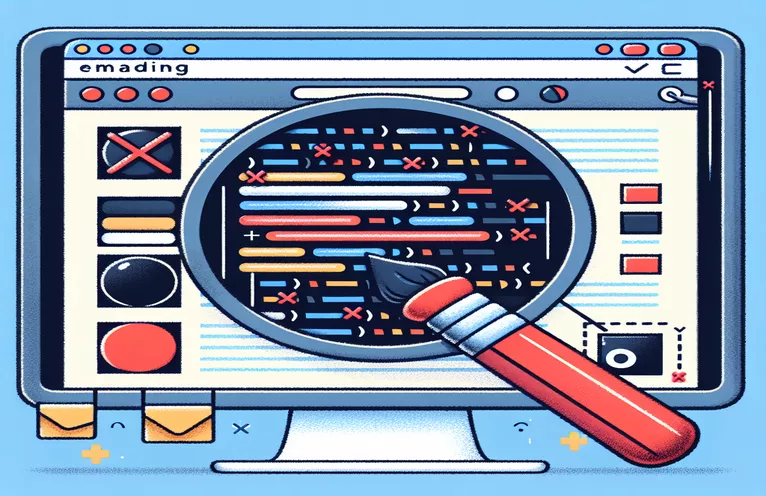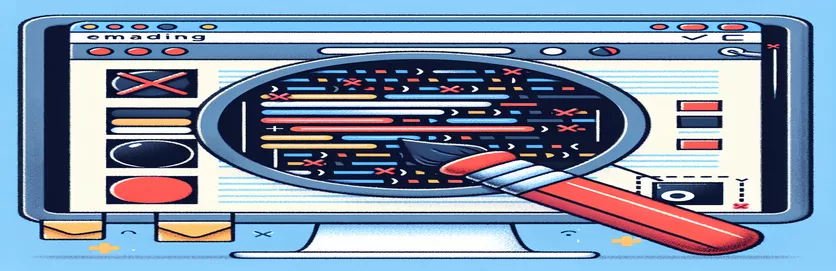Optimizing HTML Email Layouts for Uniform Appearance Across Platforms
A major problem when creating HTML emails is making sure they look the same on different devices and email applications. The undesired white space that appears at the top and bottom of emails when read in multiple environments—like switching from Gmail to iCloud mail on an iPhone—is a typical problem that both developers and marketers confront. The desired professionalism and visual appeal of the email content may be compromised by this inconsistency. The default styles used by email clients and the different ways in which they produce HTML and CSS are frequently the source of this issue.
In order to address these spacing problems, table-based layouts with cross-platform rendering capabilities and minor adjustments to CSS properties like "margin" and "padding" are usually used. But even with careful CSS tweaking, the desired result—a fluid, edge-to-edge content display free of unnecessary white space—can be difficult to achieve. The purpose of this introduction is to give developers useful methods to improve the visual coherence of their HTML emails on various reading platforms by examining approaches to these problems.
| Command | Description |
|---|---|
| <style> | Used to specify a document's style information. It's common practice to include CSS in emails, which improves cross-client compatibility by resetting styles. |
| -webkit-text-size-adjust, -ms-text-size-adjust | These CSS settings guarantee that text appears as intended by preventing email applications on iOS and Windows from automatically shrinking text. |
| mso-table-lspace, mso-table-rspace | In order to avoid unnecessary padding or margins, Microsoft Office CSS attributes can be used to eliminate the space surrounding tables in Outlook emails. |
| -ms-interpolation-mode | A feature that enhances Internet Explorer's scaling image quality, ensuring that images look sharp and unpixelated. |
| margin, padding, border | The border and spacing surrounding and inside of elements can be adjusted with these CSS attributes. In HTML emails, setting this to 0 can assist get rid of extra spaces. |
| font-size, font, vertical-align | Properties to regulate the text alignment and typography. Email readability can be increased by making sure that font rendering and vertical alignment are constant. |
| <script> | Describes a client-side script that can be used to change HTML content after a page has loaded, such as JavaScript. useful for making last-minute changes to the design or operation of the email. |
| document.addEventListener | An approach in JavaScript for adding an event handler to the document. In this case, code is executed once the HTML document has finished loading. |
| getElementsByTagName | The 'table' JavaScript function allows mass manipulation of items by retrieving all elements of a given tag name. |
| style.width, style.maxWidth, style.margin | JavaScript attributes to dynamically change an element's CSS style. Here, they serve the purpose of ensuring that tables are centered correctly and fit inside different viewing windows. |
Recognizing HTML Email Spacing Techniques
The CSS and JavaScript scripts offered are meant to address a common problem in HTML email design: removing superfluous white space from the top and bottom of emails. This is especially important when viewing emails on several devices and platforms, such as Gmail and iCloud. The CSS part, enclosed in a tag, provides the basis for a consistent look in all email clients. It makes sure that the email text operates predictably and doesn't have unexpected space caused by email client defaults by setting the default padding, margin, and border values to zero and defining the font size and alignment. Properties like -webkit-text-size-adjust and -ms-text-size-adjust, for example, stop some clients' automatic text resizing, and mso-table-lspace and mso-table-rspace specifically target Microsoft Outlook's handling of table spacing, which fixes common problems where extra space may appear.
On the other hand, once the email has loaded, the JavaScript script offers a dynamic way to modify the content according to the client's rendering. The email layout is made responsive and adjusts to the viewing window's width by choosing every table element, establishing a maximum width, and altering their width to 100%. The email looks better on devices with varying screen widths when the table is centered and its margin is set to auto. In order to ensure that the final display is as planned regardless of the viewer's device or email provider, this script is an example of a proactive approach to email design. Adjustments are done in anticipation of variable rendering behaviors among email clients.
Fixing HTML Email Spacing Problems Across Email Clients
CSS & Inline Styles for HTML Emails
<style>body, table, td, a {-webkit-text-size-adjust: 100%;-ms-text-size-adjust: 100%;}table, td {mso-table-lspace: 0pt;mso-table-rspace: 0pt;}img {-ms-interpolation-mode: bicubic;}body {margin: 0;padding: 0;border: 0;font-size: 100%;font: inherit;vertical-align: baseline;}</style><table width="100%" border="0" cellspacing="0" cellpadding="0" style="border-collapse: collapse; margin: 0; padding: 0;"><tr><td style="margin: 0; padding: 0; border: 0;"><!-- Your email content here --></td></tr></table>
Ensuring Consistent Email Presentation on All Platforms
Client-Side Email Rendering Adjustment
<script>document.addEventListener('DOMContentLoaded', function() {var emailBody = document.body;var allTables = emailBody.getElementsByTagName('table');for(var i = 0; i < allTables.length; i++) {allTables[i].style.width = '100%';allTables[i].style.maxWidth = '600px';allTables[i].style.margin = '0 auto';}});</script><!-- Note: The above script should be included just before your closing body tag --><!-- Adjust max-width as needed to fit your design preferences --><!-- This script centers the table and adjusts its width for better viewing on various devices -->
Improving Email Design for Consistency Across Platforms
Email design is more complex than just personal taste; it involves technological tweaks to make sure that different email clients and devices display the same way. Understanding the quirks of how email clients interpret and render HTML and CSS is a big part of this attempt. Different email applications, such as Gmail, Apple Mail, and Outlook, have different rendering engines, which can cause disparities in the appearance of emails. For example, Outlook renders HTML using the Microsoft Word engine, which is infamous for its poor support for CSS and strange space and layout issues. Because of this variety, it's necessary to delve deeply into conditional CSS and client-specific hacks in order to customize emails for the most consistent look.
Moreover, email readability and engagement are greatly influenced by responsive design. In order to accommodate the various screen sizes and resolutions, designers must utilize media queries, fluid layouts, and occasionally even inlined CSS. This is because more and more people are checking their email on mobile devices. This method guarantees that the content of emails is readable, interesting, and free of unwanted spacing or layout problems whether they are viewed on a desktop computer or a smartphone. These tactics are essential for providing the best possible viewing experience and delivering the message without having technical difficulties taint the transmission, along with a rigorous testing procedure across all platforms.
HTML Email Design FAQs
- Why do different email clients display HTML emails differently?
- Email clients employ several rendering engines, and these engines read HTML and CSS differently, resulting in differences in the way emails look.
- Is it possible to utilize web fonts in HTML emails?
- Yes, however different email clients offer different levels of help. As a backup, it's best to have a web-safe font stack.
- How can I create a responsive email design?
- Make sure your email adjusts to various screen sizes and resolutions by utilizing media queries, inline styles, and fluid layouts.
- Is inlining CSS required for HTML emails?
- Yes, inlining CSS is recommended to ensure the broadest compatibility with email clients, which may strip out styles.
- What is the best way to test my HTML email in various clients?
- To see how your email will appear on different clients and devices, use email testing programs such as Litmus or Email on Acid.
Concluding HTML Email Design Issues
It takes skill to create HTML emails that appear correctly in a variety of email clients and devices, but it's essential for polished and interesting communication. The main difficulties come from dealing with the various ways that email clients render HTML and CSS, which can result in unexpected gaps, misalignments, and other anomalies. It is imperative to handle these concerns by utilizing a combination of CSS methods to reset the default styling and JavaScript for dynamic modifications. Furthermore, it's critical to comprehend the significance of inline styles, responsive design strategies, and client-specific peculiarities. In this process, extensive testing with tools that mimic various email clients becomes essential to guarantee that emails appear as intended, no matter where or how they are viewed. The ultimate objective is to create emails that seamlessly and engagingly engage users while simultaneously successfully communicating the intended message and upholding the visual integrity. This emphasizes the delicate balance between design and functionality in the field of HTML email creation and asks for a combination of technical expertise, strategic testing, and innovative problem-solving.