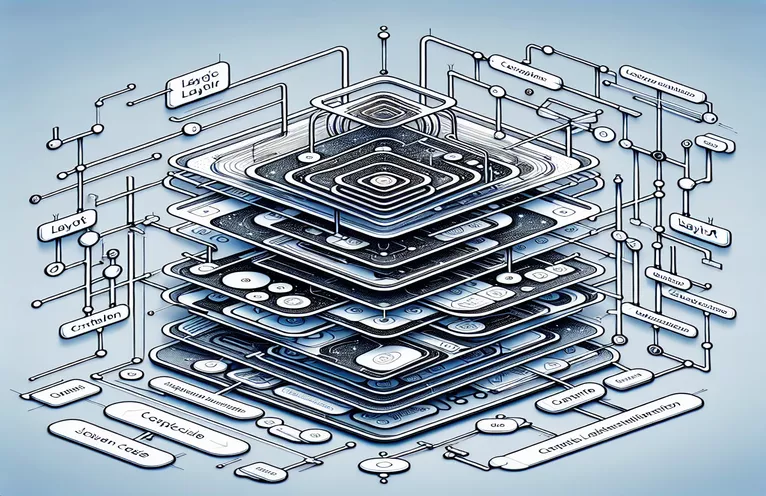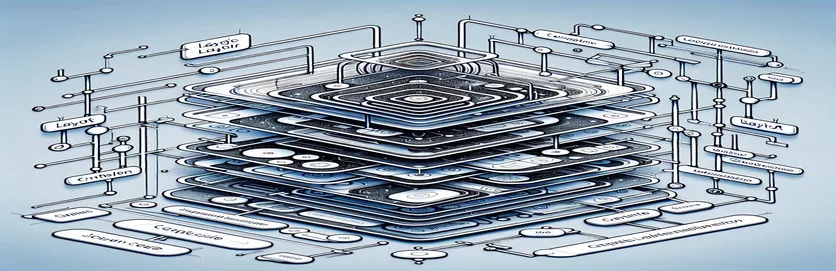Breaking Free from UIKit Constraints: A SwiftUI Approach
Transitioning from UIKit to SwiftUI can feel like moving from a world of strict guidelines to one of creative freedom. 🌟 While the flexibility is exciting, it can also be overwhelming, especially for developers accustomed to constraint-based layouts. One common struggle is creating layouts that adapt beautifully across devices while maintaining proportional spacing and structure.
Imagine you’re building an interface with a top container split into three fixed-height views and a bottom container that stretches to fill available space. On smaller devices, the top section needs to shrink, but never below a specific minimum height. On larger devices, the top container can grow, but only up to a defined maximum height. Balancing these requirements can feel like threading a needle in SwiftUI.
In UIKit, solving this would involve leveraging Auto Layout and constraints, ensuring the views and spacers adjust proportionally. However, SwiftUI demands a shift in perspective, focusing on relative values and modifiers. The challenge lies in achieving the same level of precision without overcomplicating the code or resorting to GeometryReader at every turn.
This article dives into crafting such a layout in SwiftUI, offering practical tips to control minimum and maximum dimensions and preserve proportionality across devices. With a hands-on example and clear explanations, you’ll feel empowered to embrace SwiftUI's declarative style while achieving the precision you’re used to. 🚀
| Command | Example of Use |
|---|---|
| Spacer(minLength:) | This command adds flexible spacing between views. The minLength parameter ensures that the space will never shrink below a specified value, such as 20px, critical for maintaining spacing consistency in the layout. |
| .frame(height:) | Used to set an explicit height for a view. In the examples, this ensures the top container maintains a proportional size within the defined min and max height limits. |
| GeometryReader | A container view that provides access to the size and position of its child views. It’s essential for calculating dynamic dimensions like the proportional height of the top container relative to the screen size. |
| .background(Color) | Sets a background color for a view. In the scripts, colors like red, green, and orange are used to visually differentiate layout sections for clarity. |
| .maxHeight | A layout constraint that sets the maximum allowable height for a view. This is used to cap the top container’s size on larger devices like iPads. |
| .minHeight | A constraint that defines the minimum height of a view, ensuring smaller devices do not reduce the top container below its content requirements. |
| .frame(maxHeight: .infinity) | This modifier allows a view to expand to take up all available vertical space. In the bottom container, it ensures the view stretches to fill remaining space below the top container. |
| VStack(spacing:) | Organizes child views in a vertical stack with customizable spacing between them. The spacing parameter is critical for setting consistent gaps between subviews in the top container. |
| .size.height | A property of GeometryReader that retrieves the height of the screen or parent container, used to calculate proportions dynamically for layout adjustments. |
| PreviewProvider | Provides a preview of SwiftUI views in Xcode, enabling developers to test and validate their layout visually without running the app on a device. |
Decoding Constraint-like Layouts in SwiftUI
The scripts provided tackle the challenge of creating a constraint-like layout in SwiftUI, mimicking the precision of UIKit's Auto Layout. The first script uses `Spacer(minLength:)` and `.frame(height:)` to ensure views maintain a minimum spacing and height. This approach ensures the top container doesn’t shrink below a certain height, even on smaller devices. By defining specific limits for height, we prevent the layout from collapsing when space is constrained. The `Spacer(minLength:)` guarantees that the spacing between subviews remains above 20px while allowing flexibility for larger screens. 🎯
The use of GeometryReader in the second script enables dynamic adaptation of the layout. It calculates the proportions of the top and bottom containers based on the available screen height. For example, on an iPhone, the `topHeight` dynamically adjusts to ensure the 1:1 ratio while respecting the minimum and maximum height limits. On an iPad, the `maxTopHeight` parameter caps the growth of the top container, ensuring the bottom container has enough space. This makes the script ideal for building adaptive interfaces that behave predictably across all device sizes. 📱
Both scripts demonstrate how to handle proportional layouts without relying excessively on GeometryReader. By leveraging SwiftUI’s declarative syntax, we use `.frame()` and `.background()` to define the layout’s structure and visual hierarchy. For instance, the bottom container is assigned `.frame(maxHeight: .infinity)` to stretch and fill the remaining space, regardless of the top container’s dimensions. This modular approach makes the code reusable and easy to adapt for different design requirements.
In practical applications, these techniques shine when creating responsive layouts for apps with diverse content. Imagine designing a media player app: the top section might display controls (fixed height), while the bottom shows video content. On smaller devices, the controls section shrinks slightly but remains usable, while the video adjusts proportionally. Similarly, in a dashboard interface, you could use these scripts to ensure the top metrics panel stays readable while leaving enough space for a detailed chart in the bottom section. By combining these SwiftUI techniques, you can craft layouts that are both visually appealing and functionally robust. 🚀
SwiftUI Layout Challenge: Achieving Constraint-like Precision
This solution uses SwiftUI's declarative approach with a modular structure and optimizes the layout without relying on GeometryReader. It ensures adaptability across devices with minimum and maximum height constraints.
import SwiftUIstruct AdaptiveLayoutView: View {let minTopHeight: CGFloat = 200let maxTopHeight: CGFloat = 400var body: some View {GeometryReader { geometry inVStack(spacing: 0) {VStack {TopView()Spacer(minLength: 20)CenterView()Spacer(minLength: 20)BottomView()}.frame(height: min(max(minTopHeight, geometry.size.height / 2), maxTopHeight)).background(Color.red)VStack {FillView()}.frame(maxHeight: .infinity).background(Color.green)}}}}struct TopView: View { var body: some View { Color.blue.frame(height: 50) } }struct CenterView: View { var body: some View { Color.yellow.frame(height: 50) } }struct BottomView: View { var body: some View { Color.purple.frame(height: 50) } }struct FillView: View { var body: some View { Color.orange } }struct AdaptiveLayoutView_Previews: PreviewProvider {static var previews: some View {AdaptiveLayoutView()}}
SwiftUI Layout Solution: Dynamic Resizing with GeometryReader
This alternative solution leverages GeometryReader for precise control over layout dimensions and proportions, ensuring adaptive behavior across all screen sizes.
import SwiftUIstruct GeometryLayoutView: View {var body: some View {GeometryReader { geometry inlet totalHeight = geometry.size.heightlet topHeight = max(min(totalHeight * 0.5, 400), 200)VStack(spacing: 0) {VStack {TopView()Spacer(minLength: 20)CenterView()Spacer(minLength: 20)BottomView()}.frame(height: topHeight).background(Color.red)VStack {FillView()}.frame(height: totalHeight - topHeight).background(Color.green)}}}}struct GeometryLayoutView_Previews: PreviewProvider {static var previews: some View {GeometryLayoutView()}}
Achieving Dynamic Layouts in SwiftUI Without GeometryReader
One powerful yet less-explored aspect of SwiftUI is the ability to create responsive layouts using relative modifiers, avoiding the need for GeometryReader. By leveraging properties like `.frame()` and `.layoutPriority()`, you can effectively control how views adjust across different screen sizes. For instance, assigning a higher layout priority to a bottom container ensures it expands to fill the available space when the top container's height is constrained. This strategy is especially useful in avoiding overlap or layout shrinkage. 🎯
Another approach involves using `.fixedSize()` for subviews within the top container. This modifier ensures that views retain their intrinsic content size, overriding parent constraints when necessary. For example, in a dashboard with a top stats bar, `.fixedSize()` guarantees the bar’s metrics are always legible. Additionally, combining `.padding()` with dynamic spacers provides fine control over inter-view spacing without requiring explicit dimensions, resulting in a cleaner and more maintainable layout.
Lastly, introducing `.alignmentGuide()` allows precise placement of views relative to their parent container. In situations where a top view must stay anchored while subviews adapt to changing space, `.alignmentGuide()` is invaluable. For example, in a media playback app, the play button (top-center) can remain perfectly positioned while the surrounding elements adjust dynamically to maintain visual harmony. By combining these techniques, you can build layouts that are adaptable and robust without relying heavily on GeometryReader. 🚀
SwiftUI Layout Design: FAQs and Best Practices
- What is the best way to ensure views don't shrink below a minimum size?
- Using .frame(minHeight:) ensures that views maintain a minimum height while allowing flexibility for expansion.
- Can I achieve proportional layouts without GeometryReader?
- Yes, modifiers like .frame() with relative sizes and .layoutPriority() allow proportional adjustments without needing GeometryReader.
- How do I prevent overlapping between views in a container?
- Using Spacer(minLength:) ensures adequate spacing between views, preventing overlap even in constrained layouts.
- What role does .alignmentGuide() play in layouts?
- .alignmentGuide() allows you to control the positioning of views relative to specific alignments, ensuring consistency in complex layouts.
- Can `.fixedSize()` help in maintaining readability in tight spaces?
- Yes, .fixedSize() forces a view to retain its intrinsic size, overriding external constraints for better readability.
- Is it possible to control spacing dynamically?
- Yes, using Spacer() and .padding() together provides flexible yet controlled spacing.
- How can I test my SwiftUI layouts effectively?
- Using the Xcode Preview canvas, you can adjust device sizes and orientations to ensure layouts adapt correctly.
- Are layout priorities important in SwiftUI?
- Yes, assigning .layoutPriority() helps determine which views get more space when constraints are applied.
- Can I avoid using explicit sizes for better flexibility?
- Yes, relying on intrinsic sizes with .fixedSize() and dynamic spacers reduces the need for hardcoded dimensions.
- What’s the best approach for responsive design in SwiftUI?
- Combining relative sizing (.frame()), dynamic spacing, and layout priorities ensures responsiveness across all devices.
Refining Layout Precision in SwiftUI
Designing constraint-like layouts in SwiftUI offers a balance between flexibility and control. By using features like `.frame()` and `.layoutPriority()`, developers can achieve the precision required to create adaptive designs that maintain their integrity across diverse screen sizes. This empowers SwiftUI to be a versatile alternative to UIKit.
Whether it’s a media player interface or a dashboard with adaptive panels, SwiftUI excels at building responsive layouts. Developers can leverage dynamic spacers and alignment tools to ensure clean and functional designs without sacrificing aesthetic appeal. Embracing this approach simplifies layout management while enhancing the user experience. 🚀
Sources and References for SwiftUI Layout Solutions
- Details on SwiftUI layout principles and dynamic sizing were adapted from Apple's official documentation: SwiftUI Documentation .
- Concepts for responsive design across devices referenced from the Swift by Sundell blog: Swift by Sundell .
- Examples of real-world SwiftUI implementations reviewed from Ray Wenderlich tutorials: Ray Wenderlich .