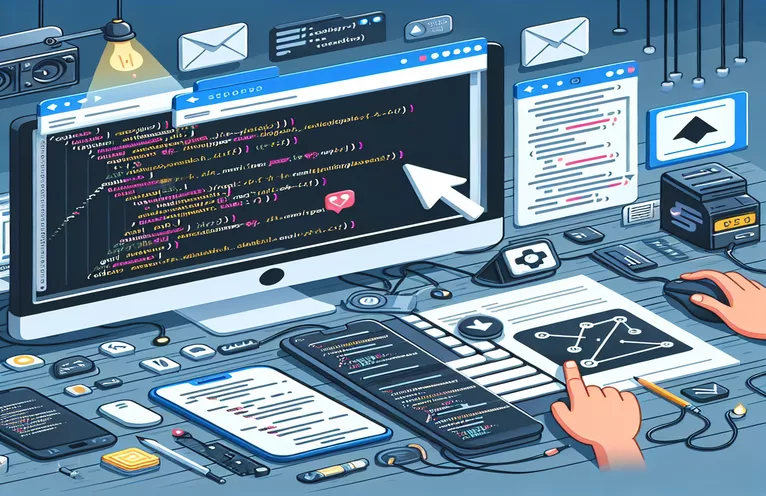Troubleshooting Swiper.js Arrow Navigation Issues
When working with Swiper.js to create a responsive slider, you may encounter issues where the navigation arrows appear but don’t function as expected. This is a common problem that many developers face, especially when there’s a misconfiguration in the initialization of Swiper or issues with event listeners.
If the navigation arrows are visible and fully customized, but nothing happens when you click them, it can be frustrating. This problem often points to an issue within the JavaScript implementation, particularly how Swiper is being initialized or how event handlers are attached.
In this article, we'll explore the possible causes of the problem and look at how to correctly implement Swiper’s arrow navigation. We'll also go over common mistakes in JavaScript configurations that can prevent Swiper from responding to clicks on the navigation buttons.
By addressing these potential issues, you'll be able to get your Swiper.js navigation working smoothly, ensuring your slider performs as intended, with fully functional and clickable arrow buttons.
| Command | Example of use |
|---|---|
| swiper.on("observerUpdate") | This command listens for changes in the DOM, triggering when dynamically loaded content is observed. It ensures that Swiper reacts to changes in the structure of the slider. |
| loopAdditionalSlides | Adds extra slides to the loop mode, allowing Swiper to buffer additional slides beyond the initially visible ones, which smoothens navigation and makes the loop more seamless. |
| observeParents | This parameter observes parent elements for changes. When the parent element of the slider changes, Swiper updates automatically, making it ideal for responsive or dynamic layouts. |
| freeMode | Enables the free scroll mode, allowing users to scroll through slides without the slider snapping to fixed positions. This is useful when you want a more fluid swipe experience. |
| spaceBetween | Defines the space between slides in the Swiper. By adjusting this value, you can create a layout that appears more spaced out or condensed based on design needs. |
| nextEl / prevEl | Specifies the HTML element selectors for the "Next" and "Previous" navigation buttons in Swiper. These are used to bind the arrow buttons to the slide navigation behavior. |
| cssMode | When enabled, Swiper transitions are handled using CSS scroll, which can be smoother and more performance-friendly in certain scenarios, especially on mobile devices. |
| observer | Enables Swiper to monitor for changes in the slider DOM, such as new slides being added or removed. It automatically updates the slider configuration to handle dynamic content. |
| swiper.activeIndex | Returns the current active slide index, useful in unit tests or for dynamically updating other content on the page based on which slide is currently displayed. |
Understanding and Fixing Swiper.js Navigation Issues
In the first script example, we focus on properly initializing the Swiper.js slider with functional navigation buttons. Swiper.js provides a powerful way to build sliders, but a common issue arises when the navigation arrows don’t respond to clicks. In this case, we use the `nextEl` and `prevEl` properties to associate the navigation buttons with the corresponding HTML elements. These settings ensure that the Swiper instance knows which buttons control the slide navigation. The additional event listeners attached to these buttons provide custom functionality when the user interacts with them.
Another critical aspect of this example is the use of the observer and observeParents options. These options allow Swiper to monitor changes in its own DOM structure and the parent elements for any modifications. This is particularly useful in responsive designs or dynamic environments where the layout may change. By enabling these settings, Swiper can adjust its internal state and redraw the slider as needed, preventing situations where the navigation arrows become unresponsive after DOM updates.
The second script addresses a scenario where content is dynamically loaded into the Swiper slider. In such cases, it is important to handle dynamic updates without breaking the navigation functionality. The `observerUpdate` event is triggered whenever new content is added to the slider, allowing the developer to perform specific actions, such as adjusting the layout or logging changes. This approach ensures that Swiper remains fully functional, even when new elements are injected into the DOM, enhancing its flexibility for modern web applications.
Lastly, we discussed a more advanced scenario where the slider is initialized from a backend system, such as Node.js. This setup involves serving the Swiper slider through a backend framework, ensuring that the slider is initialized in a server-rendered environment. Additionally, unit tests using Jest are added to validate the navigation functionality. These tests ensure that the Swiper navigation works as expected by simulating button clicks and checking the active slide index. This testing approach helps catch potential bugs in complex environments and ensures a more robust implementation of Swiper.js.
Solution 1: Correcting Event Listener Issues for Swiper.js Navigation
This solution uses JavaScript with proper initialization of Swiper and direct event handling for the arrow navigation buttons. It is a front-end based approach.
function initSwiper() {const swiper = new Swiper(".swiper", {modules: [Navigation],spaceBetween: 5,slidesPerView: 2,loop: true,freeMode: true,speed: 500,navigation: {nextEl: ".swiper-button-next",prevEl: ".swiper-button-prev",},cssMode: true,observer: true,observeParents: true});// Event listeners for custom behaviordocument.querySelector('.swiper-button-next').addEventListener('click', () => {swiper.slideNext();});document.querySelector('.swiper-button-prev').addEventListener('click', () => {swiper.slidePrev();});}// Initialize Swiper on page loadwindow.onload = initSwiper;
Solution 2: Handling Dynamic Content and Observer Updates in Swiper.js
This script focuses on using Swiper's observer feature to handle dynamically loaded content and ensuring navigation works smoothly. This is useful for dynamic front-end projects.
function initDynamicSwiper() {const swiper = new Swiper(".swiper", {modules: [Navigation],spaceBetween: 10,slidesPerView: 3,loop: true,speed: 600,navigation: {nextEl: ".swiper-button-next",prevEl: ".swiper-button-prev",},observer: true,observeParents: true,loopAdditionalSlides: 5,});// Adding support for dynamically loaded contentswiper.on("observerUpdate", function () {console.log("Swiper updated due to dynamic content");});// Additional arrow event listeners if neededconst nextButton = document.querySelector('.swiper-button-next');const prevButton = document.querySelector('.swiper-button-prev');nextButton.onclick = () => swiper.slideNext();prevButton.onclick = () => swiper.slidePrev();}window.onload = initDynamicSwiper;
Solution 3: Backend-Driven Initialization with Unit Tests
This solution involves a more advanced approach where the Swiper.js configuration is passed from a backend system (e.g., Node.js) and includes unit tests using Jest for validating navigation functionality.
const express = require('express');const app = express();app.use(express.static('public'));// Route to serve the swiper pageapp.get('/', (req, res) => {res.sendFile(__dirname + '/index.html');});app.listen(3000, () => {console.log('Server running on port 3000');});// Example Jest test for swiper navigationtest('Swiper should navigate to next slide on next button click', () => {const nextButton = document.querySelector('.swiper-button-next');nextButton.click();expect(swiper.activeIndex).toBe(1);});
Common Pitfalls and Optimizations in Swiper.js Implementation
One common issue when working with Swiper.js is ensuring that the configuration aligns with both the front-end and any dynamic content updates. When a Swiper instance is initialized without considering responsive design, or when the layout dynamically changes, the navigation arrows may become unresponsive. This happens when Swiper isn’t properly observing changes in its environment. Enabling the observer and observeParents settings ensures that Swiper adapts to changes in the DOM, allowing it to update without the need to reinitialize the entire instance.
Another important aspect to consider is performance. If you are working with a large number of slides or high-resolution images, loading them all at once can cause delays or even make the navigation feel sluggish. To address this, it’s a good idea to use lazy loading techniques, which allow images or content to be loaded only when they come into the viewport. This can be implemented using Swiper’s `lazy` module, improving load times and providing a smoother user experience, especially on mobile devices.
Lastly, you should always consider accessibility when building sliders. Swiper.js offers several built-in options to enhance accessibility, such as enabling keyboard navigation or adding aria-labels to the slider elements. Using these features ensures that your slider works for all users, including those who rely on screen readers or keyboard-only navigation. Accessibility features can be enabled in Swiper with minimal setup, making it a best practice for modern web development.
Frequently Asked Questions About Swiper.js Navigation Issues
- Why aren’t my Swiper navigation arrows working?
- If your arrows are visible but don’t function, ensure that the nextEl and prevEl parameters are correctly targeting the buttons, and that event listeners are properly attached.
- How can I make Swiper responsive?
- Enable the observer and observeParents settings in the Swiper configuration to ensure the slider updates with layout changes.
- What does Swiper’s freeMode do?
- The freeMode setting allows users to swipe slides without locking into place, creating a smoother, continuous sliding experience.
- Why is Swiper slow with a large number of slides?
- To optimize performance, enable Swiper’s lazy loading module so that slides and images are only loaded as needed.
- Can I use Swiper.js for dynamic content?
- Yes, Swiper’s observer feature automatically handles updates when content is added or removed from the slider.
Final Thoughts on Fixing Swiper Navigation
When troubleshooting Swiper navigation issues, it is important to ensure that the configuration properly targets the navigation buttons and that event listeners are working as expected. By enabling features such as observer and observeParents, Swiper can dynamically adapt to content changes, maintaining functionality across different layouts.
Optimizing your slider for performance is also crucial. Using features like lazy loading and ensuring accessibility are best practices to create a user-friendly and high-performing Swiper experience. With these tips, you can ensure your slider’s arrows will work smoothly, delivering the best experience possible.
Sources and References for Swiper.js Navigation Troubleshooting
- Detailed documentation on Swiper.js features and configuration options, including navigation and event listeners. Available at Swiper.js Official Documentation .
- A guide on solving Swiper.js navigation arrow issues, covering common mistakes and advanced configurations for dynamic content. Source at Dev.to Swiper Solutions .
- Additional tutorials and community discussions on fixing Swiper arrow issues, including event listener setup. Available at Stack Overflow .