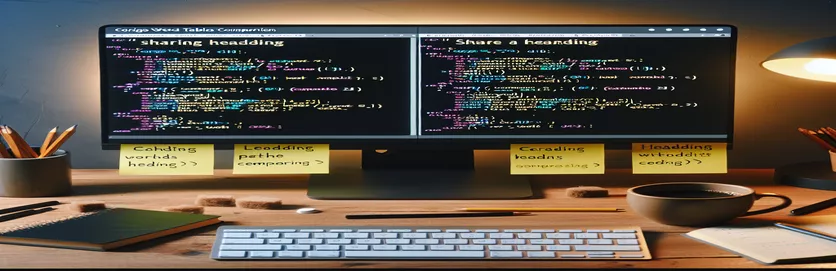Streamlining Word Table Management in C#
Working with Microsoft Office Interop Word in C# opens up powerful opportunities to automate document editing. Yet, identifying relationships between document elements, like checking if two tables reside under the same heading, can pose unique challenges. 📝
Imagine you're cleaning up a lengthy Word document filled with tables and headings. Some tables are empty, and your goal is to remove them without disrupting important content. To achieve this, it's crucial to determine the heading context of each table before making modifications.
Let’s say you have a report with multiple sections, each containing tables. If two tables under the same heading are analyzed, and one of them is empty, wouldn't it be efficient to delete it automatically? This scenario highlights the importance of understanding table placement within a document's structure. 🚀
In this article, we'll explore how to programmatically identify if two Word tables are under the same heading and implement a solution to delete empty tables. Whether you're optimizing templates or cleaning up reports, these techniques will make document management smoother and more precise. 💡
| Command | Example of Use |
|---|---|
| table.Range | Retrieves the range of the content covered by a table. Used to analyze text, identify headings, or evaluate empty cells. |
| para.Range.get_Style() | Gets the style applied to a paragraph, allowing you to check if it matches a specific heading style like "Heading 1" or "Heading 2." |
| style.NameLocal | Accesses the localized name of a style, which is essential for identifying heading styles in non-English Word documents. |
| range.Paragraphs | Provides a collection of paragraphs within a range, enabling iteration to find specific content like headings or section titles. |
| table.Rows | Accesses all rows in a table to evaluate cell content or determine if the table is empty. |
| row.Cells | Accesses all cells within a specific row of a table. Useful for checking if any cell contains meaningful content. |
| range.InRange(otherRange) | Checks if a specific range is contained within another range. Used to verify if two tables are under the same heading. |
| doc.Tables.Cast<Table>() | Converts the tables in a Word document to a LINQ-compatible collection, enabling efficient filtering and grouping. |
| table.Delete() | Deletes a specific table from the Word document. This is used to remove empty or unwanted tables after analysis. |
| GroupBy(t => GetHeadingForTable(t)) | Groups tables by their associated heading using LINQ, allowing organized processing of tables under the same section. |
Efficient Table Management in Word Documents Using C#
Managing tables in Word documents programmatically can seem daunting, but using Microsoft Office Interop Word simplifies the process. The scripts provided above help identify if two tables reside under the same heading and remove empty ones where necessary. The first step involves analyzing a table's range to understand its position relative to headings. By accessing a table's Paragraphs, we determine if it shares the same heading with another table, enabling us to group or compare them.
The key method, range.InRange, checks if one table falls within the same range as another, which is essential for evaluating heading relationships. This ensures that you don't mistakenly delete tables that aren't contextually linked. For example, if you’re working on a monthly sales report, two tables under the heading "Region A" can be checked and processed independently of those under "Region B." This avoids mismanagement of your document structure. 📝
Another critical function is determining if a table is empty, achieved by iterating through its rows and cells. Here, the script ensures that any non-whitespace content is detected before deciding on deletion. This feature is particularly useful when processing templates or autogenerated documents, where placeholder tables might need removal. Imagine working on a complex report where some sections include data-heavy tables while others remain blank placeholders—this solution makes cleanup seamless and accurate. 🚀
Finally, the inclusion of LINQ operations like GroupBy enhances efficiency by grouping tables under the same heading, making batch operations possible. This approach is not just practical but also modular, allowing the script to adapt to documents of varying complexity. Whether you're an analyst cleaning survey results or an admin standardizing meeting notes, this method ensures precision and saves time. These scripts offer a robust foundation for anyone dealing with structured Word documents programmatically, making repetitive tasks more manageable and error-free. 💡
Detect and Handle Word Tables Under the Same Heading
This solution uses C# and Microsoft Office Interop Word to identify and manage tables under the same heading.
using System;using Microsoft.Office.Interop.Word;using System.Linq;class Program{static void Main(string[] args){Application app = new Application();object refpath = @"C:\\Path\\To\\Your\\Document.docx";object refmissing = Type.Missing;Document doc = app.Documents.Open(refpath, refmissing, false, refmissing,refmissing, refmissing, refmissing, refmissing, refmissing, refmissing,refmissing, refmissing, refmissing, refmissing, refmissing);foreach (Table table in doc.Tables){if (IsTableEmpty(table)){if (AreTablesUnderSameHeading(table, doc.Tables)){table.Delete();}}}doc.Save();doc.Close();app.Quit();}static bool IsTableEmpty(Table table){foreach (Row row in table.Rows){foreach (Cell cell in row.Cells){if (!string.IsNullOrWhiteSpace(cell.Range.Text.TrimEnd('\r', '\a'))){return false;}}}return true;}static bool AreTablesUnderSameHeading(Table table, Tables tables){Range tableRange = table.Range;Range headingRange = GetHeadingForRange(tableRange);foreach (Table otherTable in tables){if (!ReferenceEquals(table, otherTable)){Range otherRange = otherTable.Range;if (headingRange != null && headingRange.InRange(otherRange)){return true;}}}return false;}static Range GetHeadingForRange(Range range){Paragraphs paragraphs = range.Paragraphs;foreach (Paragraph para in paragraphs){if (para.Range.get_Style() is Style style &&style.NameLocal.Contains("Heading")){return para.Range;}}return null;}}
Optimized Approach Using LINQ for Enhanced Performance
This solution integrates LINQ for table filtering and efficient processing.
using System;using System.Linq;using Microsoft.Office.Interop.Word;class Program{static void Main(string[] args){Application app = new Application();object filePath = @"C:\\Path\\To\\Document.docx";Document doc = app.Documents.Open(ref filePath);var tables = doc.Tables.Cast<Table>().ToList();var groupedByHeadings = tables.GroupBy(t => GetHeadingForTable(t));foreach (var group in groupedByHeadings){var emptyTables = group.Where(t => IsTableEmpty(t)).ToList();foreach (var table in emptyTables){table.Delete();}}doc.Save();doc.Close();app.Quit();}static string GetHeadingForTable(Table table){var range = table.Range;return range.Paragraphs.Cast<Paragraph>().Select(p => p.get_Style() as Style).FirstOrDefault(s => s?.NameLocal.Contains("Heading"))?.NameLocal;}static bool IsTableEmpty(Table table){return !table.Rows.Cast<Row>().Any(row =>row.Cells.Cast<Cell>().Any(cell =>!string.IsNullOrWhiteSpace(cell.Range.Text.TrimEnd('\r', '\a'))));}}
Mastering Table Context in Word Documents with C#
When working with complex Word documents, understanding the context of tables under specific headings is crucial for effective automation. While checking if tables are under the same heading may seem like a narrow problem, it has broad applications, from cleaning up report templates to preparing formal documents. Using Microsoft Office Interop Word in C#, developers can delve into the document structure to enhance functionality and improve workflows. 🚀
One overlooked aspect is the significance of styles, such as headings, which help structure a document. By leveraging the Style property in the Interop library, it’s possible to identify and group tables based on the heading they fall under. This approach is particularly useful for documents with dynamic content, like templates or generated reports, where you need to align or clean sections efficiently without manual intervention.
In addition, handling edge cases, such as nested tables or overlapping headings, becomes simpler with the right methods. For example, using range operations like InRange, you can prevent accidental deletions or misclassifications. Think about working on a 100-page annual report with dozens of sections, where automation saves hours of effort. With this capability, tables in related sections can be adjusted or removed intelligently, ensuring accuracy and consistency throughout the document. 📝
Frequently Asked Questions on Managing Word Tables in C#
- What is the purpose of range.InRange?
- The range.InRange method is used to check if one range of content (like a table) falls within another, such as a heading's range.
- How does doc.Tables help?
- The doc.Tables collection provides all tables in the document, making it easy to loop through and process them programmatically.
- What is the benefit of style.NameLocal?
- style.NameLocal retrieves the localized name of a style, essential for working with non-English documents or identifying custom headings.
- Can table.Delete delete multiple tables?
- Yes, table.Delete can be applied iteratively to remove specific tables based on conditions like being empty or under certain headings.
- Why is LINQ used in this context?
- LINQ helps simplify operations like grouping tables under the same heading, making the code more efficient and readable.
Final Thoughts on Automating Word Table Management
Automating table handling in Word documents using C# can save time and reduce errors. By analyzing headings and table content, unnecessary tables can be removed while preserving important data. This is particularly useful for large or repetitive documents. 🚀
Leveraging tools like range operations and LINQ ensures the solution is both efficient and adaptable. Whether cleaning up placeholders or managing report templates, these methods make document processing streamlined and intuitive, helping you focus on more critical tasks.
Sources and References for Word Table Automation in C#
- Microsoft Documentation on Microsoft.Office.Interop.Word library for Word automation.
- Technical forum discussions on C# and Word processing, including Stack Overflow threads addressing related topics.
- Best practices for handling Word documents programmatically from C# Corner .
- LINQ usage insights for efficient data grouping from Microsoft LINQ Documentation .