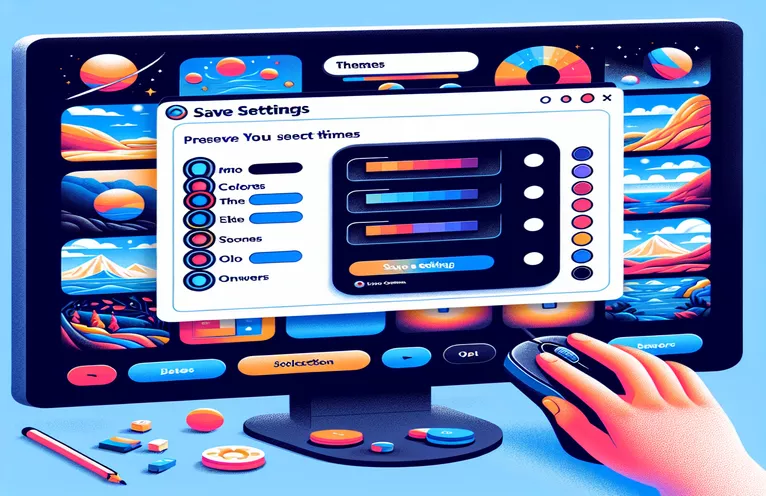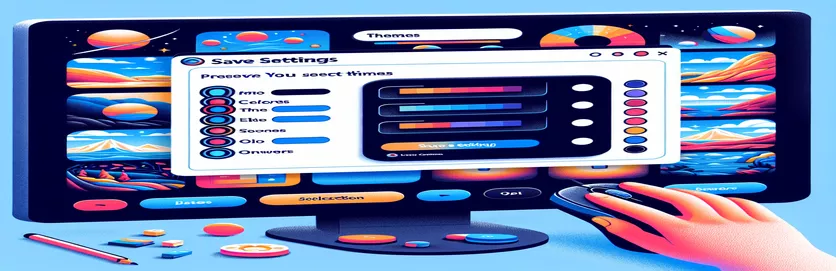Why Your Quiz Theme Keeps Resetting (and How to Fix It)
When creating an interactive web quiz, user customization adds a personal touch that enhances the experience. In your Harry Potter-themed quiz, the ability to switch between house themes, like Slytherin or Gryffindor, is a great feature. However, you may have encountered a common problem: the theme resets after each question, leaving users frustrated.
This issue occurs because the current theme isn't saved properly between question loads. Without a way to remember the user's choice, the default settings are applied each time a new question is displayed. It’s essential to fix this so users feel immersed in their chosen house as they progress through the quiz.
Fortunately, JavaScript provides ways to store the user’s selected theme using browser storage methods like localStorage or session variables. By implementing this solution, you can ensure the theme stays consistent as users move through the quiz. This way, the personalized experience remains uninterrupted.
In this guide, we will walk through how to save the selected theme using JavaScript. By the end, your quiz will preserve the user's choice throughout the session, giving them a seamless experience. Let's dive into the solution!
| Command | Example of use |
|---|---|
| localStorage.setItem() | This command stores a key-value pair in the browser’s local storage. In the script, it is used to save the selected theme permanently, even after a page reload. |
| localStorage.getItem() | Retrieves the value of a specified key from local storage. It’s essential to load the saved theme when the page is reloaded, ensuring the user’s selection remains consistent. |
| sessionStorage.setItem() | This command stores a key-value pair in the session storage. It ensures the selected theme is maintained only during the user’s session, resetting once the browser is closed. |
| sessionStorage.getItem() | Retrieves the value from session storage. This allows the user’s theme to persist throughout the session without using local storage, offering a temporary theme storage solution. |
| URLSearchParams.get() | This command extracts a specific parameter from the URL. It is used in the script to retrieve the theme parameter from the URL, enabling the theme to be applied based on the link provided. |
| window.history.replaceState() | Updates the URL in the browser without refreshing the page. This command is used to append the theme as a URL parameter when the user selects a house, ensuring the URL reflects the current theme. |
| window.onload | This event is triggered when the entire page (HTML, images, etc.) has loaded. In the script, it ensures that the theme is applied as soon as the page finishes loading based on stored data or URL parameters. |
| document.querySelectorAll() | Selects all elements that match a specified CSS selector. In this case, it is used to target elements that need to have the selected theme applied, making the changes uniform across the page. |
| classList.add() | Adds a specific class to an element’s class list. This command is used to apply the selected house theme to customizable elements, allowing visual changes on the page. |
How to Save User-Selected Themes in a Dynamic Quiz
The JavaScript scripts provided above are designed to solve the issue of retaining a user-selected theme in a quiz. This is particularly important in interactive quizzes, like the one themed around the Harry Potter universe, where users can switch between house themes such as Slytherin, Gryffindor, or Hufflepuff. Without proper handling, the selected theme resets every time the user answers a question and the next one is displayed. The main goal of these scripts is to ensure that once a user selects a theme, it is consistently applied throughout the quiz.
One solution involves using localStorage or sessionStorage, both of which are storage mechanisms provided by modern browsers. LocalStorage allows you to store the selected theme permanently, meaning it will still be available even if the page is refreshed or the browser is closed. The theme is saved by setting it in localStorage whenever the user selects a house, and then retrieving that saved theme when the page loads again. SessionStorage, on the other hand, works similarly but only saves data for the duration of the current session. Once the session ends, the data is lost, making it more temporary.
Another method involves manipulating the URL parameters. This solution is helpful when you want the theme to be reflected in the URL, allowing users to share links that retain the selected theme. This method uses JavaScript to append the chosen theme as a parameter in the URL and retrieves it upon page load. By modifying the browser's URL with the current theme, this approach ensures that the user can directly load a specific theme whenever they return to the quiz using that link. This can also be helpful for creating sharable links that retain the theme information.
Each of these methods, whether it’s using localStorage, sessionStorage, or URL parameters, addresses the main challenge of preserving user settings. It enhances the overall user experience by maintaining the desired customization throughout the interaction with the quiz. The scripts also include modular functions like resetTheme and applyClass, ensuring that the code remains organized, reusable, and easy to maintain. These functions handle the removal and addition of CSS classes to update the page appearance, making sure that the selected theme is properly applied every time.
Solution 1: Using localStorage to Save User Theme
This solution uses JavaScript and localStorage for storing and retrieving the user’s selected theme between quiz questions, ensuring it persists even after page reloads.
// Function to save the theme to localStoragefunction saveTheme(theme) {localStorage.setItem('selectedTheme', theme);}// Function to apply the saved themefunction applyTheme() {const savedTheme = localStorage.getItem('selectedTheme');if (savedTheme) {document.querySelectorAll('.customizable').forEach(element => {element.classList.add(savedTheme);});}}// Function to handle theme changefunction popUp() {document.querySelector('#Serpentard').addEventListener('click', () => {resetTheme();applyClass('Serpentard');saveTheme('Serpentard');});// Similar logic for other house buttons}// Call the applyTheme function on page loadwindow.onload = applyTheme;
Solution 2: Using sessionStorage to Save User Theme Temporarily
This approach leverages sessionStorage to store the theme during a single session. Once the browser is closed, the theme will reset.
// Function to save the theme to sessionStoragefunction saveThemeSession(theme) {sessionStorage.setItem('selectedTheme', theme);}// Function to apply the saved themefunction applyThemeSession() {const savedTheme = sessionStorage.getItem('selectedTheme');if (savedTheme) {document.querySelectorAll('.customizable').forEach(element => {element.classList.add(savedTheme);});}}// Function to handle theme changefunction popUp() {document.querySelector('#Serpentard').addEventListener('click', () => {resetTheme();applyClass('Serpentard');saveThemeSession('Serpentard');});// Similar logic for other house buttons}// Call the applyTheme function on page loadwindow.onload = applyThemeSession;
Solution 3: Using a URL Parameter to Pass Theme
In this approach, the theme is passed as a URL parameter. This allows you to link directly to the quiz with the chosen theme pre-selected.
// Function to get URL parameterfunction getParameterByName(name) {const url = new URL(window.location.href);return url.searchParams.get(name);}// Function to apply theme from URLfunction applyThemeFromURL() {const theme = getParameterByName('theme');if (theme) {document.querySelectorAll('.customizable').forEach(element => {element.classList.add(theme);});}}// Event listener to append theme to URL when selectedfunction popUp() {document.querySelector('#Serpentard').addEventListener('click', () => {resetTheme();applyClass('Serpentard');window.history.replaceState({}, '', '?theme=Serpentard');});// Similar logic for other house buttons}// Apply theme based on URL parameterwindow.onload = applyThemeFromURL;
Ensuring Theme Persistence in JavaScript-Based Web Quizzes
One important aspect of creating a seamless user experience in dynamic web applications, such as a quiz, is ensuring that the settings a user selects, like a theme, are preserved across page refreshes or changes. In the context of your Harry Potter-themed quiz, this means making sure the chosen house (e.g., Slytherin or Gryffindor) is retained as users move through the quiz. This issue can arise because JavaScript functions, unless specifically programmed, do not retain state once a page reloads or moves to another section.
An additional way to solve this problem is by using cookies to store the selected theme. Cookies, like localStorage, allow for storing data in the user's browser, but they offer more flexibility in terms of expiration time and are sent to the server with every request. In a quiz application where user preferences like themes are important, storing these preferences in cookies can ensure persistence even if the user returns later. This is particularly useful when a long-term session is desired.
Another method to consider is leveraging modern front-end frameworks like React or Vue.js. These frameworks offer built-in state management tools that can store and maintain the state of the quiz, including the chosen theme. By handling state within the component architecture of these frameworks, you can make sure that user selections are maintained without having to write extensive custom logic. State persistence is key for keeping the quiz responsive and engaging for users, ensuring their preferences are respected.
Frequently Asked Questions About Saving JavaScript Functions and Themes
- How can I store the selected theme across page reloads?
- You can use localStorage.setItem() and localStorage.getItem() to save the user's selected theme and retrieve it when the page reloads.
- What is the difference between localStorage and sessionStorage?
- localStorage stores data permanently until manually cleared, while sessionStorage keeps data only for the duration of the browser session.
- How can I pass the selected theme in the URL?
- Use URLSearchParams to get and set the theme as a URL parameter, allowing the theme to be shared via links.
- How do cookies compare to localStorage for storing themes?
- Cookies offer more control over expiration and can be sent with server requests, unlike localStorage, which is strictly client-side.
- How do I apply a saved theme when the page loads?
- Use the window.onload event to check if a theme is stored and apply it automatically when the page loads.
Final Thoughts on Fixing Theme Reset Issues in a Quiz
Saving user-selected themes in a dynamic quiz is crucial for a personalized experience. The main problem is ensuring that the chosen theme does not reset after each question, and this is solved by applying different storage solutions.
Using JavaScript functions like localStorage, URL parameters, and session variables ensures that the quiz maintains the selected theme throughout. Implementing these fixes creates a smoother user experience, and offers an immersive, house-themed Harry Potter quiz.
References and Resources for Theme Persistence in Web Quizzes
- Explains how to use JavaScript to store and persist user preferences, including localStorage and sessionStorage. MDN Web Docs - localStorage
- Details methods to manipulate the DOM using JavaScript, including adding and removing classes. MDN Web Docs - classList
- Provides a comprehensive guide on handling state management in JavaScript-based web applications. JavaScript.info - LocalStorage