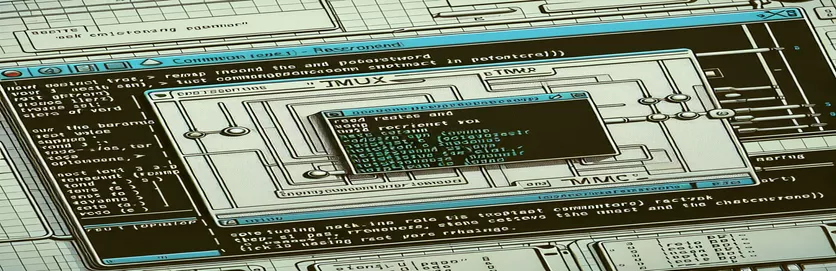Mastering Shortcut Customization in Tmux
If you've ever found yourself frustrated with the default key bindings in Tmux, you're not alone. Many users want to streamline their workflow by customizing shortcuts like moving to the next or previous word. While Tmux's default bindings, such as Alt-b and Alt-f, work, they aren't always intuitive or ergonomic for everyone. 🔑
For instance, you may want to map these actions to something like Alt-Left and Alt-Right. This seems straightforward, but when you try to use commands like previous-word or next-word-end, Tmux throws an "unknown command" error. This hurdle can make customization feel like a puzzle. 🧩
In this guide, we'll explore whether it's possible to remap these shortcuts despite the limitations. You'll learn about the syntax quirks of Tmux, creative workarounds, and some examples of how to achieve more comfortable key bindings. Along the way, I'll share a quick story of my own struggles with Tmux configs, highlighting the trial-and-error approach that led to success.
Whether you're a seasoned Linux user or a curious beginner, mastering this tweak can save you time and energy. So, let’s dive into the nuances of Tmux bindings and uncover the secrets to crafting a setup that works for you!
| Command | Example of Use |
|---|---|
| unbind-key | Used to remove an existing key binding in Tmux. For example, unbind-key -n M-b disables the default Alt-b binding. |
| bind-key | Binds a specific key to a command. For example, bind-key -n M-Left send-keys -X previous-word assigns Alt-Left to navigate to the previous word. |
| send-keys -X | Sends extended keys to Tmux for specific actions, like word navigation. For example, send-keys -X previous-word triggers the action to jump to the previous word. |
| tmux source-file | Reloads the Tmux configuration file without restarting the session. For example, tmux source-file ~/.tmux.conf applies changes made to the config file immediately. |
| if [[ ! -f ]] | A shell command used to check if a file exists. For example, if [[ ! -f "$TMUX_CONF" ]]; then touch "$TMUX_CONF" ensures the Tmux config file is created if it doesn’t already exist. |
| touch | Creates a new, empty file if it doesn’t exist. For example, touch ~/.tmux.conf ensures the configuration file is present for edits. |
| git clone | Copies a repository from a remote server to the local machine. For example, git clone https://github.com/tmux-plugins/tpm ~/.tmux/plugins/tpm installs the Tmux Plugin Manager. |
| ~/.tmux/plugins/tpm/bin/install_plugins | Installs all the plugins specified in the Tmux configuration file using the Tmux Plugin Manager. |
| ~/.tmux/plugins/tpm/bin/clean_plugins | Removes unused or unnecessary plugins to clean up the environment. |
| tmux send-keys | Sends a keystroke or command to the Tmux session for execution. For example, tmux send-keys -X next-word moves the cursor to the next word. |
Understanding and Enhancing Tmux Key Bindings
When working in Tmux, customizing key bindings can significantly improve productivity. For instance, by remapping default navigation shortcuts like Alt-b and Alt-f to Alt-Left and Alt-Right, users can streamline their workflow and reduce finger strain. The first script provided demonstrates how to unbind the default keys and assign new ones using the bind-key command. This approach is straightforward, involving edits to the Tmux configuration file and reloading it to apply changes. Such a setup ensures a seamless transition to personalized shortcuts, making navigation more intuitive. 😊
The second script builds upon this by automating the configuration process through a shell script. This method is particularly helpful for users managing multiple environments or frequently updating their settings. By checking for the existence of the configuration file with a conditional command, the script ensures the setup is robust and repeatable. Moreover, it automatically appends the necessary commands to the file and reloads it, saving users time and effort. This level of automation can be especially useful for developers or sysadmins who rely on efficient setups across various systems. 🔄
For those seeking even greater flexibility, the third script introduces the Tmux Plugin Manager (TPM). By cloning the TPM repository and incorporating plugins into the configuration file, users can unlock a range of advanced features. This method not only simplifies plugin management but also allows dynamic updates to key bindings. For example, using the TPM framework, one can easily add or modify navigation shortcuts without diving into manual configurations repeatedly. This approach highlights the power of leveraging existing tools to optimize Tmux usability.
Finally, the fourth script includes unit testing to validate the remapped shortcuts. This step is essential for ensuring that the new bindings work as intended, particularly in environments where Tmux configurations may differ. By testing commands like send-keys for both "previous-word" and "next-word" actions, the script ensures a reliable setup. This practice reflects the importance of integrating error handling and validation in development processes. Whether you’re a casual user or a power user, combining these approaches can transform Tmux into a highly personalized and efficient tool tailored to your needs. 🚀
How to Remap Word Navigation in Tmux: Exploring Multiple Approaches
Approach 1: Basic Tmux Configuration with Custom Bindings
# Unbind the default keys (optional, if you want to free up Alt-b and Alt-f)unbind-key -n M-bunbind-key -n M-f# Bind Alt-Left and Alt-Right to previous and next word navigationbind-key -n M-Left send-keys -X previous-wordbind-key -n M-Right send-keys -X next-word# Reload Tmux configuration to apply changestmux source-file ~/.tmux.conf
Using Shell Scripts for Enhanced Configuration Automation
Approach 2: Automating the Setup with a Shell Script
#!/bin/bash# Script to set up custom Tmux key bindings for word navigation# Define Tmux configuration fileTMUX_CONF=~/.tmux.conf# Check if Tmux config file exists, create if notif [[ ! -f "$TMUX_CONF" ]]; thentouch "$TMUX_CONF"fi# Add custom bindings to Tmux configecho "unbind-key -n M-b" >> $TMUX_CONFecho "unbind-key -n M-f" >> $TMUX_CONFecho "bind-key -n M-Left send-keys -X previous-word" >> $TMUX_CONFecho "bind-key -n M-Right send-keys -X next-word" >> $TMUX_CONF# Reload Tmux configtmux source-file "$TMUX_CONF"echo "Custom Tmux bindings applied successfully!"
Advanced: Leveraging a Plugin Framework for Dynamic Key Mapping
Approach 3: Using a Tmux Plugin for Extended Key Bindings
# Install TPM (Tmux Plugin Manager) if not already installedgit clone https://github.com/tmux-plugins/tpm ~/.tmux/plugins/tpm# Add the plugin for navigation customization to .tmux.confecho "set -g @plugin 'tmux-plugins/tmux-sensible'" >> ~/.tmux.confecho "set -g @plugin 'tmux-plugins/tmux-navigator'" >> ~/.tmux.conf# Define custom bindingsecho "unbind-key -n M-b" >> ~/.tmux.confecho "unbind-key -n M-f" >> ~/.tmux.confecho "bind-key -n M-Left send-keys -X previous-word" >> ~/.tmux.confecho "bind-key -n M-Right send-keys -X next-word" >> ~/.tmux.conf# Reload TPM plugins~/.tmux/plugins/tpm/bin/install_plugins~/.tmux/plugins/tpm/bin/clean_pluginsecho "Plugins and custom bindings installed and loaded!"
Unit Tests for Validating Key Bindings in Tmux
Approach 4: Unit Test Script in Bash
#!/bin/bash# Test script to validate Tmux key bindings# Test previous word navigationtmux send-keys -X previous-wordif [ $? -eq 0 ]; thenecho "Previous word binding works!"elseecho "Error: Previous word binding failed."fi# Test next word navigationtmux send-keys -X next-wordif [ $? -eq 0 ]; thenecho "Next word binding works!"elseecho "Error: Next word binding failed."fi
Exploring Tmux Customization Beyond Word Navigation
Customizing Tmux extends beyond remapping shortcuts for word navigation. Another powerful feature is managing panes with optimized key bindings. Tmux's panes allow developers to multitask by dividing their terminal into multiple windows. By remapping pane navigation keys, such as changing the default Ctrl-b prefix to a more ergonomic Ctrl-a, users can move between panes effortlessly. This adjustment reduces hand movement and speeds up navigation, which is especially helpful during long coding sessions. 🌟
In addition to pane navigation, Tmux's ability to create and manage sessions is a game-changer for maintaining workflow continuity. For example, you can bind keys like bind-key S to save a session or bind-key R to restore it. This functionality ensures that your environment is always ready, even after a reboot. Such features make Tmux an indispensable tool for professionals working on multiple projects simultaneously, as it eliminates the hassle of setting up new sessions every time.
Lastly, Tmux supports advanced scripting for automation, enabling users to define custom behaviors. You can create scripts to dynamically open a set of windows and panes tailored to specific tasks, such as starting servers or running frequent commands. By leveraging scripting, users can turn Tmux into a productivity powerhouse. Pairing this with key bindings tailored to personal preferences ensures that Tmux works exactly how you want it to, transforming the terminal experience. 🚀
Common Questions About Tmux Key Bindings and Customization
- How do I reload my Tmux configuration file?
- You can reload it by running tmux source-file ~/.tmux.conf. This applies changes without restarting your session.
- Can I change the Tmux prefix key?
- Yes, use unbind-key Ctrl-b followed by set-option prefix Ctrl-a to change the prefix to Ctrl-a.
- What are Tmux plugins, and how do I use them?
- Tmux plugins are extensions for added functionality. Install them using git clone with Tmux Plugin Manager (TPM) and activate with ~/.tmux/plugins/tpm/bin/install_plugins.
- How can I navigate panes more efficiently?
- Remap pane movement keys, like using bind-key -n M-Left select-pane -L for left pane navigation.
- Is it possible to save and restore sessions?
- Yes, you can use commands like tmux save-session -t session_name and tmux load-session -t session_name.
Key Takeaways for Customizing Tmux
Customizing Tmux shortcuts empowers users to create a more efficient and personalized terminal experience. By remapping navigation keys and automating configurations, tasks become faster and workflows smoother. These small adjustments lead to significant time savings, especially for developers who rely heavily on the terminal. 🔑
Implementing additional steps like unit testing and leveraging tools such as the Tmux Plugin Manager ensures your customizations are robust and scalable. By tailoring Tmux to your specific needs, you can unlock its full potential and turn it into a productivity powerhouse for your daily tasks. 🚀
References and Resources for Tmux Customization
- Detailed explanation of Tmux key bindings and customization: Tmux Official GitHub Repository .
- Comprehensive guide to Tmux Plugin Manager (TPM): Tmux Plugin Manager Documentation .
- Insights into shell scripting for terminal automation: Linuxize Bash Script Guide .
- Resource for learning Tmux session management and pane navigation: Ham Vocke's Tmux Guide .