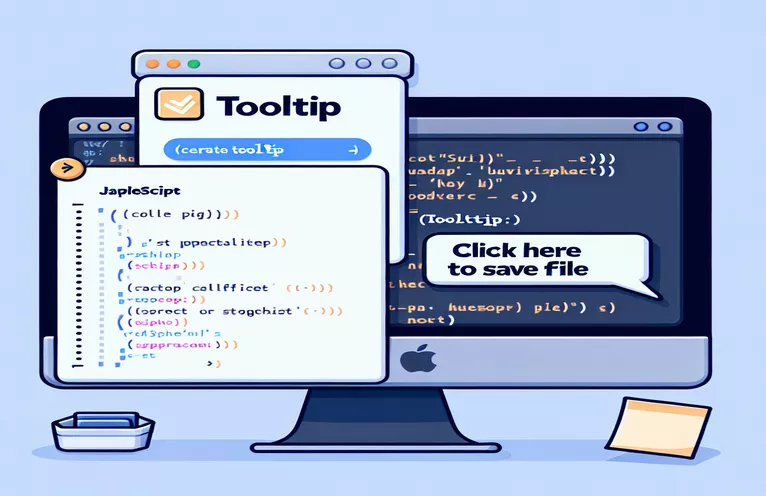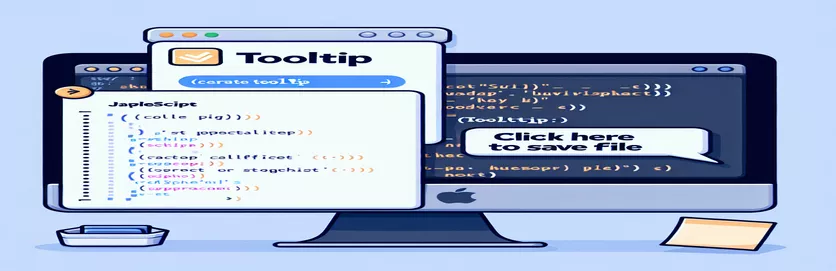Exploring Tooltip Display in Scriptable macOS Applications
Developers working on macOS often encounter scenarios where displaying quick contextual information via tooltips enhances user experience. However, managing such behavior dynamically within frontmost apps can be challenging. Leveraging scripting tools like AppleScript or JavaScript through osascript opens up possibilities for more control.
Although Objective-C offers a way to create custom tooltip windows, it may not always be the optimal solution. Tooltips generated this way are limited because they don’t interact well with other apps when triggered by shortcuts or in real-time. This raises the question of whether built-in properties, such as toolTip, can provide a more efficient solution.
The goal here is to explore if there’s a method to dynamically assign tooltips via AppleScript or JavaScript. Ideally, this would involve using a script to tell the currently active app to display a tooltip without requiring elaborate custom UI code or disrupting the user’s workflow.
This article will investigate how the toolTip property functions within macOS and if it can be invoked dynamically. We’ll assess existing approaches and discuss alternative ways to control tooltip behavior seamlessly in scriptable apps.
| Command | Example of Use |
|---|---|
| initWithContentRect:styleMask:backing:defer: | This Objective-C method initializes a new NSWindow object. The parameters define the window's size, behavior, and whether it defers creation until needed. It's crucial in creating custom tooltip-like windows. |
| setHidesOnDeactivate: | This Objective-C command ensures that the window remains visible even when the focus shifts to another app. This behavior is essential to simulate a non-intrusive tooltip that does not disappear when the frontmost app loses focus. |
| setLevel: | Sets the display level of the window using constants like NSFloatingWindowLevel. This ensures the window stays on top of all other windows, mimicking a tooltip's behavior. |
| Application.currentApplication() | This JavaScript command retrieves the currently running application. It is useful for dynamically interacting with the frontmost app, ensuring the tooltip is contextually relevant. |
| systemEvents.processes.whose() | This JavaScript snippet queries system processes to identify which app is currently frontmost. It allows targeted interactions, such as setting tooltips only in specific apps like TextEdit. |
| set toolTip | This AppleScript property assigns a tooltip to a window or element within the target app. It’s directly related to the topic, aiming to display tooltips dynamically without custom windows. |
| use framework "AppKit" | AppleScript with Objective-C can leverage frameworks like AppKit to access native macOS components. This is essential for creating native-like tooltips using custom windows. |
| display dialog | A standard AppleScript command to show a dialog box. In our examples, it provides feedback when the target app does not support tooltips, enhancing the script's usability. |
| assert.strictEqual() | This Node.js assertion function is used to validate the tooltip setting logic in unit tests. It ensures the tooltip is correctly applied and provides feedback if the behavior does not meet expectations. |
Implementing Tooltip Functionality in macOS through Scripts
The first solution leverages AppleScript to interact with the frontmost application. It checks which application is active and attempts to apply the toolTip property if the app supports it. This approach demonstrates how simple scripting logic can dynamically interact with supported apps, such as TextEdit. If the app doesn’t allow setting a tooltip, the script provides user feedback using a dialog box. This method offers simplicity but is limited by the fact that not all applications expose their tooltip properties to AppleScript.
The second example uses JavaScript for Automation (JXA), which is Apple's native automation scripting environment. It allows more complex logic compared to AppleScript and offers better integration with other JavaScript tools. By querying the currently active process through system events, the script identifies the frontmost app and attempts to assign a tooltip to it. This solution highlights the flexibility of JXA in interacting with macOS apps, but it still depends on the app exposing the toolTip property. If not, the script gracefully falls back to displaying a message dialog.
The third solution dives into Objective-C, embedded in AppleScript, to create a custom tooltip-like window. This approach bypasses the limitations of the toolTip property by generating a small, floating window that behaves like a tooltip. The script initializes a new NSWindow and adjusts its properties to ensure it stays on top of other windows without stealing focus. This method is useful when developers need a tooltip that is independent of the app's native support. However, it requires more advanced knowledge of Objective-C and macOS frameworks, making it slightly more complex to implement and maintain.
Lastly, the provided unit tests are designed to validate the behavior of the JavaScript automation solution. By mocking the Application object and its tooltip assignment logic, these tests ensure that the tooltip is correctly set when the target app supports it. Unit tests play a crucial role in ensuring that the script behaves as expected in different scenarios, catching errors early in development. These tests also demonstrate best practices for code validation, particularly in automation environments, where scripts interact with multiple processes and need to perform consistently.
Setting a Tooltip in macOS Applications via Scripting
Approach 1: AppleScript for Tooltip Display in Frontmost App
-- Check if the frontmost app supports tooltipstell application "System Events"set frontApp to (name of first application process whose frontmost is true)end tell-- Example: Try to set a tooltip on TextEdit if it's the front appif frontApp = "TextEdit" thentell application "TextEdit"set toolTip of front window to "This is a dynamic tooltip!"end tellelsedisplay dialog "Tooltip not supported for the current app."end if
Dynamic Tooltip using JavaScript for Automation
Approach 2: JavaScript to Automate Tooltip Display in macOS
// Use osascript to run JavaScript code targeting the front appconst app = Application.currentApplication();app.includeStandardAdditions = true;// Check if TextEdit is frontmost, set tooltip if trueconst frontAppName = app.systemEvents.processes.whose({ frontmost: true })[0].name();if (frontAppName === "TextEdit") {const textEdit = Application("TextEdit");textEdit.windows[0].toolTip = "This is a tooltip!";} else {app.displayDialog("Current app does not support tooltips.");}
Objective-C Script for a Custom Tooltip Window
Approach 3: Objective-C Embedded in AppleScript to Simulate a Tooltip
use framework "Foundation"use framework "AppKit"property tooltip : missing value-- Create a custom tooltip-like windowset tooltip to current application's NSWindow's alloc()'sinitWithContentRect:(current application's NSMakeRect(100, 100, 200, 50))styleMask:1 backing:(current application's NSBackingStoreBuffered) defer:truetooltip's setTitle:"Custom Tooltip"tooltip's setLevel:(current application's NSFloatingWindowLevel)tooltip's makeKeyAndOrderFront:true-- Ensure it stays above other windows without stealing focustooltip's setHidesOnDeactivate:false
Unit Test for JavaScript Automation Tooltip
Approach 4: Unit Test for JavaScript Tooltip Automation
const assert = require('assert');// Mock of Application objectconst mockApp = {name: "TextEdit",toolTip: "",setToolTip: function (text) { this.toolTip = text; }};assert.strictEqual(mockApp.toolTip, "");mockApp.setToolTip("Unit test tooltip");assert.strictEqual(mockApp.toolTip, "Unit test tooltip");console.log("Test passed!");
Enhancing Tooltip Display in macOS with Advanced Techniques
One essential aspect of working with tooltips in macOS is understanding the limitations of inter-application scripting. Not all applications expose their UI elements through scripting interfaces, which means developers often need to mix solutions, such as combining AppleScript with native frameworks like AppKit. This ensures consistent results even in complex scenarios, such as when applications do not natively support tooltips or when dynamic interaction is needed.
A critical consideration is how macOS manages window layers and focus. Custom tooltip windows created with Objective-C must remain above all other windows without interfering with user input. This behavior can be achieved using floating window levels, but it requires managing the tooltip's lifecycle effectively. For example, developers should ensure that the tooltip disappears after a set time or when the user interacts with the original app. Failure to manage this can lead to performance issues or unintended behavior.
Another alternative approach worth mentioning is the use of Keyboard Maestro or other macOS automation tools. These tools can trigger AppleScript or JavaScript solutions via custom keyboard shortcuts, offering seamless integration with the user’s workflow. However, automating tooltips across different apps requires error handling, as some apps may not respond to scripting requests. Thus, combining multiple methods—like conditional checks and custom Objective-C windows—ensures robust performance in diverse environments.
Frequently Asked Questions about Setting Tooltips in macOS Apps
- How do I trigger a tooltip using AppleScript?
- You can use tell application and set toolTip commands to assign a tooltip to specific windows.
- Why doesn’t the tooltip show when using a keyboard shortcut?
- Some applications do not respond to tooltip commands when they are not in focus. Using NSWindow from Objective-C can create a custom tooltip to solve this issue.
- What is the role of NSFloatingWindowLevel?
- This constant ensures that your tooltip window stays on top of other windows without disrupting user input.
- Can I use JavaScript for Automation (JXA) to set tooltips?
- Yes, with Application.currentApplication() and systemEvents.processes.whose(), you can automate the display of tooltips in scriptable apps.
- Is it possible to apply tooltips across all applications?
- Unfortunately, not all apps expose their toolTip property via scripting, so a fallback like a custom Objective-C window may be required.
Key Takeaways for Implementing Tooltips on macOS
Using scripting tools such as AppleScript and JavaScript, developers can enhance user experience by setting tooltips dynamically. However, not all applications expose their UI elements for scripting, leading to potential challenges. Custom solutions involving Objective-C offer flexibility, but they require more development effort.
Combining automation techniques with custom scripting ensures better control over tooltips in macOS. Developers should handle edge cases, such as apps not supporting the toolTip property, by using fallback methods like custom NSWindows. With a robust approach, dynamic tooltips can improve productivity and user engagement.
Sources and References for Tooltip Implementation in macOS
- Elaborates on the usage of the toolTip property and macOS automation capabilities using AppleScript and JavaScript, referenced from the official Apple Developer Documentation. Apple Developer Documentation .
- Provides insights into automating macOS applications through JavaScript for Automation (JXA) with specific code examples. JavaScript for Automation Guide .
- Discusses the integration of Objective-C and AppleScript for creating custom windows in macOS applications. NSWindow Class Documentation .