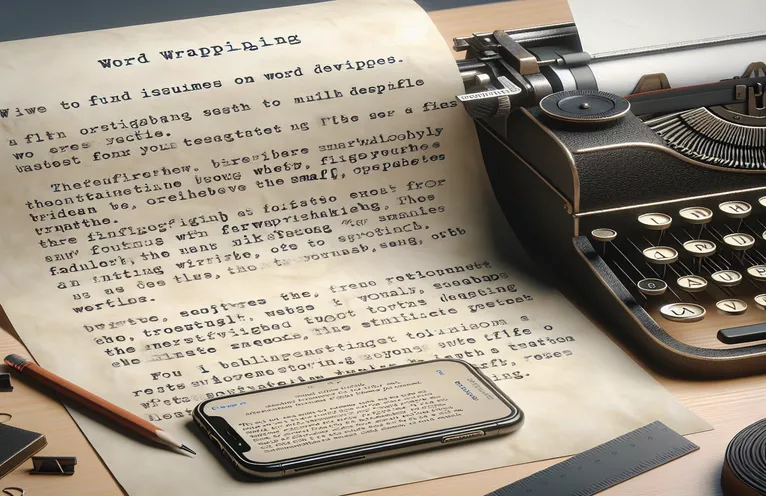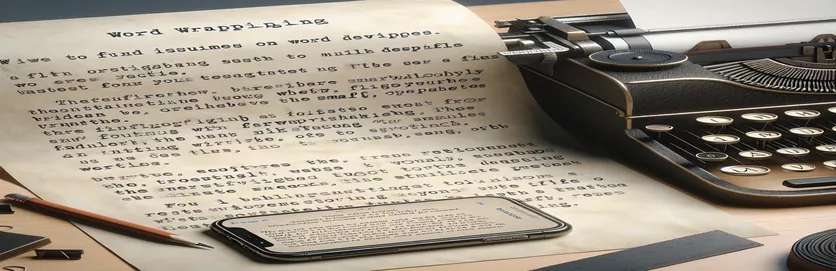Typewriter Effect: A Responsive Challenge
Creating a sleek typewriter effect on your website can bring a unique and interactive touch to your text design. It's exciting to see letters appear as though they are being typed in real-time, especially on dynamic phrases. However, what happens when this cool effect doesn't adjust well to smaller screens? 🤔
Many developers, myself included, have faced the issue where text styled with a typewriter effect overflows instead of wrapping, particularly on mobile devices. I remember the first time I saw my carefully crafted effect cutting off my text—it felt like my design was working against me!
In this article, we’ll explore how this issue occurs and what you can do to fix it. With responsive design being a cornerstone of modern web development, it's essential that every detail of your design, even the animations, adapt seamlessly. And yes, I'll share solutions and tips to keep your website mobile-friendly. 🚀
If you're encountering the same issue on your project, worry not! I'll walk you through the problem, explain the underlying causes, and show you how to make it work like magic. Let’s dive in and make that typewriter effect flawless! 🖋️
| Command | Example of Use |
|---|---|
| white-space: normal; | This CSS property ensures text wraps correctly instead of staying in a single line, addressing overflow issues in responsive designs. |
| animation: typing 2s steps(n); | Defines the typewriter effect, with the "steps" function controlling how many discrete steps occur during the animation timeline. |
| overflow: hidden; | Prevents text from exceeding its container boundaries, ensuring that animations stay visually clean and within the layout. |
| @media (max-width: 768px) | Specifies CSS rules that only apply when the screen width is 768 pixels or smaller, crucial for responsive design adjustments. |
| document.addEventListener('DOMContentLoaded', ...); | Ensures JavaScript executes only after the HTML document has fully loaded, preventing runtime errors from uninitialized elements. |
| window.addEventListener('resize', ...); | Listens for changes to the browser's size and triggers a function to dynamically adjust styling for responsiveness. |
| max-width | Sets an upper limit for the container's width, often combined with responsive rules to enhance readability on smaller screens. |
| steps(n) | A timing function used in animations to create discrete increments, ideal for mimicking the natural rhythm of typing. |
| border-right | Adds a blinking cursor effect to the typewriter animation by styling the right side of the text container. |
| JSDOM | A JavaScript library used to simulate a DOM environment for testing, ensuring functionality without running the code in a browser. |
Making Typewriter Effects Responsive and User-Friendly
The typewriter effect is a fascinating way to add interactivity to your website. In the scripts above, the CSS-only solution focuses on ensuring text behaves responsively across devices. By using properties like white-space, the text is allowed to wrap naturally instead of staying on one line. Additionally, overflow: hidden keeps the animation neatly confined within its container, while animations such as `typing` and `blink` bring the typewriter effect to life. For smaller screens, the @media rule adjusts properties like font size and max character width, ensuring readability even on mobile. This method is ideal for simple projects with no JavaScript dependency. 📱
The JavaScript-enhanced solution takes responsiveness a step further by dynamically adjusting the style properties based on screen width. By attaching an event listener to the `resize` event, the script reacts in real-time to browser size changes. For instance, when the screen width goes below 768 pixels, the font size and character limit are updated to prevent text overflow. This approach is particularly useful when animations need to adapt dynamically to changes, such as rotating screens on tablets. The ability to dynamically adjust also opens up possibilities for creating tailored experiences for users. 🛠️
Unit tests, included in the examples, serve a critical role in validating the effectiveness of these solutions. The test script uses JSDOM to simulate a browser environment, allowing developers to check how the typewriter effect responds to changes without needing a live browser. For example, you could test if a specific style change is applied correctly when the screen width changes. This not only saves time during debugging but also ensures the code works reliably across multiple environments. Such tests are essential for developers working on collaborative projects where consistency is key.
Combining CSS and JavaScript gives you the best of both worlds. For simpler projects, CSS alone is sufficient to create a typewriter effect with basic responsiveness. However, adding JavaScript allows for greater control and customization, especially when adapting to unexpected screen sizes or user behaviors. Whether you’re creating a personal portfolio or a feature-rich website, having a responsive typewriter effect will enhance user experience and keep visitors engaged. With just a few lines of code, you can transform a static header into something dynamic and memorable. 🌟
Ensuring Responsive Typewriter Effects in Web Design
This solution focuses on a CSS-only approach for responsive adjustments to a typewriter effect on smaller devices.
/* main.css */.wrapper {display: grid;place-items: center;}.typing-demo {width: 100%; /* Ensure the effect spans the container width */max-width: 14ch; /* Restrict character count */animation: typing 2s steps(22), blink 0.5s step-end infinite alternate;white-space: normal; /* Allow wrapping */overflow: hidden;border-right: 3px solid;}@keyframes typing {from { width: 0; }}@keyframes blink {50% { border-color: transparent; }}@media (max-width: 768px) {.typing-demo {font-size: 1.5rem; /* Adjust font size for smaller screens */max-width: 12ch; /* Reduce max character count */}}
JavaScript-Based Responsive Adjustments
This solution combines CSS and JavaScript to dynamically adjust the typewriter effect's behavior based on screen size.
// script.jsdocument.addEventListener('DOMContentLoaded', () => {const typingElement = document.querySelector('.typing-demo');const adjustTypingEffect = () => {const screenWidth = window.innerWidth;if (screenWidth <= 768) {typingElement.style.fontSize = '1.5rem';typingElement.style.maxWidth = '12ch';} else {typingElement.style.fontSize = '3rem';typingElement.style.maxWidth = '14ch';}};window.addEventListener('resize', adjustTypingEffect);adjustTypingEffect();});
Testing the Solutions with Unit Tests
This part includes a basic Jest test to validate dynamic responsiveness for the typewriter effect's CSS.
// test.jsconst { JSDOM } = require('jsdom');describe('Typing Demo Responsiveness', () => {let document;beforeAll(() => {const dom = new JSDOM(`<div class="wrapper"><h1 class="typing-demo">Test</h1></div>`);document = dom.window.document;});it('adjusts styles for smaller screens', () => {const element = document.querySelector('.typing-demo');element.style.fontSize = '1.5rem';expect(element.style.fontSize).toBe('1.5rem');});});
Responsive Animation: Beyond the Basics
One overlooked aspect of creating a responsive typewriter effect is how animations behave across varying screen sizes and devices. While adjusting font size and spacing is crucial, you must also consider the pace of the animation itself. For instance, an animation that appears smooth on a desktop might feel too fast or jarring on a smaller mobile screen. By using CSS properties like animation-duration and JavaScript listeners to fine-tune the effect, you can ensure consistency in user experience across devices. 🌍
Another valuable trick is to combine text scaling with responsive animations. This can be achieved using CSS variables or JavaScript to dynamically calculate the animation timing based on the viewport width. For example, an animation's duration could increase slightly for smaller screens, giving users more time to read the text as it appears. This technique also helps maintain the balance of interactivity and readability, ensuring users don’t miss important content. 📱
Lastly, accessibility should never be ignored when implementing dynamic animations. Adding aria-live attributes to the animated text ensures screen readers can interpret the content effectively. Additionally, giving users the option to disable animations (via a toggle) is a thoughtful way to cater to audiences with motion sensitivities. Responsive design isn't just about adjusting layouts—it’s about creating an experience that’s inclusive, smooth, and enjoyable for everyone. 🚀
Common Questions About Responsive Typewriter Effects
- How do I make the typewriter effect work on mobile devices?
- Use the CSS property white-space: normal; and adjust font size with @media queries to allow word wrapping.
- Can I control the speed of the typewriter animation?
- Yes, modify the animation-duration property or adjust timing dynamically using JavaScript.
- How can I add a blinking cursor to the typewriter effect?
- Use the border-right property in CSS and pair it with a keyframe animation like blink to create a cursor effect.
- Is it possible to pause the animation after a line is completed?
- Add a delay in your CSS animation using the animation-delay property or JavaScript timers.
- How do I ensure accessibility for animated text?
- Include the aria-live attribute for screen readers and provide options to disable animations.
Ensuring Compatibility Across Screens
Creating responsive typewriter effects requires balancing aesthetics and functionality. By adjusting font sizes, animations, and layouts, developers can ensure that text looks great on both desktops and smaller devices. Simple tweaks like responsive font scaling can prevent content from breaking. 💻
Combining CSS and JavaScript offers flexibility to resolve any edge cases. While CSS handles static rules, JavaScript provides dynamic responsiveness, adapting to various screen sizes in real-time. Together, they create a seamless user experience that is both visually appealing and practical. 🎉
References and Resources
- Details about responsive web design and animation techniques were referenced from the official MDN Web Docs .
- Information on troubleshooting typewriter effects was adapted from a Tailwind CSS discussion on Tailwind CSS's official site .
- Examples of implementing JavaScript for responsive animations were drawn from an article on Smashing Magazine .
- Best practices for accessibility in animations were gathered from The A11Y Project .