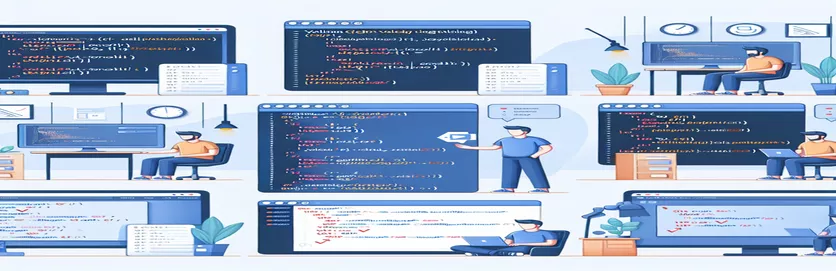Client-Side Form Validation in C# Using JavaScript
Form validation is a crucial step when building web applications to ensure that the data being submitted is accurate and complete. Developers often choose between server-side or client-side validation methods. One common approach in C# is using DataAnnotations for server-side validation. However, this may not always fit every scenario.
In certain cases, client-side validation using JavaScript can offer a more dynamic user experience, allowing errors to be caught before they are sent to the server. This approach prevents unnecessary server requests, improving both performance and user interaction.
In this article, we will explore how to validate a form in C# using JavaScript without relying on the standard DataAnnotations attributes. Specifically, we’ll focus on validating multiple text areas and ensuring that the form doesn't reload prematurely upon submission.
If your form already has existing data and you clear one of the fields, you might encounter issues where the form reloads without showing the expected alerts. We’ll dive into why this happens and how to resolve it using efficient JavaScript logic.
| Command | Example of use |
|---|---|
| event.preventDefault() | This command is used to prevent the default form submission behavior. In this case, it stops the form from reloading the page, allowing the JavaScript validation logic to work as intended. |
| document.getElementById() | Used to select the form element by its ID. This is essential for targeting and applying validation logic to the correct form in the DOM (Document Object Model). |
| querySelectorAll() | This command is used to select all textarea elements within the form. It returns a NodeList of all text areas, enabling iteration over multiple elements for validation. |
| classList.add() | Adds a CSS class to an element. This is particularly useful for adding an "invalid" class to text areas that fail validation, visually indicating an error to the user. |
| classList.remove() | Removes a CSS class from an element. In this case, it removes the "invalid" class from text areas once they are correctly filled, clearing any previous error state. |
| ModelState.AddModelError() | This C# command is used in ASP.NET Core to add an error message to the model state when a validation check fails on the server-side. It is important for informing users about validation failures after form submission. |
| ModelState.ContainsKey() | This command checks whether a specific key (error message) exists in the model state. It is essential for validating if server-side validation caught the error correctly. |
| Assert.Equal() | Used in unit testing, this command verifies if two values are equal. In this example, it checks whether the expected error message appears in the server response when form validation fails. |
| RedirectToAction() | This command redirects the user to a different controller action if the form validation is successful. It prevents further processing of the form when validation fails. |
Understanding Client-Side Form Validation with JavaScript and C#
In this article, we are focused on creating a simple form validation mechanism using JavaScript for a C# ASP.NET Core project. The form has several text areas where the user is expected to input information, and we use JavaScript to ensure all fields are properly filled before the form is submitted. By bypassing C# DataAnnotations, we implement a custom front-end validation that occurs instantly, preventing the page from reloading unnecessarily. This method enhances performance and user experience by reducing unnecessary server calls.
To accomplish this, the validateForm() JavaScript function checks all text areas within the form. The command querySelectorAll() is used to gather all textarea elements, which are then iterated over using a loop. If any textarea is found empty (i.e., the value is just spaces or completely blank), the allFilled flag is set to false. When this happens, the function triggers an alert notifying the user that all fields must be filled, and the form submission is halted using event.preventDefault(). This effectively prevents the page from reloading, allowing the user to correct the mistake.
The problem described arises when a user clears data from a textarea and submits the form. In cases where the form is pre-filled and a field is cleared, if our validation does not work properly, the page reloads without showing an alert. This issue occurs when event.preventDefault() isn't properly called, likely due to the validation logic not detecting the cleared field as invalid. By ensuring that the JavaScript validation checks for empty fields dynamically, this issue can be avoided. Additionally, the validation logic needs to address potential asynchronous issues that might cause the form to reload before the check completes.
Lastly, server-side validation, implemented in C# using ModelState.AddModelError(), acts as a fallback for when client-side validation fails or is bypassed. Even though JavaScript handles most validation tasks, server-side validation ensures that no incomplete or incorrect data is submitted to the server. This double-layered approach, using both front-end and back-end validation, ensures optimal form validation security and performance. With this setup, we can be confident that only valid data is processed while keeping the form user-friendly and fast.
Client-Side Validation in C# Without Data Annotations
This solution uses JavaScript for front-end validation before form submission in a C# ASP.NET Core environment. It provides form validation by checking whether the text areas are filled and preventing form submission if they are not.
function validateForm(event) {const form = document.getElementById('MyForm');let textAreas = form.querySelectorAll('textarea');let allFilled = true;for (let i = 0; i < textAreas.length; i++) {if (textAreas[i].value.trim() === "") {allFilled = false;break;}}if (!allFilled) {alert("All fields are required.");event.preventDefault();return false;}return true;}
Server-Side Validation in C# Using ASP.NET Core
This approach focuses on using backend validation in C# by utilizing the ASP.NET Core model binding system to ensure that fields are not left empty. The form submission is validated on the server.
[HttpPost]public IActionResult SaveForm(ModelExample model){if (string.IsNullOrEmpty(model.Name) ||string.IsNullOrEmpty(model.Name2) ||string.IsNullOrEmpty(model.Name3)){ModelState.AddModelError("", "All fields must be filled.");return View(model);}// Continue processingreturn RedirectToAction("Success");}
Improved JavaScript Validation with Custom Error Messages
This approach expands on the client-side validation by providing more detailed error messages for each specific field, making the form validation more user-friendly.
function validateForm(event) {const form = document.getElementById('MyForm');let textAreas = form.querySelectorAll('textarea');let allValid = true;for (let i = 0; i < textAreas.length; i++) {if (textAreas[i].value.trim() === "") {textAreas[i].classList.add('is-invalid');allValid = false;} else {textAreas[i].classList.remove('is-invalid');}}if (!allValid) {event.preventDefault();alert("Please fill in all required fields.");return false;}return true;}
Unit Test for Backend Form Validation
This unit test checks that the backend form validation works correctly by verifying that empty fields return a model error in the response.
[Fact]public void TestFormValidation() {var controller = new MyController();var model = new ModelExample { Name = "", Name2 = "Valid", Name3 = "" };var result = controller.SaveForm(model);Assert.True(controller.ModelState.ContainsKey(""));Assert.Equal("All fields must be filled.",controller.ModelState[""].Errors[0].ErrorMessage);}
Exploring Asynchronous JavaScript Form Validation Techniques
One aspect we haven’t covered is the role of asynchronous validation in form handling. Asynchronous validation allows developers to check the form fields without blocking the user experience. For example, you can validate the uniqueness of a username or check if an email exists in real-time by sending requests to the server in the background, without reloading the page. This method can be implemented using JavaScript's fetch API or AJAX. Both methods help enhance user experience by offering immediate feedback.
In the context of form validation, asynchronous requests allow the page to remain interactive while waiting for server responses. This can be helpful when working with large datasets or multiple validation rules, such as checking if the text entered in one field adheres to a specific format while continuing to validate other fields. Combining front-end and asynchronous validation, developers can enhance the robustness of form validation while improving page load times. The key here is to trigger the asynchronous request only when necessary to avoid overloading the server.
When using asynchronous validation in a C# environment, you should also ensure that server-side validation acts as a fallback. Since client-side validation can be bypassed by disabling JavaScript, always verify the inputs on the server side. This ensures that no invalid data slips through. Leveraging asynchronous validation alongside traditional JavaScript can help achieve a secure and user-friendly experience, particularly when combined with proper error handling and performance optimization techniques.
Common Questions About JavaScript and C# Form Validation
- What is the role of event.preventDefault() in form validation?
- event.preventDefault() stops the form from submitting and reloading the page when validation fails. It ensures the page remains in the current state for the user to correct the form.
- How do you select multiple elements in JavaScript?
- You can use the querySelectorAll() method to select multiple elements like textareas or input fields. It returns a list of matching elements, which you can iterate over.
- What is the best way to check for empty fields in a form?
- To check for empty fields, use .value.trim() === "". This method ensures that both empty strings and strings with just spaces are detected as empty.
- What is the advantage of asynchronous validation?
- Asynchronous validation allows real-time checks, such as validating email addresses or usernames without submitting the form, enhancing the user experience by offering immediate feedback.
- Can server-side validation be skipped when using JavaScript validation?
- No, server-side validation should not be skipped. Even with JavaScript validation, it’s crucial to validate data on the server to prevent potential bypasses or malicious data submissions.
Key Takeaways for Form Validation with JavaScript
In conclusion, implementing client-side validation using JavaScript in C# applications can prevent common submission errors and enhance user experience. By checking if all text areas are filled and handling form behavior properly, you can ensure data accuracy before reaching the server.
Moreover, combining this with server-side validation ensures robust data handling, as client-side scripts can be bypassed. This dual approach provides both performance improvements and security, offering a complete solution to form validation challenges.
Sources and References for JavaScript Form Validation in C#
- Elaborates on the use of JavaScript for form validation in ASP.NET Core applications, focusing on best practices for client-side validation. Includes documentation on Microsoft ASP.NET Core Validation as a reference.
- Explains the event.preventDefault() function from Mozilla Developer Network (MDN) documentation, which is essential for stopping form submission during validation failures.
- Details on using querySelectorAll() to target multiple form elements for validation, provided by W3Schools.