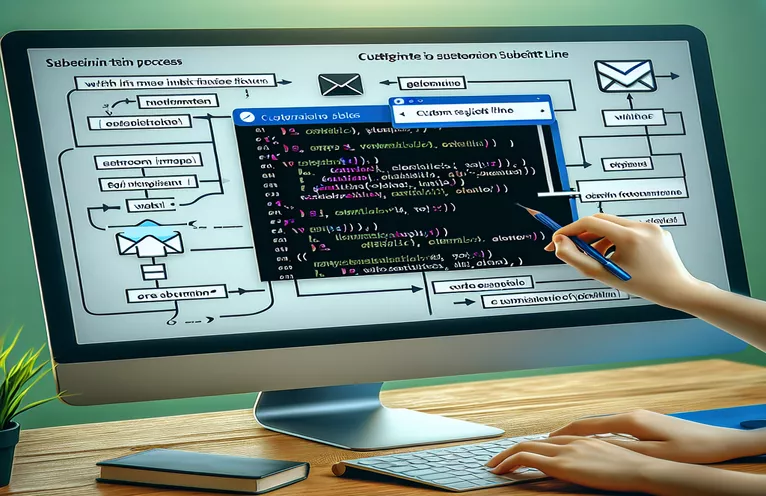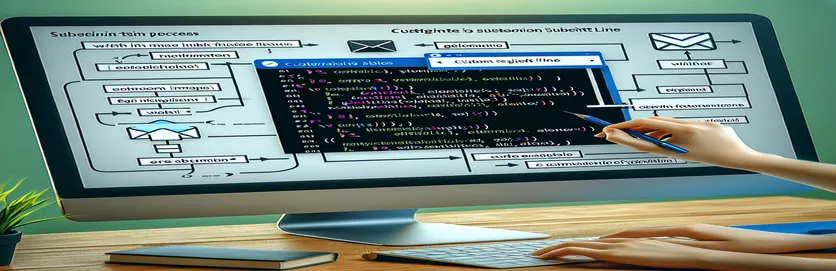Using VBA to Improve Email Automation
One of the most effective tools for automating repetitive operations in Microsoft Office applications is Visual Basic for Applications (VBA), which can greatly increase productivity and efficiency. Among its many features, email automation—especially in Microsoft Outlook—is one that stands out. This automation entails creating personalized subject lines and programmatically forwarding emails, features that help expedite processes and guarantee that important information is sent promptly. Users can utilize VBA to automate the process of forwarding emails to designated destinations. This eliminates the need for human labor and saves a significant amount of time.
Furthermore, adding customized content, such as part of the sender's email address, to an email's subject line adds organization and personalization. This functionality can be especially helpful in situations when emails need to be flagged or classified according to the sender's identity in order to facilitate faster processing and identification. Users can apply these improvements precisely, customizing the email forwarding process to match their unique requirements and workflows, with the help of useful VBA scripts. This creates new opportunities for more efficient email communication management.
Streamlining Email Processes
Email management, especially when it comes to repetitive operations like forwarding emails and changing subject lines, can easily become a frustrating part of our daily routines. One effective way to automate these tasks is with Visual Basic for Applications (VBA), which you can use within email clients like Microsoft Outlook. You can greatly reduce the possibility of human error and save time by streamlining your email workflow by utilizing VBA's capabilities.
This introduction will cover using VBA to add custom content to the subject line that contains part of the sender's email address and to automatically forward emails to a specified address. This method works especially well for tracking emails from specific senders, sorting emails, and making sure essential communications are automatically routed to the right place.
| Command | Description |
|---|---|
| CreateItemFromTemplate | Generates a fresh mail item using a given template. |
| MailItem.Forward | Creates a copy of the mail item that can be forwarded. |
| MailItem.Subject | Enables changing the subject line of emails. |
| MailItem.Send | Delivers the mail item to the designated receiver. |
Using VBA to Improve Email Automation
Not only is email automation made possible by Visual Basic for Applications (VBA) convenient, but it also marks a major improvement in the way that people and businesses handle their digital communications. Email-related operations like email sorting, attachment management, and even automatically replying to certain message types can all be automated with VBA scripts. This degree of automation helps firms that communicate via email a lot and often, as it makes processing customer inquiries, purchase confirmations, and internal communications more efficient. Organizations may guarantee prompt responses, uphold excellent customer service standards, and free up critical staff time to concentrate on more difficult jobs by automating these procedures.
Using VBA, you may customize the subject line and set up email forwarding by writing scripts that communicate with the email client's backend. With this interaction, emails can be dynamically modified according to pre-established criteria, including the sender's details, keywords in the subject line, or particular attachment kinds. For instance, a VBA script can be made to automatically forward every email sent by a specific client to a chosen team member, making sure the client's name or business appears in the subject line for convenience. This increases the general efficacy and efficiency of email communication inside an organization by streamlining the workflow and guaranteeing that crucial emails are quickly forwarded to the appropriate individual.
Using VBA to Automate Email Forwarding
Microsoft Outlook VBA
Dim originalEmail As MailItemSet originalEmail = Application.ActiveExplorer.Selection.Item(1)Dim forwardEmail As MailItemSet forwardEmail = originalEmail.Forward()forwardEmail.Subject = "FW: " & originalEmail.Subject & " - " & originalEmail.SenderEmailAddressforwardEmail.Recipients.Add "specificaddress@example.com"forwardEmail.Send
Improving Email Administration Using VBA
One important tool for automating repetitive Microsoft Outlook processes is Visual Basic for Applications (VBA). This includes subject line customisation and email forwarding. This feature not only makes managing emails easier, but it also increases productivity by automating processes that would otherwise need human labor. Users can specify criteria for automatic email forwarding, such as forwarding all emails from a particular sender or including specific keywords in the subject line, by utilizing VBA scripts. This automation makes sure that crucial emails are not overlooked and are sent right away to the right person or department.
Furthermore, email prioritizing and organization can be greatly enhanced by including unique sender information in the subject line of forwarded emails. With this technique, recipients can rapidly determine the urgency and context of the email without having to open it. Teams who deal with a lot of emails, like customer service or sales departments, would especially benefit from it. Organizations can develop a more efficient email management system, which will enhance response times and communication flow, by creating VBA scripts for these activities.
FAQs Regarding VBA Email Automation
- Can email forwarding to several recipients be automated with VBA?
- By adding each recipient's email address to the Recipients collection of the MailItem object, VBA may indeed automate email forwarding to numerous recipients.
- Is it possible to use VBA to alter the content of an email that is forwarded?
- Yes, you can use VBA to add extra text or information to the subject line and body of the forwarded email as needed.
- How can I make sure my VBA script executes on its own?
- Using event handlers like NewMailEx, you may set your VBA script to execute automatically in response to certain occurrences in Outlook, such the arrival of new emails.
- Is it possible to control emails in shared mailboxes with VBA scripts?
- It is possible for VBA scripts to communicate with shared mailboxes, which enables you to automate administrative activities like email forwarding in group settings.
- Are there any security issues when automating emails with VBA?
- Even while VBA is safe in and of itself, it's important to make sure that scripts are designed and run correctly to keep your system safe from any security threats like malicious code execution.
Using VBA to Simplify Email Workflow
One major step toward improving email management is the use of Visual Basic for Applications (VBA) to automate email forwarding and subject line customisation. By eliminating the need for manual email handling, this method not only saves important time but also improves the consistency of internal communication within businesses. Businesses can make sure that crucial communications are never missed and that teams can immediately identify the most important emails at a glance by using VBA scripts to forward emails automatically and include relevant sender information in the subject line. Additionally, because of VBA's flexibility, scripts may be customized to fit the specific needs of any organization, offering an adaptable solution to email management problems. All things considered, the incorporation of VBA into email workflows enables users to uphold a high standard of effectiveness and organization in their correspondence, ultimately leading to more seamless operations and increased output.