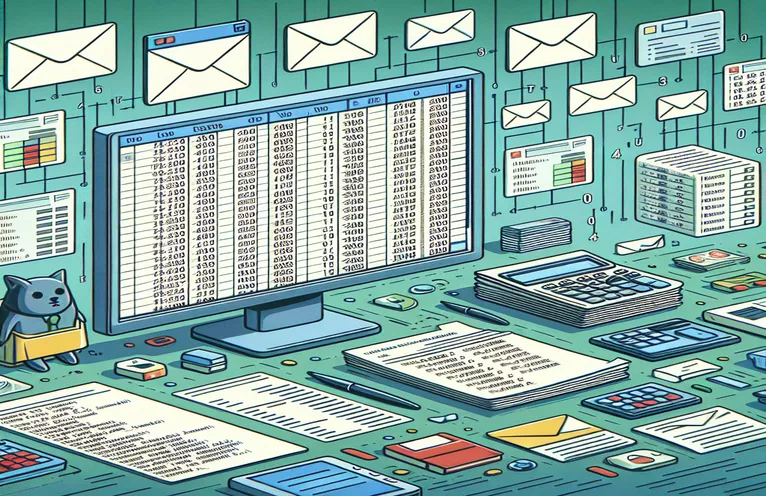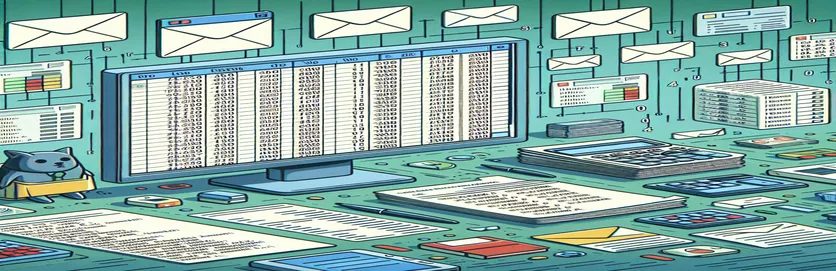Automating Email Dispatch with Excel VBA
Excel is a data handling powerhouse that stands out in the world of office productivity. Its powers, however, go far beyond simple data presentation and analysis. Excel becomes a dynamic tool using Visual Basic for Applications (VBA) that can do things like send emails right from its interface. Numerous opportunities arise to automate routine communications, particularly when sharing specific data ranges with clients or colleagues.
Consider how easy it would be to automate email dispatches with customized data sets, eliminating the need for data attachments or labor-intensive email authoring. In addition to sending emails, VBA scripts can be designed to intelligently incorporate a range of data, such as the outcome of your most recent analysis or a summary report, either directly in the email body or as an attachment. This method ensures that the appropriate data reaches the correct individuals at the right time while simultaneously saving time and reducing the possibility of human error.
| Command | Description |
|---|---|
| CreateObject("Outlook.Application") | Outlook application is initialized in order to automate email. |
| .CreateItem(0) | Establishes a fresh email item. |
| .To | Includes the email address of the receiver. |
| .CC | Gives the email addresses of the CC recipients. |
| .BCC | Includes the email addresses of the BCC recipients. |
| .Subject | Explains the email's subject. |
| .Body | Describes the email's body content. |
| .Attachments.Add | Sends the email with an attachment. |
| .Display() | Shows the email for evaluation before sending it. |
| .Send() | Sends the email. |
Extending the Horizon with Email Automation Using Excel VBA
The email automation feature of Excel VBA opens the door to a highly customized marketing plan and goes beyond simple mass emailing. Through the direct integration of Excel data into your emails, you may customize each one to the individual's interests or needs. For companies trying to increase consumer engagement or for individuals trying to keep a personal touch in their work interactions, this degree of personalization is priceless. Additionally, VBA enables you to create dynamic email content, which means you can incorporate the most recent data from your Excel sheets into your mails to guarantee they always contain the most recent information without requiring manual adjustments.
The capacity of Excel VBA to work with enormous datasets and carry out intricate data alterations before to sending is what gives it its true power when it comes to email automation. For example, you can use VBA to create and deliver customized reports, invoices, or updates to each segment after automating the process of filtering data to target particular groups. Beyond just sending emails on a regular basis, this automation may also be used to schedule emails to be sent at particular times, react to triggers inside an Excel workbook, or even integrate with other programs to build an entirely automated workflow system. Because of its adaptability, Excel VBA is a vital tool for today's professional, helping to streamline processes and free up time for more strategic endeavors.
Automating Data Range-Based Email Dispatch
Using VBA in Excel
Dim OutlookApp As ObjectDim MItem As ObjectSet OutlookApp = CreateObject("Outlook.Application")Set MItem = OutlookApp.CreateItem(0)With MItem.To = "recipient@example.com".CC = "cc@example.com".BCC = "bcc@example.com".Subject = "Automated Email with Data Range".Body = "Find attached the data range.".Attachments.Add "C:\path\to\your\file.xlsx".Display 'Or use .Send to send automaticallyEnd With
Extending the Horizon with Email Automation Using Excel VBA
The email automation feature of Excel VBA opens the door to a highly customized marketing plan and goes beyond simple mass emailing. Through the direct integration of Excel data into your emails, you may customize each one to the individual's interests or needs. For companies trying to increase consumer engagement or for individuals trying to keep a personal touch in their work interactions, this degree of personalization is priceless. Additionally, VBA enables you to create dynamic email content, which means you can incorporate the most recent data from your Excel sheets into your mails to guarantee they always contain the most recent information without requiring manual adjustments.
The capacity of Excel VBA to work with enormous datasets and carry out intricate data alterations before to sending is what gives it its true power when it comes to email automation. For example, you can use VBA to create and deliver customized reports, invoices, or updates to each segment after automating the process of filtering data to target particular groups. Beyond just sending emails on a regular basis, this automation may also be used to schedule emails to be sent at particular times, react to triggers inside an Excel workbook, or even integrate with other programs to build an entirely automated workflow system. Because of its adaptability, Excel VBA is a vital tool for today's professional, helping to streamline processes and free up time for more strategic endeavors.
Top Queries about Email Automation with Excel VBA
- Can emails be automatically sent to several recipients using Excel VBA?
- Yes, by inserting email addresses separated by semicolons in the recipient list, VBA can send emails to numerous recipients.The mail item's To, CC, or BCC properties.
- How can I use Excel VBA to attach a file to an email?
- The.Attachments file type allows you to attach a file.Add a method and pass in the file path as a parameter.
- Is it feasible to attach Excel data straight to an email's body?
- Absolutely, you may use to convert Excel data into HTML or plain text for inclusion in the email body.physical attribute.
- Can I use Excel VBA to automate emails at predetermined times?
- Although Excel VBA lacks an integrated scheduler, it can be utilized in tandem with Windows Task Scheduler to programmatically send emails at designated intervals.
- How safe is it to send emails with VBA in Excel?
- Using Excel VBA to send emails is just as secure as using the email client directly. But, care should be taken while keeping private information or email addresses in Excel spreadsheets or VBA code.
- Can I use Excel VBA to send emails if I don't have Outlook?
- Yes, by changing the VBA code, emails can be sent using different email clients or SMTP servers; however, this usually calls for more intricate scripting.
- How do I deal with mistakes while using Excel VBA for email automation?
- Use Try, Catch, and Finally blocks or particular error code checks to incorporate error handling procedures into your VBA code so that errors can be handled graciously.
- Is it possible to read emails from Outlook using Excel VBA?
- Indeed, you can use VBA to communicate with Outlook and read emails. However, in order to access and control the Outlook mailbox, extra coding is needed.
- How do I make sure that my Excel VBA-sent automated emails don't wind up in the spam folder?
- Use a reputable sender email address, make sure your emails don't contain any spam-related terms, and refrain from sending too many emails in a short amount of time.
- Is it possible to use Excel VBA to change the email's appearance, such as the fonts and colors used?
- Yes, you may greatly alter the look of your emails by utilizing HTML formatting in the mail item's.HTMLBody attribute.
Unlocking Efficiency and Personalization
Email automation with Excel VBA is a major step toward improving the effectiveness and personalization of business communications. Both people and companies can use VBA scripts to automate the process of sending customized emails, improving the recipient's experience by providing pertinent information straight from Excel spreadsheets. This guarantees timely and accurate information dissemination in addition to streamlining workflow. Productivity is further increased by the capacity to automate difficult operations like scheduling emails and manipulating data, freeing up users' time for more strategic work. By following the instructions in this article, users can take advantage of Excel VBA's full ability to revolutionize email communication methods and move toward smarter, more efficient corporate operations.