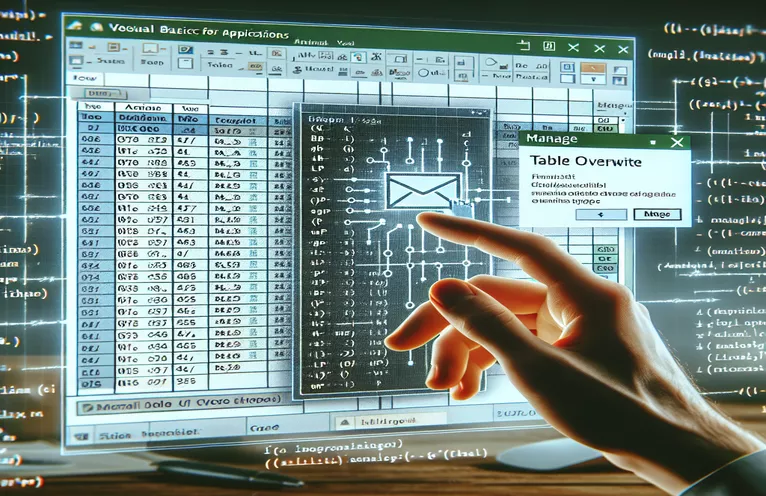Efficient Data Communication via Excel and VBA
VBA scripts that integrate Excel data directly into email bodies can greatly expedite information sharing, especially for companies that depend on accurate and timely data distribution. This method not only improves the readability and quick availability of important information in a presentable style, but it also automates the transmission of comprehensive reports or data tables. By eliminating manual labor and mistakes, this kind of automation guarantees that receivers get what they need right away.
But things get complicated when the automatic routines accidentally erase data, like when the last greeting "Best Regards" erases text that came before it. This problem usually arises from improper modification of the email body content in VBA; after pasting the Excel data, the script does not handle the text insertion points correctly. In order to ensure that all pieces are retained and presented as intended, resolving such difficulties requires an understanding of how email body formatting, Excel range copying, and script flow interact.
| Command | Description |
|---|---|
| CreateObject("Outlook.Application") | Starts an automated instance of the Outlook program. |
| .CreateItem(0) | Uses the Outlook program to create a new email item. |
| .HTMLBody | Sets the email's body text in HTML format. |
| UsedRange.Copy | Copies the range that is open on the designated worksheet at the moment. |
| RangeToHTML(rng As Range) | A specially designed function to translate an Excel range into HTML. |
| .PublishObjects.Add | Includes a publish object that may be used to publish a chart, workbook, or range. |
| Environ$("temp") | Gives back the temporary folder's path on the running system. |
| .Attachments.Add | Enables the email item to have an attachment. |
| .Display | Shows the user the email window before sending. |
| Workbook.Close | Closes the worksheet and saves any modifications. |
Comprehensive Examination of VBA Email Automation Script
Our VBA (Visual Basic for Applications) script is made to automatically convert an Excel workbook to a PDF, attach it to an email, and add the contents of a particular worksheet to the body of the email. The script starts by establishing the variables that are required for file paths and object references. These variables include references to certain spreadsheets, mail items, and the Outlook program. The command CreateObject("Outlook.Application") is particularly important since it allows the script to handle Outlook capabilities programmatically by initializing a new instance of Outlook. The script then configures the email with the recipient's information and subject line.
The used range of the worksheet is then transferred into a fresh temporary sheet in order to precisely capture the data-containing region and eliminate any extraneous cells or blank spaces. When transferring data into an email, this step is essential to preserving the format and integrity of the data. The script copies this range and then pastes it into the email body at the specified point. This ensures that the range appears between the introduction and closing texts, avoiding any overwriting difficulties that may have arisen from the concluding greeting "Best Regards." The user is then presented with the email and given the choice to send it automatically by changing the method.Present to.Forward. This all-encompassing method guarantees that every aspect of the procedure is managed and carried out precisely, demonstrating the genuine potential of VBA in effectively automating complicated jobs.
Using VBA to Simplify Data Integration from Excel to Email
Visual Basic for Applications
Sub ConvertToPDFAndEmailWithSheetContent()Dim PDFFileName As StringDim OutApp As ObjectDim OutMail As ObjectDim QuoteSheet As WorksheetPDFFileName = ThisWorkbook.Path & "\" & Replace(ThisWorkbook.Name, ".xlsm", ".pdf")Set OutApp = CreateObject("Outlook.Application")Set OutMail = OutApp.CreateItem(0)Set QuoteSheet = ThisWorkbook.Sheets("Price Quote")QuoteSheet.UsedRange.CopyWith OutMail.Display.HTMLBody = "Dear recipient,<br><br>" & "Please find the price quote details below:" & _ "<br><br>" & RangeToHTML(QuoteSheet.UsedRange) & "<br>Best Regards".Subject = "Price Quotation".To = "recipient@example.com".Attachments.Add PDFFileName.Display ' Change to .Send to send automaticallyEnd WithApplication.CutCopyMode = FalseEnd Sub
Improving Email Automation with Complex VBA Methods
VBA Outlook Integration
Function RangeToHTML(rng As Range) As StringDim fso As Object, ts As Object, TempFile As StringDim TempWB As WorkbookTempFile = Environ$("temp") & "/" & Format(Now, "dd-mm-yy h-mm-ss") & ".htm"rng.CopySet TempWB = Workbooks.Add(1)With TempWB.Sheets(1).Cells(1).PasteSpecial Paste:=8.Cells(1).PasteSpecial xlPasteValues, , False, False.Cells(1).PasteSpecial xlPasteFormats, , False, False.Cells(1).SelectApplication.CutCopyMode = False.PublishObjects.Add(xlSourceRange, TempFile, .UsedRange.Address).Publish(True)End WithRangeToHTML = VBA.CreateObject("Scripting.FileSystemObject").OpenTextFile(TempFile, 1).ReadAllTempWB.Close savechanges:=FalseKill TempFileSet fso = NothingSet ts = NothingEnd Function
Excel VBA: Improving Email Functionality
Excel VBA is a prominent tool in office automation because it can automate difficult activities like integrating Excel data into emails. This feature is very helpful for companies who need to send out emails with constant data updates and reports. Excel VBA enables automated data management, file format conversion, and even interoperability with other office apps such as Outlook. This integration's key feature is its ability to transfer rich, prepared content straight from a spreadsheet to an email, increasing the effectiveness and precision of data distribution. Automating these procedures with VBA scripts can save a tonne of time and lower the risk of human error.
Moreover, data integrity and formatting are maintained when Excel tables are embedded into email bodies using VBA, guaranteeing a polished and understandable presentation of information. Reports related to finances, sales, and operations that are regularly distributed to stakeholders and team members require this functionality. One common problem that results from inappropriate handling of the email body's text range within the script is making sure that the data does not overwrite any existing email content. Users can fine-tune the location and format of data in emails by utilizing VBA's robust programming features, which improves communication in a business setting.
Frequently Asked Questions about Email Integration with Excel VBA
- What is the purpose of Excel VBA in email automation?
- The process of sending emails can be automated with Excel VBA. This includes formatting email content straight from Excel and adding files and data tables.
- How can I stop an email's final line from overwriting its earlier content?
- You can use instructions that regulate text insertion points and change the email body's text range to ensure proper placement of new material, preventing overwriting.
- Is it possible for Excel VBA to interact with programs other than Outlook?
- Indeed, Word, PowerPoint, and even non-Microsoft products that allow COM automation can be integrated with Excel VBA.
- What security precautions should be taken when sending emails with VBA?
- Users should employ security measures including blocking macros from unfamiliar sources and utilizing digital signatures for macro projects in addition to exercising caution when it comes to macro infections.
- Is it feasible to use Excel VBA to send emails silently?
- Yes, Excel VBA may send emails silently and automatically by utilizing the.Send method rather than the.Display method, which prevents the Outlook email window from opening.
Last Thoughts on Email Automation using VBA
By investigating how to use VBA programming to improve the integration of Excel and Outlook, we have discovered essential techniques for automating data transfer procedures that are productive and successful. In addition to streamlining communication, the ability to embed Excel data within an email body maintains the formatting and integrity of the data. But problems like content overwriting emphasize how thorough script management and tweaking are necessary. Gaining an understanding of how Excel and Outlook interact with VBA can greatly reduce these problems and enable the creation of reliable solutions that streamline and automate repetitive operations. By becoming proficient in these methods, users may make sure that their communications are trustworthy and professional, which will enhance their productivity and workflow in a work setting.