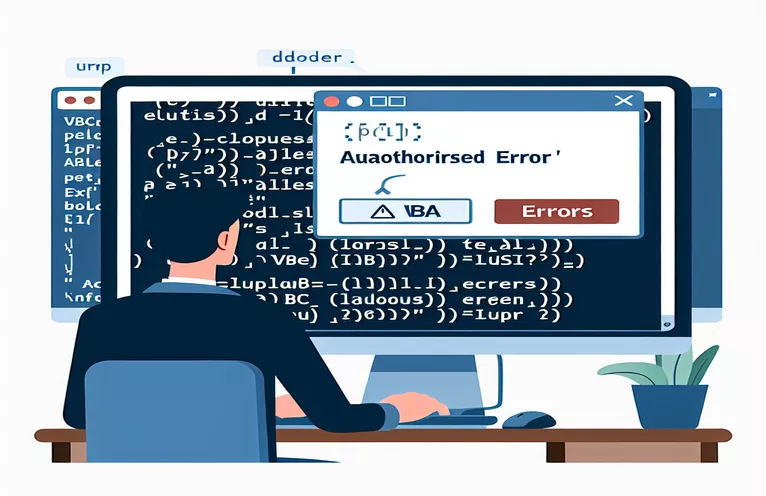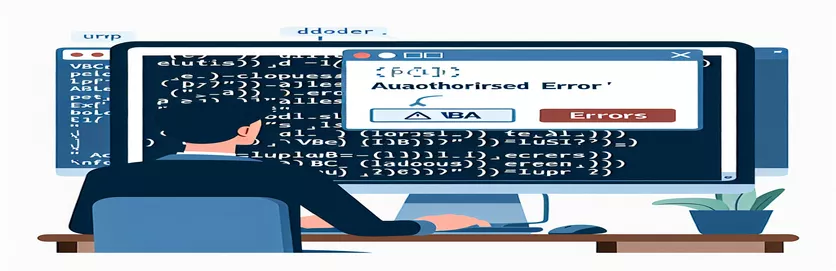Overcoming VBA Unauthorized Error for Google Drive File Upload
When automating tasks in Excel, integrating it with Google Drive to upload files can greatly improve productivity. However, users often encounter issues when attempting to use VBA for this purpose, particularly receiving an "Unauthorized" error during the upload process.
This issue typically arises due to incorrect authorization tokens or misconfiguration of the API request. If not addressed properly, the "Unauthorized" error can prevent you from successfully uploading files from your local system to Google Drive.
Understanding the nuances of API interactions, such as correct headers, tokens, and file formatting, is essential for resolving these errors. By adjusting certain parts of your VBA code and ensuring proper API setup, you can resolve the error and complete your task efficiently.
In this guide, we’ll walk you through identifying the cause of the unauthorized error and how to correct your code so that you can seamlessly upload files to Google Drive using VBA. Let’s get started with a step-by-step approach to troubleshooting and resolving this issue.
| Command | Example of use |
|---|---|
| MSXML2.ServerXMLHTTP60 | This object is used to send HTTP requests from VBA. It allows for server-side HTTP requests, which is crucial when communicating with the Google Drive API. In this context, it handles the POST request to upload files. |
| setRequestHeader | Used to set HTTP headers in the request. In the script, it's essential for specifying the type of content being sent (like authorization tokens and multipart content). This ensures that Google’s API knows how to handle the incoming data. |
| ADODB.Stream | A COM object used to handle binary file operations in VBA. It allows the script to read the file in binary mode, which is necessary for uploading it as raw data to the API. This method efficiently handles large files by streaming content. |
| MediaFileUpload | This is a Python-specific command from the Google API client, used to upload files to Google Drive. It handles the file's binary content and its metadata, making it easy to send files in different formats like PDFs or images. |
| service_account.Credentials | Used in Python to authenticate API requests using a service account. This command is vital for gaining authorized access to Google Drive without user interaction, bypassing the need for manual OAuth consent. |
| .send | Sends the prepared HTTP request to the server. In this VBA code, the `.send` command is crucial for executing the file upload to Google Drive, carrying both the file's metadata and its binary content. |
| CreateBoundary | This function dynamically creates a unique boundary string for the multipart content. It’s essential in separating different parts of the file (like metadata and file content) when making a multi-part HTTP request. |
| Debug.Print | A VBA-specific command used for debugging purposes. In the context of this script, it outputs the response from Google’s API, helping to identify if the request was successful or if there was an error like a bad request. |
| service.files().create | In the Python script, this command interacts with the Google Drive API to create a new file in the user's Google Drive. It takes metadata and file content, sending it as a POST request to the Drive API. |
| ADO.Write | In VBA, the `ADO.Write` method is used to append content to the binary stream. Here, it writes the multi-part content including file metadata and binary data to the stream before sending it via HTTP to Google Drive. |
How VBA Scripts Manage Google Drive Uploads and Resolve Errors
In the VBA script provided, the goal is to automate the upload of files from a local directory to Google Drive using the Google Drive API. The key to this process is constructing a multipart POST request to send the file in binary format along with its metadata. The use of the `MSXML2.ServerXMLHTTP60` object allows the VBA code to communicate with web servers, including the Google Drive API. This object is essential for handling the HTTP request/response cycle, sending the file in a way the API can understand.
One of the main challenges faced in this process is the correct use of authorization. The script uses a `Bearer` token, which must be valid for the Google Drive API to grant upload access. This token is passed in the `setRequestHeader` method to ensure the request is properly authenticated. Without this token or if it's invalid, you will receive the "Unauthorized" error. Therefore, it’s critical to generate the token correctly and ensure it has the required upload permissions on the Google Drive account.
Handling the file content is achieved using `ADODB.Stream`, which allows VBA to read the file in binary format. This is particularly important since files, such as PDFs, must be uploaded as binary data. By loading the file into a binary stream, the code prepares it for transmission via HTTP. The multipart request requires the file metadata and binary content to be sent in specific sections, separated by a unique boundary. The `CreateBoundary` function dynamically generates this boundary to structure the request correctly.
The Python approach provided as an alternative uses the Google API client and the `service_account.Credentials` method for authentication, making it more suited for modern use cases involving automated systems and servers. This method simplifies token management and reduces the likelihood of errors like "Unauthorized" by handling OAuth 2.0 authentication automatically. Both solutions are robust but require careful setup of API credentials and correct file handling to avoid common issues like authorization errors or incorrect file formats.
Uploading Files to Google Drive via VBA - Solving the Unauthorized Error
VBA with Google Drive API and token-based authentication
Sub GoogleDriveAPI()Const reqURL As String = "https://www.googleapis.com/upload/drive/v3/files?uploadType=multipart"Const Token As String = "api-token" ' Replace with your actual API tokenDim content() As Byte, fPath As String, FileName As StringDim file_metadata As StringfPath = "D:\" ' Path to the file to be uploadedFileName = "M.pdf" ' The file namefile_metadata = "{'name':'" & FileName & "'}"' Boundary for separating file partsDim Boundary, part As String, ado As ObjectBoundary = CreateBoundary()part = BuildMultipartContent(Boundary, file_metadata, fPath, FileName)' Create HTTP request for Google Drive APIDim req As New MSXML2.XMLHTTP60Set req = New MSXML2.ServerXMLHTTP60With req.Open "POST", reqURL, False.setRequestHeader "Authorization", "Bearer " & Token.setRequestHeader "Content-Type", "multipart/related; boundary=" & Boundary.send ado.ReadEnd WithIf req.Status = 200 ThenDebug.Print req.responseText ' SuccessElseMsgBox req.Status & ": " & req.statusText ' Error handlingEnd IfEnd SubFunction CreateBoundary() As StringDim s As StringDim n As IntegerFor n = 1 To 16s = s & Chr(65 + Int(Rnd * 25))NextCreateBoundary = s & CDbl(Now)End FunctionFunction BuildMultipartContent(Boundary As String, metadata As String, fPath As String, FileName As String) As StringDim part As Stringpart = "--" & Boundary & vbCrLfpart = part & "Content-Type: application/json; charset=UTF-8" & vbCrLf & vbCrLfpart = part & metadata & vbCrLfpart = part & "--" & Boundary & vbCrLfpart = part & "Content-Type: application/pdf" & vbCrLfpart = part & "Content-Transfer-Encoding: binary" & vbCrLf & vbCrLfpart = part & ReadBinaryFile(fPath, FileName) & vbCrLfpart = part & "--" & Boundary & "--"BuildMultipartContent = partEnd FunctionFunction ReadBinaryFile(fPath As String, FileName As String) As StringDim ado As ObjectSet ado = CreateObject("ADODB.Stream")ado.Type = 1 ' Binary modeado.Openado.LoadFromFile fPath & FileNameReadBinaryFile = ado.Readado.CloseEnd Function
Alternative Approach: Uploading Files via Google Drive API using Python
Python with Google Drive API and OAuth 2.0 for authentication
from google.oauth2 import service_accountfrom googleapiclient.discovery import buildfrom googleapiclient.http import MediaFileUploaddef upload_to_drive():credentials = service_account.Credentials.from_service_account_file('path-to-credentials.json')service = build('drive', 'v3', credentials=credentials)file_metadata = {'name': 'M.pdf'}media = MediaFileUpload('D:/M.pdf', mimetype='application/pdf')file = service.files().create(body=file_metadata, media_body=media, fields='id').execute()print('File ID: %s' % file.get('id'))if __name__ == '__main__':upload_to_drive()
Addressing the Importance of Proper Authorization in VBA Google Drive Uploads
One of the key elements when working with the Google Drive API in VBA is ensuring that the correct authorization process is followed. Google Drive requires OAuth 2.0 for secure access, which means simply passing an API token isn’t enough if it lacks the necessary permissions. The API token used must have the required scopes to upload files, and if it is expired or invalid, you will encounter an "Unauthorized" error. Refreshing the token periodically and confirming the correct permissions can prevent these issues.
Another essential aspect to consider is the way multipart data is handled during the file upload. In this process, constructing the multipart form is critical, as it separates the file metadata and the actual file content. The boundary string, generated dynamically, acts as a delimiter to differentiate between these parts. The data must be formatted correctly so that the Google Drive API can parse it properly. Without this structure, the API will reject the request, leading to "Bad Request" errors.
Finally, error handling within the VBA script is equally important. While uploading files, unexpected issues can arise, such as network connectivity problems or incorrect file paths. Implementing error-checking routines and debugging mechanisms like Debug.Print allows developers to identify the source of errors quickly. By providing clear feedback when the upload fails, troubleshooting becomes more efficient, making the process smoother and more reliable for future file uploads.
Frequently Asked Questions about Uploading Files to Google Drive using VBA
- How do I resolve the "Unauthorized" error in my VBA script?
- Ensure that the API token you are using has the correct permissions and is not expired. You can refresh the token or use the OAuth 2.0 flow to generate a new one.
- What is the purpose of the boundary in the multipart request?
- The boundary is a unique string that separates different parts of the multipart data. It helps the API differentiate between file metadata and file content when using multipart/related requests.
- Why is my file not uploading correctly?
- This could be due to incorrect formatting of the multipart data or an invalid file path. Use ADODB.Stream to read the file in binary format and ensure the path is correct.
- How do I check the response from Google Drive API?
- You can use Debug.Print to display the server's response in the immediate window of the VBA editor. This helps in understanding if the request was successful or if there was an error.
- What are some common mistakes when uploading files to Google Drive using VBA?
- Some common mistakes include using an expired API token, incorrect formatting of the HTTP request, or not including the necessary Authorization headers.
Wrapping Up the Guide on VBA Google Drive Uploads
In conclusion, successfully uploading files from Excel to Google Drive via VBA requires careful attention to authentication and formatting. The use of an accurate token and correct API settings is crucial for avoiding common errors like "Unauthorized."
Furthermore, ensuring the correct construction of multipart requests and handling binary file data efficiently will make the process smooth and error-free. With the right approach and error-handling techniques, these tasks can be automated seamlessly in Excel.
Sources and References for VBA Google Drive Upload Errors
- This source provides detailed information on integrating the Google Drive API with VBA, including handling file uploads: Google Drive API Documentation .
- This forum discussion helped address common issues encountered when using VBA to upload files to Google Drive, including token authorization errors: Stack Overflow - Google Drive Upload with VBA .
- For understanding OAuth 2.0 in the context of file uploads and the Google API: OAuth 2.0 Authorization Documentation .