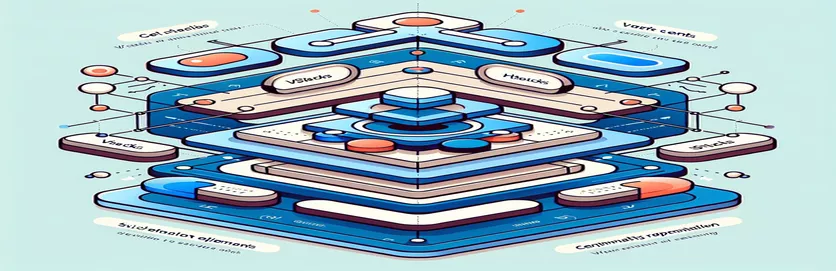Creating Balanced Layouts with VStacks in SwiftUI
Designing a UI in SwiftUI can be both exciting and challenging. When working with VStacks, structuring multiple sections like "Features," "Pro," and "Your Plan" seems simple. However, centering elements such as checkmarks or crosses alongside multiline text introduces a unique set of difficulties. 📱
The issue arises because each VStack operates independently, unaware of the height variations in its neighbors. This can result in misaligned elements, especially when long text wraps across lines in the first column. Achieving symmetry becomes a puzzle to solve.
Attempting an HStack to create rows might seem like the next logical step. But what if your design requires specific styling? For instance, a gray background for the "Pro" section? Balancing aesthetics with functionality in such cases can be daunting for any developer. 🎨
I remember tackling a similar challenge while creating a pricing table for a startup app. Aligning icons and ensuring a visually appealing layout required innovative thinking and SwiftUI tricks. In this article, I’ll walk you through a practical approach to solve this problem, so your UIs look flawless and professional. Let's dive in!
| Command | Example of Use |
|---|---|
| frame(maxWidth: .infinity, alignment: .leading) | This command ensures the text or view stretches to take the available space while aligning to the leading edge. Useful for consistent alignment in columns. |
| alignment: .firstTextBaseline | Specifies that views in the HStack should align based on the baseline of the first text element. Helps align rows with multiline text. |
| background(Color.gray.opacity(0.2)) | Adds a background color with adjustable transparency. Used to differentiate sections like "Pro." |
| ForEach(0.. | Generates multiple similar views in a loop. Essential for dynamically creating rows in the Pro section. |
| Image(systemName: "checkmark.circle") | Displays a system-provided icon. The checkmark indicates a feature's availability. |
| UIHostingController(rootView: FeatureView()) | Wraps a SwiftUI view inside a UIKit controller, allowing the view to be tested or integrated into UIKit-based environments. |
| backgroundColor | Retrieves or sets the background color of a view. Used in unit tests to validate visual consistency. |
| XCTest | Framework for writing and running unit tests in Swift. Ensures that layouts behave as expected in different environments. |
| padding() | Adds space around a view's content. Enhances visual clarity and prevents elements from being too close together. |
Demystifying Layout Challenges in SwiftUI
When building a SwiftUI layout, managing alignment and spacing between elements like text, icons, and backgrounds is crucial. In the first script, the approach uses separate within a to align items such as multiline text, checkmarks, and crosses. By leveraging alignment modifiers like , it ensures text and icons stay visually consistent, even when the text spans multiple lines. This solution is ideal for scenarios where dynamic content length can vary, such as feature lists or pricing comparisons. 📋
The use of ensures that each element takes up equal space across the row, helping achieve balance and clarity. For example, when creating a "Features" section for an app, the text column aligns with the check and cross icons, no matter the text's length. Additionally, padding between rows avoids a cluttered interface, making the design clean and user-friendly. Such techniques are perfect for responsive layouts where spacing is critical. 🖌️
In the second script, dynamic row creation with adds flexibility to layouts, especially in sections like "Pro," where features may change over time. Background styling with helps visually differentiate content areas. This modularity ensures that developers can easily add or remove rows without disrupting the layout. Imagine creating a "Your Plan" table with rows that highlight active or inactive features — the flexibility of ForEach makes this process seamless.
The test script showcases how these layouts can be validated using unit tests in Swift. By wrapping views in , developers can simulate the layout in different environments and check for consistency. For instance, testing whether the "Pro" section maintains its gray background or whether checkmarks align correctly ensures a polished end-user experience. These tools and techniques simplify debugging and enhance the reliability of your SwiftUI interfaces. Combining creative layouts with robust testing is key to delivering professional, functional apps!
Aligning Multiline Text and Icons in SwiftUI Layouts
Using SwiftUI for front-end UI development with a focus on modular layout techniques.
import SwiftUIstruct FeatureView: View {var body: some View {VStack(alignment: .leading) {HStack(alignment: .top) {Text("Feature 1 with a long description").frame(maxWidth: .infinity, alignment: .leading)Image(systemName: "checkmark.circle").frame(maxWidth: .infinity, alignment: .center)Image(systemName: "xmark.circle").frame(maxWidth: .infinity, alignment: .center)}.padding().background(Color.gray.opacity(0.2))HStack(alignment: .top) {Text("Feature 2").frame(maxWidth: .infinity, alignment: .leading)Image(systemName: "checkmark.circle").frame(maxWidth: .infinity, alignment: .center)Image(systemName: "xmark.circle").frame(maxWidth: .infinity, alignment: .center)}.padding()}}}struct FeatureView_Previews: PreviewProvider {static var previews: some View {FeatureView()}}
Implementing HStack with a Flexible Alignment System
Approach to maintain consistent alignment across columns in SwiftUI.
import SwiftUIstruct ProSectionView: View {var body: some View {VStack(alignment: .leading) {ForEach(0..<3, id: \.self) { index inHStack(alignment: .firstTextBaseline) {Text("Pro Feature \\(index + 1): Description").frame(maxWidth: .infinity, alignment: .leading)Image(systemName: index % 2 == 0 ? "checkmark.circle" : "xmark.circle").frame(maxWidth: .infinity, alignment: .center)}.padding()}.background(Color.gray.opacity(0.1))}}}struct ProSectionView_Previews: PreviewProvider {static var previews: some View {ProSectionView()}}
Testing for Cross-Browser and SwiftUI Environments
Unit tests for validating consistent layout behavior in different environments.
import XCTest@testable import YourAppfinal class LayoutTests: XCTestCase {func testAlignmentConsistency() {let view = UIHostingController(rootView: FeatureView())XCTAssertNotNil(view.view)}func testBackgroundColors() {let view = UIHostingController(rootView: ProSectionView())let backgroundColor = view.view.backgroundColorXCTAssertEqual(backgroundColor, UIColor.systemGray)}}
Optimizing SwiftUI Layouts with Custom Stacking Techniques
One often overlooked aspect of designing layouts in SwiftUI is the interplay between alignment and spacing in complex views. While and are fundamental tools, combining them effectively requires a thoughtful approach, especially when dealing with multiline text. A helpful technique is using to calculate dynamic heights and align elements like icons based on their parent's dimensions. This method ensures consistent centering, even when text wrapping causes variable height issues. 🛠️
Another powerful feature in SwiftUI is the , which lets you layer elements. For example, to add a gray background specifically to the "Pro" section without disturbing other layouts, you can wrap a ZStack around the section's contents and place a rectangle in the background. By controlling padding and margins, this approach ensures that background styling is confined to its intended area without affecting neighboring sections. Such layering is especially useful in pricing tables or feature comparisons. 🎨
Finally, using can address alignment issues across multiple sections. You can define a custom alignment guide and apply it to specific elements. For instance, aligning checkboxes and crosses to the top of multiline text columns becomes straightforward with alignment guides. This flexibility helps developers overcome the limitations of default stack behaviors, making their interfaces more polished and visually appealing.
- How can I align text and icons in a SwiftUI row?
- Use a combination of and to keep elements aligned, even with multiline text.
- How do I add a background color to one section?
- Wrap the section in a and add a with the desired color as the background.
- What’s the best way to create dynamic rows in SwiftUI?
- Use to loop through data and generate rows dynamically.
- How can I test SwiftUI layouts?
- Wrap views in a and use unit tests to validate layouts and visual consistency.
- Can I align views based on their parent size?
- Yes, use to access parent dimensions and adjust child views accordingly.
Creating a visually consistent layout in is both an art and a science. By using powerful tools like and ZStack, developers can ensure dynamic alignment across sections. These techniques offer flexibility and elegance for complex UIs.
When building sections like "Pro," combining visual clarity with background differentiation enhances usability. Applying these principles guarantees not just functional but also visually engaging results, bringing designs closer to perfection. ✨
- Information on SwiftUI layout techniques and alignment strategies was inspired by Apple's official documentation. Visit the resource here: SwiftUI Documentation .
- Examples and best practices for using , , and were referenced from this detailed guide: Hacking with Swift - SwiftUI .
- Insights into handling multiline text and icons in rows were adapted from this tutorial: Swift with Majid .
- For testing and debugging SwiftUI layouts in a dynamic environment, the unit testing examples were informed by: Ray Wenderlich Tutorials .