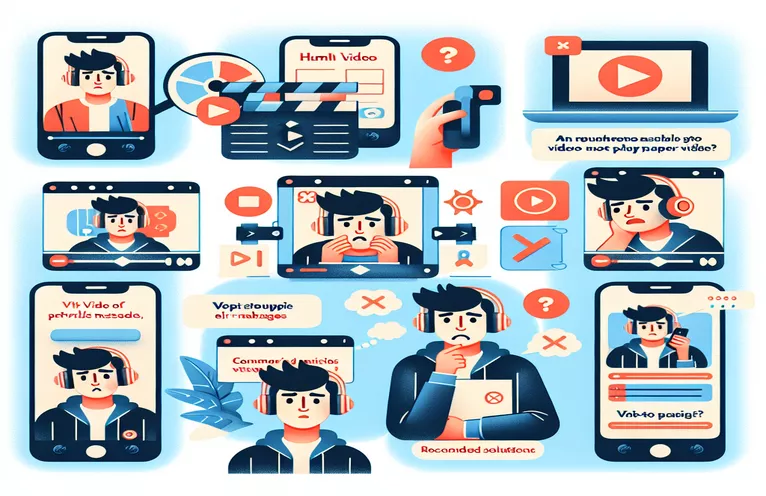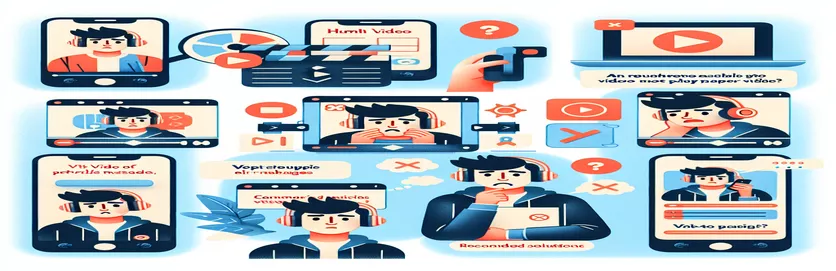Why Your Videos Won't Play in Instagram's In-App Browser
Have you ever shared a link to your website on Instagram, only to discover that your embedded videos won’t play in the app’s built-in browser? It’s a frustrating experience, especially when everything works perfectly in regular browsers like Chrome or Safari. 😟
This issue is surprisingly common and can feel like a technical mystery. Many website owners and developers struggle to understand why their carefully crafted HTML videos don’t display properly within Instagram's WebView, while other apps, such as Facebook, seem to handle it just fine.
One possible explanation lies in the way Instagram's browser interprets certain HTML elements or enforces stricter policies on autoplay, looping, or video sources. The nuances of WebView functionality can be tricky, leaving many scratching their heads for solutions.
In this article, we'll explore why this happens and discuss practical fixes. With a little troubleshooting and adjustments, you can ensure your website’s videos perform seamlessly, even within Instagram's browser. Let's dive in and resolve this head-scratcher! 🚀
| Command | Example of Use |
|---|---|
| setAttribute() | Used to dynamically add or modify HTML attributes, such as playsinline, to ensure videos behave properly in specific environments like Instagram's in-app browser. |
| addEventListener() | Attaches custom event handlers to elements like videos. For example, detecting and logging errors during video playback or handling browser-specific quirks. |
| play() | Programmatically initiates video playback. This command is used to address autoplay issues in WebView environments where autoplay may fail silently. |
| catch() | Handles promise rejections when video playback fails. This is particularly useful for debugging issues like blocked autoplay in WebViews. |
| file_exists() | A PHP function used to verify the existence of a video file before generating its HTML element. This prevents broken links or missing video issues. |
| htmlspecialchars() | Encodes special characters in a PHP string to prevent XSS (Cross-Site Scripting) attacks, ensuring safer video source paths. |
| JSDOM | A JavaScript library for simulating a browser-like DOM in Node.js, allowing unit tests to run in a controlled environment. |
| jest.fn() | Creates a mock function in Jest for testing video playback behavior, such as simulating a failed play() call. |
| querySelectorAll() | Retrieves all video elements from the DOM, enabling batch processing of multiple videos on a page for compatibility adjustments. |
| hasAttribute() | Checks for the presence of specific attributes on HTML elements during tests, ensuring proper configurations like autoplay or playsinline. |
Troubleshooting HTML Videos in Instagram’s Browser
When addressing the issue of HTML videos not displaying in Instagram’s in-app browser, the first script leverages JavaScript to dynamically adjust video attributes and ensure compatibility. This is critical because Instagram’s browser often enforces restrictions on autoplay and inline playback. The script uses the setAttribute method to add or modify attributes like playsinline, enabling videos to play directly in the WebView. Additionally, event listeners are attached to handle potential playback errors, which can be logged for debugging. Imagine embedding a promotional video on your website only to have it fail in Instagram's browser—this approach can save you from frustrated viewers. 🎥
The PHP backend script complements this by ensuring the video source exists before rendering the video element. Using file_exists, the script checks if the video file is accessible on the server. This proactive measure prevents scenarios where broken links or missing files disrupt the user experience. Moreover, the script employs htmlspecialchars to sanitize video file names, protecting against security vulnerabilities like XSS attacks. For instance, if a user uploads a video with an unusual name, these safeguards ensure smooth functionality without compromising site security. 🔒
Unit testing in the third script is a game-changer for identifying issues across environments. By using tools like Jest and JSDOM, developers can simulate WebView behavior and verify that attributes such as playsinline and autoplay are correctly configured. The tests also validate how errors are handled when playback fails. For example, you could simulate a failure to autoplay and ensure the script gracefully handles it without breaking the page layout. This level of precision guarantees a reliable experience for Instagram users clicking through your profile link.
Lastly, combining these scripts creates a robust solution for video playback issues. The JavaScript ensures real-time fixes in the browser, PHP manages backend reliability, and unit tests confirm compatibility across platforms. Together, they address the quirks of Instagram’s browser while maintaining high performance and security. Whether you’re showcasing a product demo or sharing a tutorial, these measures ensure your videos are visible and functional, even in restrictive WebView environments. 🚀
HTML Videos Not Displaying in Instagram In-App Browser: Causes and Solutions
This solution uses a front-end JavaScript approach to detect and address playback issues with videos in the Instagram in-app browser.
// Solution 1: Frontend JavaScript to Adjust Video Settings// This script ensures compatibility for autoplay and playsinline attributes.document.addEventListener('DOMContentLoaded', function () {const videoElements = document.querySelectorAll('video');videoElements.forEach(video => {// Add event listeners for error handlingvideo.addEventListener('error', (event) => {console.error('Video playback error:', event);// Optionally load fallback content or message});// Attempt to play the video manually in Instagram WebViewvideo.setAttribute('playsinline', 'true');video.play().catch(err => {console.error('Autoplay failed:', err);});});});
Alternative Approach: Modify Backend to Support Multiple Browsers
This solution employs a PHP backend script to generate video elements dynamically, ensuring compatibility with WebView browsers.
// Solution 2: PHP Backend Script// Dynamically generates video elements with robust attributes<?phpheader("Content-Type: text/html");$videoSource = "/img/" . htmlspecialchars($tmeta->zdjecie);if (file_exists($_SERVER['DOCUMENT_ROOT'] . $videoSource)) {echo "<video autoplay loop muted playsinline class='responsive-video'>";echo "<source src='{$videoSource}' type='video/mp4'>";echo "Your browser does not support video.";echo "</video>";} else {echo "Video file not found.";}?>
Testing Compatibility with Different Browsers and Environments
Unit testing with JavaScript and Jest for ensuring the video functionality works in all environments.
// Unit Tests for Video Playback (JavaScript - Jest)const { JSDOM } = require('jsdom');const dom = new JSDOM(`<video autoplay muted playsinline></video>`);const video = dom.window.document.querySelector('video');describe('Video Playback Tests', () => {test('Video element has autoplay attribute', () => {expect(video.hasAttribute('autoplay')).toBe(true);});test('Video plays inline in WebView', () => {expect(video.hasAttribute('playsinline')).toBe(true);});test('Video fails gracefully if autoplay fails', () => {video.play = jest.fn(() => Promise.reject(new Error('Autoplay failed')));return video.play().catch(err => {expect(err.message).toBe('Autoplay failed');});});});
Understanding WebView Constraints in Instagram’s In-App Browser
One often overlooked aspect of the issue lies in how WebView browsers, like the one in Instagram, differ from full-fledged browsers such as Chrome or Safari. WebViews are simplified versions of a browser, optimized for embedding within apps. These stripped-down browsers can limit features such as autoplay, prevent inline playback, or impose stricter security protocols. This is why a video that plays seamlessly on Chrome might fail in Instagram’s WebView, which prioritizes lightweight performance over full browser functionality. 📱
Another challenge with Instagram’s browser is its handling of HTML5 videos. Unlike standard browsers, WebViews may not support all HTML5 features equally, such as the playsinline attribute crucial for embedded videos. Developers must explicitly configure their videos for WebView compatibility by setting multiple attributes like autoplay and muted. This ensures smoother playback within Instagram’s constraints. A good analogy would be adjusting a recipe for a smaller oven—it requires tweaking but still delivers results. 🍕
Lastly, third-party browser environments like Instagram’s can interact with website resources in unexpected ways. For instance, some WebViews block specific MIME types, meaning your video’s format or source configuration might need adjustments. Using universally supported formats like MP4 and testing video playback in multiple environments can help avoid such pitfalls. Addressing these nuances ensures a consistent experience for users clicking on your profile link.
Frequently Asked Questions About Instagram’s Browser Video Issues
- Why don’t my videos play in Instagram’s browser?
- Instagram’s WebView limits certain features like autoplay or playsinline, which must be explicitly configured in your HTML code.
- What video format should I use?
- Use a universally supported format like MP4 to ensure compatibility with Instagram’s WebView and other browsers.
- How can I test video playback?
- Use tools like Jest with JSDOM to simulate WebView behavior and test attributes like playsinline.
- Why does the video play in Facebook but not Instagram?
- Facebook’s WebView has different support levels and may handle attributes like autoplay or MIME types better than Instagram’s.
- What steps can I take to fix the problem?
- Ensure video tags include attributes like playsinline, autoplay, and muted. Also, verify file existence with backend scripts.
Ensuring Seamless Video Playback in Instagram
Solving the issue of videos not showing in Instagram’s browser involves understanding its restrictions and making targeted adjustments. By tweaking attributes like playsinline and optimizing formats like MP4, developers can create videos that display without issues, even in restricted environments. 🎥
Testing your solutions across multiple platforms is essential for consistency. Combining front-end, back-end, and testing approaches ensures compatibility and performance. With these strategies in place, you can deliver a reliable viewing experience for all your users, no matter where they access your site from. 🚀
References and Resources for Troubleshooting
- Details about HTML5 video attributes and WebView compatibility were referenced from the official Mozilla Developer Network (MDN). Visit MDN Web Docs: HTML Video for more information.
- Insights on troubleshooting WebView limitations in Instagram were gathered from community discussions on Stack Overflow. Access the thread here: Stack Overflow: Instagram WebView Video Issues .
- Information about backend video validation and PHP functions like file_exists was sourced from the official PHP documentation. Learn more at PHP.net: file_exists .
- Testing strategies for WebView playback, including Jest and JSDOM usage, were based on guides from the Jest official website. Read more at Jest Documentation .