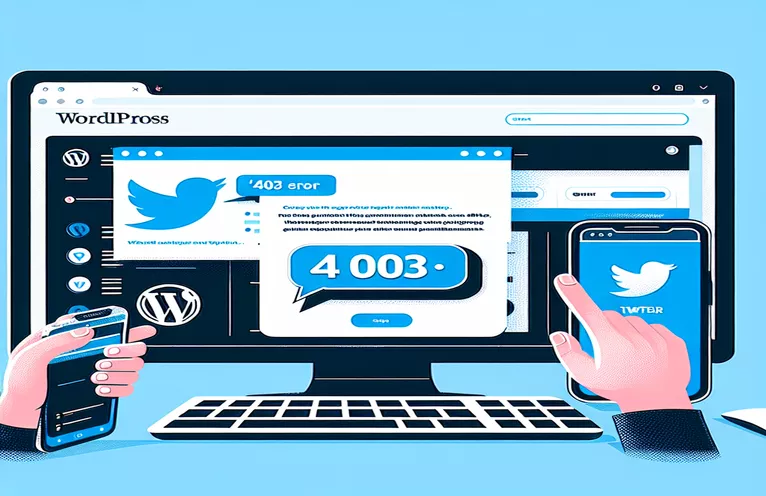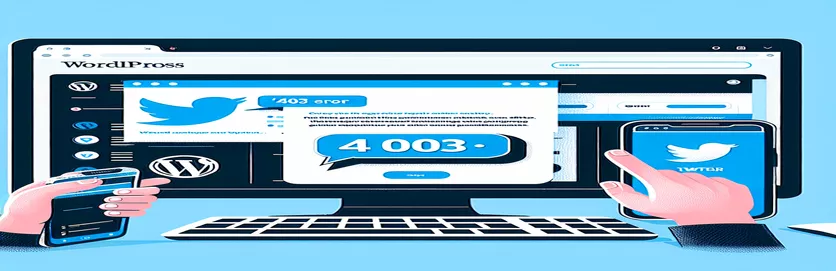Resolving 403 Errors for Twitter Post Embeds in Elementor
Trying to embed Twitter (now called X) posts into your WordPress site using Elementor should be straightforward. However, many users encounter a 403 error when attempting to save their page. This issue can be frustrating, especially when the same embed works perfectly in the Classic Editor.
Upon further investigation, it's possible that the issue is caused by a security plugin like Wordfence. Wordfence is designed to protect WordPress sites, but sometimes its security protocols can block certain actions, including embedding Twitter posts using Elementor.
In fact, if you check the console during the save attempt, you may notice error messages related to Wordfence. These messages confirm that the problem stems from the plugin, which is flagging the request as a security threat, thereby causing the 403 error.
Fortunately, there are ways to address this issue by whitelisting specific actions in Wordfence, allowing you to embed Twitter posts without triggering security blocks. In this article, we’ll explore how you can easily whitelist the necessary actions to resolve this issue.
| Command | Example of Use |
|---|---|
| Wordfence::setMode() | This command is specific to the Wordfence plugin and allows changing the mode of operation for Wordfence, such as switching between "learning" and "enabled" modes. In the context of embedding Twitter posts, the learning mode helps Wordfence learn safe behaviors. |
| Wordfence::whitelistURL() | Used to explicitly whitelist certain URLs or patterns. This is crucial in bypassing Wordfence's security checks for trusted URLs like Twitter's embed links, preventing 403 errors when embedding posts. |
| add_action() | A WordPress-specific function that hooks custom functionality into various points of the WordPress execution process. It allows actions like whitelisting URLs or enabling/disabling Wordfence to be triggered at specific times, such as when initializing the admin panel. |
| class_exists() | This PHP function checks if the specified class (e.g., Wordfence) is available. It's used to ensure that the Wordfence plugin is active before trying to call any of its methods, thus preventing errors in case the plugin is not installed. |
| admin_init | This is a WordPress hook that runs when the admin panel is initialized. It is used to execute code for administrators, such as enabling Wordfence's learning mode when accessing the WordPress backend. |
| init | A WordPress action that fires after WordPress is fully initialized but before any headers are sent. It's the perfect hook to run functions like automatically whitelisting URLs when the site is loaded. |
| echo | A basic PHP command that outputs text to the screen. Here, it's used to display status messages (e.g., "Wordfence Learning Mode enabled") when certain actions are triggered, such as enabling or disabling Wordfence modes. |
| plugin header | This is a specially formatted comment at the top of a PHP file that defines a WordPress plugin's metadata (e.g., name, description). It’s essential when creating custom plugins like the "Twitter Embed Whitelist" to inform WordPress about the plugin's functionality. |
Whitelisting Twitter Embeds in Wordfence for Elementor
The scripts provided above aim to address the issue of encountering a 403 error when trying to embed Twitter (X) posts using Elementor in WordPress. This problem arises because the Wordfence security plugin may block certain requests it deems unsafe, even though embedding Twitter posts is a harmless action. The first script demonstrates how to use Wordfence's Learning Mode, allowing Wordfence to temporarily observe and permit new behaviors such as embedding a Twitter post in Elementor. After this action is successfully saved, Learning Mode can be disabled, and Wordfence will treat this action as safe going forward.
In detail, the command Wordfence::setMode() is used to toggle Wordfence's mode between "learning" and "enabled". When in Learning Mode, Wordfence monitors site activity and adapts its rules accordingly. This is helpful in situations where custom scripts or embeds, like a Twitter post, are blocked unnecessarily. Once Learning Mode is enabled, users can proceed to embed their Twitter post in Elementor, allowing Wordfence to "learn" that this activity is safe. After this, the script disables Learning Mode, reverting Wordfence to its standard protective settings.
The second script offers a more direct approach by using the Wordfence::whitelistURL() command. This function explicitly allows specific URLs (in this case, Twitter embed URLs) to bypass the security checks of Wordfence's firewall. By adding Twitter’s embed-related URLs such as https://publish.twitter.com to the whitelist, the system ensures that future requests from these URLs will not be blocked. This method is ideal if you frequently embed content from specific sources like Twitter, as it prevents Wordfence from treating them as potential security threats, thus eliminating the 403 error in Elementor.
Lastly, the third script demonstrates how to automate the process of whitelisting URLs using a custom WordPress plugin. This solution creates a plugin that automatically whitelists Twitter embed URLs upon site initialization. The plugin leverages the init action hook, which ensures that Wordfence’s whitelist is applied every time WordPress loads. This approach is highly modular and reusable, allowing site administrators to easily extend it for other types of content or third-party services. Additionally, it ensures that Twitter embeds are always whitelisted, even after WordPress or Wordfence updates.
How to Whitelist Twitter Post Embeds in Elementor with Wordfence Active
Approach 1: Using Wordfence's Learning Mode (WordPress Plugin Setup)
// Step 1: Enable Learning Mode in Wordfence// This allows Wordfence to monitor and learn safe behaviors, // such as embedding a Twitter post in Elementor.add_action('admin_init', 'enable_wordfence_learning_mode');function enable_wordfence_learning_mode() {<code>if (class_exists('Wordfence')) {// Set the Wordfence mode to learningWordfence::setMode('learning');echo 'Wordfence Learning Mode enabled.';}}// Step 2: Perform the embedding action on the Elementor page.// During this period, Wordfence will learn that this action is safe.// Step 3: After completing the embed, disable Learning Mode.add_action('admin_init', 'disable_wordfence_learning_mode');function disable_wordfence_learning_mode() {if (class_exists('Wordfence')) {Wordfence::setMode('enabled');echo 'Wordfence protection re-enabled.';}}
Directly Whitelist Twitter Embeds in Wordfence's Firewall
Approach 2: Whitelisting Actions Using Wordfence's Firewall Rules (Backend PHP)
// Step 1: Use Wordfence's built-in firewall API to whitelist specific actions.<code>// Add Twitter embed URLs to the whitelist.add_action('wordfence_whitelist', 'whitelist_twitter_embed_requests');function whitelist_twitter_embed_requests() {if (class_exists('Wordfence')) {// Specify the URL patterns for Twitter embedsWordfence::whitelistURL('https://publish.twitter.com/*');Wordfence::whitelistURL('https://platform.twitter.com/*');echo 'Twitter embed URLs whitelisted.';}}// Step 2: Test by embedding a post in Elementor and ensuring it saves without a 403 error.
Automating Firewall Whitelisting via WordPress Plugin
Approach 3: Custom Plugin to Whitelist Twitter Embeds
// Step 1: Create a custom WordPress plugin to automatically whitelist Twitter embeds<code>/* Plugin Name: Twitter Embed Whitelist for Elementor* Description: Automatically whitelists Twitter embeds in Elementor when Wordfence is active.*/function add_twitter_whitelist() {if (class_exists('Wordfence')) {// Whitelist the necessary URLs for Twitter embed functionalityWordfence::whitelistURL('https://publish.twitter.com/*');Wordfence::whitelistURL('https://platform.twitter.com/*');}}// Hook into WordPress init action to ensure whitelist is appliedadd_action('init', 'add_twitter_whitelist');
Overcoming WordPress Security Conflicts with Twitter Embeds
Another important aspect of this issue, beyond whitelisting, is understanding how WordPress security plugins like Wordfence operate. Wordfence provides robust protection by monitoring and filtering incoming requests, but sometimes this causes conflicts when integrating external content such as Twitter posts. The root of the 403 error is often tied to firewall settings that block unfamiliar scripts or HTML embeds, especially if they come from social media platforms. In this case, Twitter embeds are flagged as a potential threat, even though they are legitimate.
To mitigate this, Wordfence users can fine-tune the firewall's sensitivity. In addition to whitelisting, adjusting the firewall settings can help reduce false positives without compromising overall site security. Setting the firewall to a less restrictive mode while maintaining protection can strike a balance between functionality and safety. Additionally, users can enable debugging in Wordfence to better understand what triggers the firewall, providing insights that help in configuring more specific rules.
Lastly, a possible alternative to dealing with this issue is using a trusted Twitter plugin specifically designed for WordPress. Some plugins have built-in compatibility with popular security tools like Wordfence and can bypass common errors like the 403 block. These plugins offer seamless integration, allowing Twitter posts to be embedded without requiring additional configuration. This option is particularly useful for users unfamiliar with manual whitelisting or coding custom scripts.
Common Questions About Twitter Embeds and Wordfence Issues
- Why does Wordfence block Twitter embeds in Elementor?
- Wordfence may flag the Twitter embed script as suspicious due to unfamiliar URL patterns or dynamic content being inserted through HTML. This results in a 403 error.
- How can I disable Wordfence for specific URLs like Twitter embeds?
- You can use the Wordfence::whitelistURL() command to allow specific URLs through the firewall, such as https://publish.twitter.com/*.
- What is Wordfence Learning Mode and how can it help?
- Learning Mode allows Wordfence to temporarily observe and approve new actions like embedding Twitter posts. Use the Wordfence::setMode('learning') command to enable this mode.
- Is it safe to lower Wordfence firewall sensitivity to allow Twitter embeds?
- Lowering the firewall sensitivity can help prevent 403 errors, but it should be done carefully to maintain overall website security.
- Can I automate whitelisting with a custom plugin?
- Yes, using the init action hook, you can write a custom plugin that automatically whitelists Twitter URLs on every page load.
Final Thoughts on Embedding Twitter Posts with Wordfence
Solving the issue of embedding Twitter posts in Elementor while using Wordfence involves a combination of whitelisting and adjusting security settings. Whitelisting the right URLs or enabling Wordfence's Learning Mode ensures that Twitter embeds don't trigger unnecessary blocks.
For users who frequently embed Twitter content, automating the process through a custom plugin or using dedicated WordPress plugins for social media integration can offer a long-term solution. By addressing the conflict between Elementor and Wordfence, you can enjoy both seamless design flexibility and strong site security.
References and External Sources for Troubleshooting Wordfence and Twitter Embeds
- For more information on troubleshooting Wordfence and learning how to use the plugin effectively, visit the official documentation at Wordfence Help Center .
- Detailed guidance on embedding Twitter (X) posts in WordPress can be found at the Twitter Developer Platform: Twitter for Websites Overview .
- If you're looking for specific WordPress forum discussions related to Elementor and security plugin conflicts, see this helpful thread at WordPress.org Elementor Plugin Support .
- For insights into managing Wordfence's Learning Mode and its practical use, you can check out WPBeginner's guide on Wordfence Learning Mode .