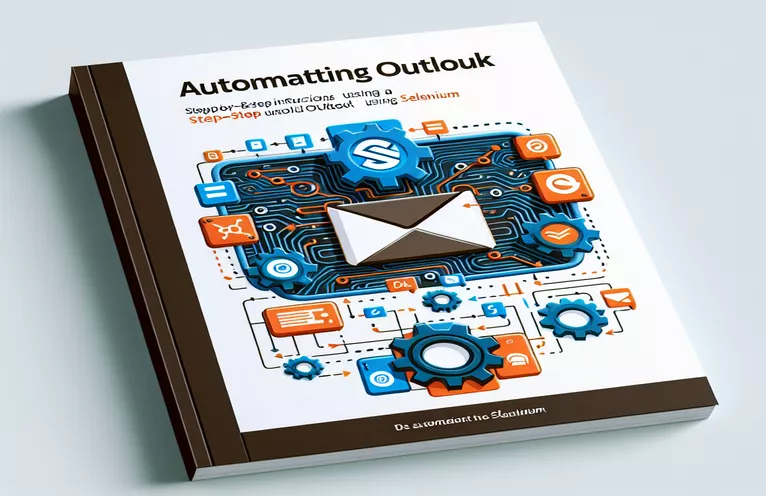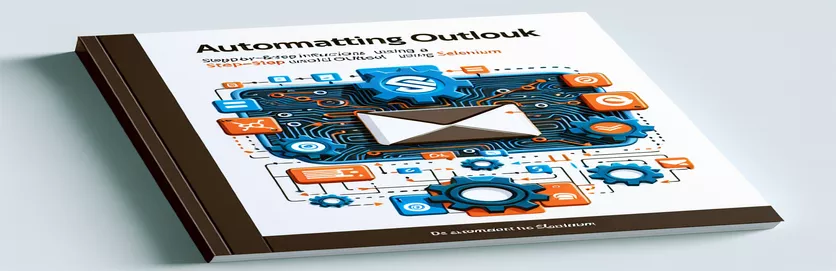处理自动化中的弹出窗口
使用 Selenium 自动化 Microsoft Outlook 时,一个常见的障碍是弹出窗口的意外出现。这些弹出窗口通常不会在使用浏览器工具进行手动检查期间出现,因此很难通过标准自动化脚本进行管理。
即使实施基于浏览器的弹出窗口阻止配置后,此问题通常仍然存在。探索替代解决方案或修改来处理这些侵入性弹出窗口对于无缝自动化流程和高效任务执行至关重要。
| 命令 | 描述 |
|---|---|
| add_experimental_option | 用于设置 Chrome 的实验性配置参数。允许覆盖默认行为,例如禁用弹出窗口阻止。 |
| frame_to_be_available_and_switch_to_it | 等待 iframe 可用,然后将上下文切换到该 iframe,从而实现与其内容的交互。 |
| default_content | 在后者操作后,将焦点从 iframe 或弹出窗口切换回主文档。 |
| user-data-dir | 为 Chrome 指定自定义用户数据目录,允许浏览器以个性化设置和数据运行。 |
| Service | 负责管理启动浏览器会话所需的驱动程序可执行文件的生命周期。 |
| ChromeDriverManager().install() | 自动管理ChromeDriver的下载和设置,确保与浏览器版本的兼容性。 |
脚本解释与使用
第一个脚本解决了在 Microsoft Outlook 中自动执行任务时处理 Selenium 中弹出窗口的问题。首先使用 Selenium 的 WebDriver 配置 Chrome 浏览器。 “add_experimental_option”方法在这里至关重要,因为它会禁用 Chrome 的默认弹出窗口阻止功能,并修改通常向网站表明浏览器正在由自动化软件控制的自动化标志。此设置旨在创建更加“人性化”的浏览体验,这对于避免被阻止自动化工具的 Web 服务检测到至关重要。
然后该脚本将继续实现 Outlook 的实际自动化。它使用“WebDriverWait”和“frame_to_be_available_and_switch_to_it”来等待包含弹出窗口的 iframe 变得可用,然后将驱动程序的上下文切换到此 iframe,从而允许进行诸如关闭弹出窗口之类的交互。最后,“default_content”用于将控制权返回到主页。第二个脚本侧重于使用自定义 Chrome 用户配置文件,该配置文件可以保留会话之间的设置,从而可能避免由于存储的 cookie 或基于会话的配置而弹出窗口。
抑制 Selenium Outlook Automation 中的弹出窗口
Python 硒脚本
from selenium import webdriverfrom selenium.webdriver.chrome.options import Optionsfrom selenium.webdriver.common.by import Byfrom selenium.webdriver.support.ui import WebDriverWaitfrom selenium.webdriver.support import expected_conditions as EC# Set up Chrome optionsoptions = Options()options.add_argument("--disable-popup-blocking")options.add_experimental_option("excludeSwitches", ["enable-automation"])options.add_experimental_option('useAutomationExtension', False)# Initialize WebDriverdriver = webdriver.Chrome(options=options)driver.get("https://outlook.office.com/mail/")# Wait and close pop-up by finding its frame or unique element (assumed)WebDriverWait(driver, 20).until(EC.frame_to_be_available_and_switch_to_it((By.CSS_SELECTOR, "iframe.popUpFrame")))driver.find_element(By.CSS_SELECTOR, "button.closePopUp").click()# Switch back to the main content after closing the pop-updriver.switch_to.default_content()
浏览器配置的替代方法
使用 Selenium 和浏览器配置文件的 Python 脚本
from selenium import webdriverfrom selenium.webdriver.chrome.service import Servicefrom webdriver_manager.chrome import ChromeDriverManager# Setup Chrome with a specific user profileoptions = webdriver.ChromeOptions()options.add_argument("user-data-dir=/path/to/your/custom/profile")options.add_argument("--disable-popup-blocking")# Initialize WebDriver with service to manage versionsservice = Service(ChromeDriverManager().install())driver = webdriver.Chrome(service=service, options=options)driver.get("https://outlook.office.com/mail/")# Additional steps can be added here based on specifics of the pop-up# Handling more elements, logging in, etc.
Outlook 的高级 Selenium 技术
虽然前面的解释重点是处理 Selenium 中的弹出窗口,但自动化 Outlook 的另一个关键方面涉及与复杂的 Web 元素交互和有效管理会话。 Selenium 提供了与 Outlook 等 AJAX 密集型页面交互的高级功能。例如,在处理异步加载的元素时,显式等待和自定义条件检查等技术可能至关重要。这种方法确保自动化脚本稳健,并且可以处理页面加载时间和元素可用性的变化,这在 Outlook 等复杂的 Web 应用程序中很常见。
此外,管理浏览器会话和 cookie 可以显着增强自动化流程。通过操作 cookie,Selenium 可以模拟不同的用户状态,例如登录或访客会话,而无需每次脚本运行时都经历登录过程。这不仅加快了测试周期,而且能够在不同的用户条件下测试不同的场景,使得 Selenium 的测试过程既彻底又高效。
有关 Selenium Outlook Automation 的常见问题
- 问题: 什么是 Selenium?它如何在 Outlook 自动化中使用?
- 回答: Selenium 是一款功能强大的自动化 Web 浏览器工具,允许开发人员在 Outlook Web 应用程序中模拟用户操作、处理电子邮件以及以编程方式管理数据。
- 问题: Selenium 可以处理 Outlook 中的动态内容吗?
- 回答: 是的,Selenium 可以使用其 WebDriverWait 和 ExpectedConditions 方法与动态内容交互,以有效地处理异步 AJAX 元素。
- 问题: 是否可以使用 Selenium 在 Outlook 中自动处理附件?
- 回答: 是的,Selenium 可以通过与文件输入元素交互并处理浏览器中的下载行为来自动化上传和下载附件的过程。
- 问题: 自动化 Outlook 时如何处理登录身份验证?
- 回答: Selenium 可以通过与登录表单元素交互来自动登录。此外,使用自定义浏览器配置文件可以帮助管理身份验证令牌和 cookie 以维护会话状态。
- 问题: 使用 Selenium 进行 Outlook 自动化有限制吗?
- 回答: 虽然 Selenium 用途广泛,但它可能会遇到非常复杂的 JavaScript 或无法通过标准方法轻松访问的隐藏元素的问题。对于这种情况可能需要先进的编码技术。
关于 Selenium 和 Outlook 自动化的最终想法
在 Outlook 自动化过程中处理 Selenium 中的弹出窗口需要了解 Selenium 的功能和浏览器配置的策略性使用。提供的解决方案涉及先进的 Selenium 技术和浏览器定制,旨在确保自动化任务可以在最小中断的情况下执行。这些方法增强了脚本的健壮性,使其能够处理Web应用程序中现实世界的复杂性,从而证明了Selenium在自动化方面的适应性和实力。