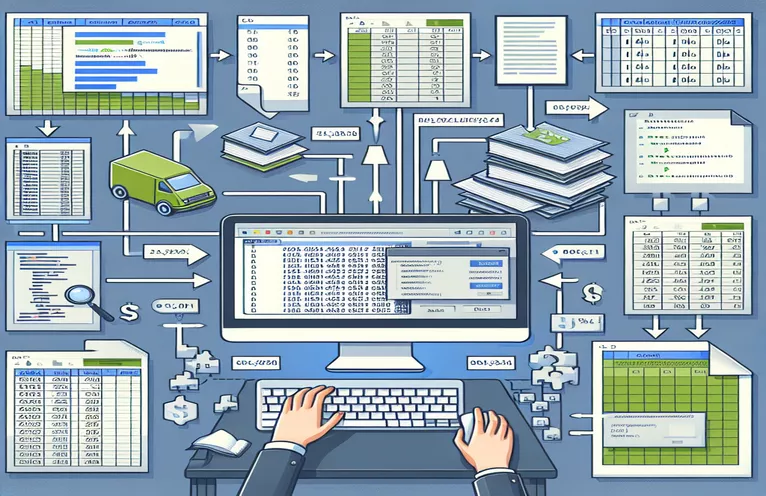高效地将 Excel 数据合并到 Word 中
跨不同平台管理数据可能是一项繁琐的任务,尤其是当您需要将多个表格从 Excel 编译到 Word 文档时。使用 VBA,您可以自动化此过程,确保无缝传输数据,同时保持所需的格式和结构。
本文探讨了当前从 Excel 表创建三个单独的 Word 文档的 VBA 宏。我们将演示如何修改代码以在单个 Word 文档中生成所有表格,并在每个表格后添加分页符以保持清晰和组织。
| 命令 | 描述 |
|---|---|
| Set wdApp = New Word.Application | 初始化 Word 应用程序的新实例。 |
| wdDoc.Characters.Last.InsertBreak Type:=wdPageBreak | 在文档末尾插入分页符。 |
| .Rows(1).HeadingFormat = True | 指定表的第一行是标题行。 |
| .Tables.Add(Range:=wdDoc.Range, NumRows:=2, NumColumns:=lCol) | 将具有指定行和列的新表添加到 Word 文档。 |
| With wdTbl.Borders | 设置表格内线和外线的边框样式。 |
| wdApp.Visible = True | 使 Word 应用程序对用户可见。 |
| If (r - startRow + 2) >If (r - startRow + 2) > .Rows.Count Then .Rows.Add | 如果当前行超过现有行数,则向表中添加新行。 |
| Set wdDoc = .Documents.Add | 在 Word 应用程序中创建新文档。 |
了解用于组合表的 VBA 宏
提供的脚本演示了如何使用 VBA 自动将数据从多个 Excel 表传输到单个 Word 文档中。主要脚本, Sub ConsolidateTablesInOneDocument(),使用以下命令初始化 Word 应用程序的新实例 Set wdApp = New Word.Application 并使用创建一个新文档 Set wdDoc = .Documents.Add。它通过检查空白单元格来识别 Excel 中表格结束的行,并将这些位置存储在变量中 First 和 Second。这允许脚本知道每个表的结束和开始位置。然后该宏使用以下命令在 Word 中创建表格 .Tables.Add(Range:=wdDoc.Range, NumRows:=2, NumColumns:=lCol) 并使用 Excel 中的数据填充这些表。
为了确保每个表清晰分开,脚本在每个表后插入一个分页符,使用 wdDoc.Characters.Last.InsertBreak Type:=wdPageBreak。这 CreateTable 子例程被调用三次以生成并格式化每个表。该子例程定义标题,填充行和列,并将边框样式应用到表格 .Rows(1).Range.Font.Bold = True 和 With wdTbl.Borders。最后,宏将 Word 应用程序的可见性设置为 true wdApp.Visible = True,确保用户可以看到生成的文档。此方法有效地将 Excel 中的多个表格合并到单个 Word 文档中,同时保持清晰度和格式。
将多个 Excel 表格合并到一个 Word 文档中
该脚本演示了如何在 Excel 中使用 VBA 将多个表格合并到一个 Word 文档中,并在每个表格后添加分页符。
Sub ConsolidateTablesInOneDocument()Dim wdApp As New Word.ApplicationDim wdDoc As Word.DocumentDim wdTbl As Word.TableDim xlSht As WorksheetDim lRow As Integer, lCol As IntegerDim r As Integer, c As IntegerDim Blanks As Integer, First As Integer, Second As IntegerlRow = Sheets("Feedback Sheets").Range("A1000").End(xlUp).Row - 2Blanks = 0i = 1Do While i <= lRowSet rRng = Worksheets("Feedback Sheets").Range("A" & i)If IsEmpty(rRng.Value) ThenBlanks = Blanks + 1If Blanks = 1 Then First = iIf Blanks = 2 Then Second = iEnd Ifi = i + 1LoopSet xlSht = ActiveSheet: lCol = 5With wdApp.Visible = TrueSet wdDoc = .Documents.AddCall CreateTable(wdDoc, xlSht, 1, First, lCol)wdDoc.Characters.Last.InsertBreak Type:=wdPageBreakCall CreateTable(wdDoc, xlSht, First + 1, Second, lCol)wdDoc.Characters.Last.InsertBreak Type:=wdPageBreakCall CreateTable(wdDoc, xlSht, Second + 1, lRow, lCol)End WithEnd SubSub CreateTable(wdDoc As Word.Document, xlSht As Worksheet, startRow As Integer, endRow As Integer, lCol As Integer)Dim wdTbl As Word.TableDim r As Integer, c As IntegerSet wdTbl = wdDoc.Tables.Add(Range:=wdDoc.Range, NumRows:=2, NumColumns:=lCol)With wdTbl.Rows(1).Range.Font.Bold = True.Rows(1).HeadingFormat = True.Cell(1, 1).Range.Text = "Header 1"If lCol > 1 Then .Cell(1, 2).Range.Text = "Header 2"If lCol > 2 Then .Cell(1, 3).Range.Text = "Header 3"For r = startRow To endRowIf (r - startRow + 2) > .Rows.Count Then .Rows.AddFor c = 1 To lCol.Cell(r - startRow + 2, c).Range.Text = xlSht.Cells(r, c).TextNext cNext rEnd WithWith wdTbl.Borders.InsideLineStyle = wdLineStyleSingle.OutsideLineStyle = wdLineStyleDoubleEnd WithEnd Sub
使用 VBA 将 Excel 数据合并到 Word 中
该脚本使用 VBA 将 Excel 工作表中的表格合并到单个 Word 文档中,确保正确的格式设置和分页符。
Sub MergeTablesIntoWord()Dim wdApp As New Word.ApplicationDim wdDoc As Word.DocumentDim wdTbl As Word.TableDim xlSht As WorksheetDim lRow As Integer, lCol As IntegerDim r As Integer, c As IntegerDim Blanks As Integer, First As Integer, Second As IntegerlRow = Sheets("Feedback Sheets").Range("A1000").End(xlUp).Row - 2Blanks = 0i = 1Do While i <= lRowSet rRng = Worksheets("Feedback Sheets").Range("A" & i)If IsEmpty(rRng.Value) ThenBlanks = Blanks + 1If Blanks = 1 Then First = iIf Blanks = 2 Then Second = iEnd Ifi = i + 1LoopSet xlSht = ActiveSheet: lCol = 5With wdApp.Visible = TrueSet wdDoc = .Documents.AddSet wdTbl = wdDoc.Tables.Add(Range:=wdDoc.Range, NumRows:=2, NumColumns:=lCol)PopulateTable wdTbl, xlSht, 1, First, lColwdDoc.Characters.Last.InsertBreak Type:=wdPageBreakSet wdTbl = wdDoc.Tables.Add(Range:=wdDoc.Range, NumRows:=2, NumColumns:=lCol)PopulateTable wdTbl, xlSht, First + 1, Second, lColwdDoc.Characters.Last.InsertBreak Type:=wdPageBreakSet wdTbl = wdDoc.Tables.Add(Range:=wdDoc.Range, NumRows:=2, NumColumns:=lCol)PopulateTable wdTbl, xlSht, Second + 1, lRow, lColEnd WithEnd SubSub PopulateTable(wdTbl As Word.Table, xlSht As Worksheet, startRow As Integer, endRow As Integer, lCol As Integer)Dim r As Integer, c As IntegerWith wdTbl.Rows(1).Range.Font.Bold = True.Rows(1).HeadingFormat = True.Cell(1, 1).Range.Text = "Header 1"If lCol > 1 Then .Cell(1, 2).Range.Text = "Header 2"If lCol > 2 Then .Cell(1, 3).Range.Text = "Header 3"For r = startRow To endRowIf (r - startRow + 2) > .Rows.Count Then .Rows.AddFor c = 1 To lCol.Cell(r - startRow + 2, c).Range.Text = xlSht.Cells(r, c).TextNext cNext rEnd WithWith wdTbl.Borders.InsideLineStyle = wdLineStyleSingle.OutsideLineStyle = wdLineStyleDoubleEnd WithEnd Sub
使用 VBA 在 Word 中创建表格并设置其格式
使用 VBA 自动将数据从 Excel 传输到 Word 时,了解如何有效管理表格和设置表格格式至关重要。一个关键方面是确保数据正确传输,保持结构和可读性。这需要了解控制表创建、格式化和分页符插入的 VBA 命令。例如,命令 Set wdTbl = wdDoc.Tables.Add(Range:=wdDoc.Range, NumRows:=2, NumColumns:=lCol) 用于向Word文档添加新表格,根据Excel数据指定行数和列数。
另一个重要元素是格式化表格。命令如 .Rows(1).Range.Font.Bold = True 将第一行加粗,表示标题,而 wdTbl.Borders 用于设置表格内线和外线的边框样式。此外,插入分页符对于确保每个表出现在单独的页面上至关重要,这是使用 wdDoc.Characters.Last.InsertBreak Type:=wdPageBreak。这些命令共同确保最终文档组织良好且格式专业。
有关 Word 和 Excel 的 VBA 宏的常见问题
- 如何使用 VBA 启动新的 Word 应用程序?
- 使用 Set wdApp = New Word.Application 初始化 Word 应用程序的新实例。
- 如何使用VBA在Word文档中插入分页符?
- 插入分页符 wdDoc.Characters.Last.InsertBreak Type:=wdPageBreak。
- 如何使用 VBA 将表格添加到 Word 文档?
- 使用添加表 17 号。
- 如何将表格的第一行设置为标题?
- 将第一行设置为标题 .Rows(1).HeadingFormat = True 并使用粗体 .Rows(1).Range.Font.Bold = True。
- 如何使用 VBA 在 Word 中设置表格边框?
- 设置边框 wdTbl.Borders,指定内线和外线的样式。
- 如何在 VBA 中使 Word 应用程序对用户可见?
- 设置可见性 wdApp.Visible = True。
- 如果当前行超过现有行数,则使用什么命令向表添加新行?
- 添加一个新行 22 号。
- 如何使用 VBA 在 Word 中创建新文档?
- 创建一个新文档 Set wdDoc = .Documents.Add。
最后的想法
使用 VBA 将多个 Excel 表格合并到一个 Word 文档中,简化了数据传输和格式化的过程。通过自动创建表格、格式化和分页,宏可确保最终文档组织良好且专业呈现。这种方法可以节省时间并降低错误风险,使其成为跨不同平台管理和呈现数据的有效解决方案。